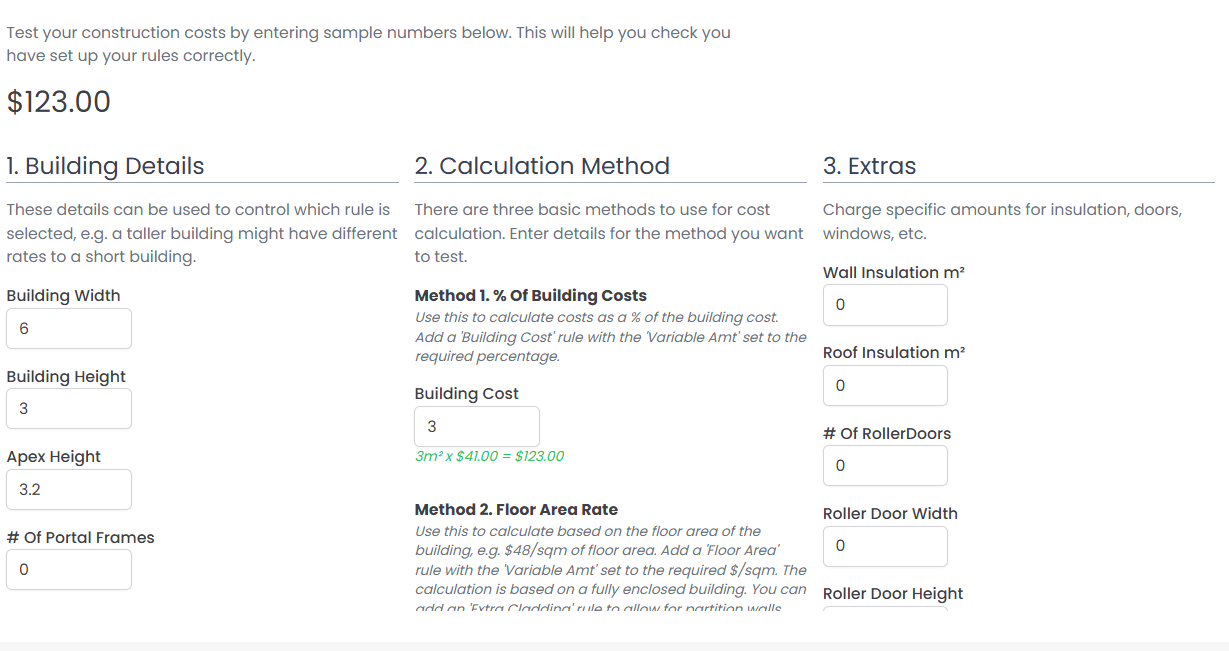Construction Prices
As part of the Quotec system you can add your construction prices for erection, slab costs, etc. This pricing can then be used to provide a full quote for your customers inclusive of supply and construction.
To view and update your construction prices go to Settings >> Construction Prices
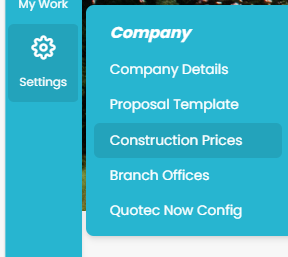
This will open a search page for your current construction price sets.
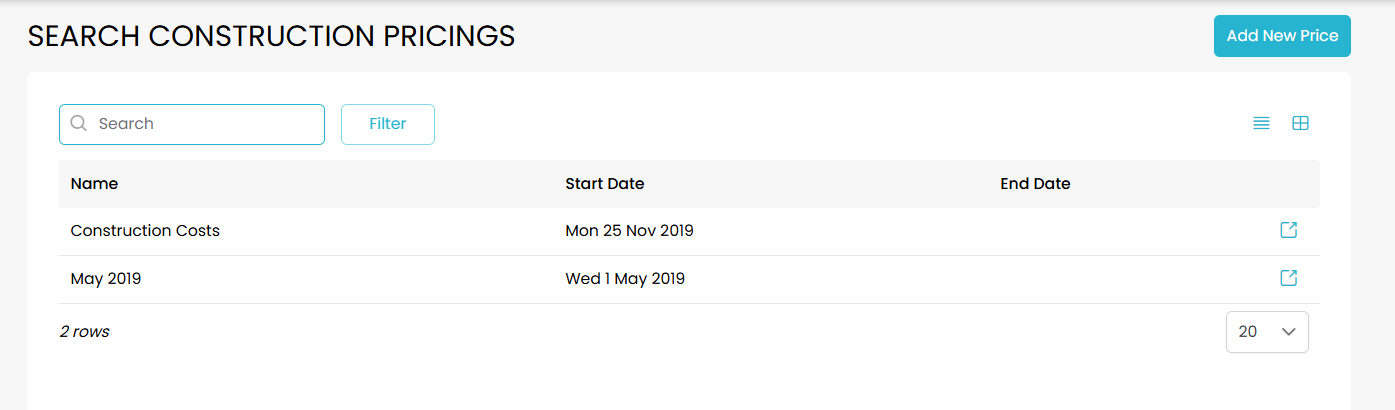
From here, either click the blue icon next to a construction pricing set to open the set in a new page or click Add New Price to create a new set. If you want to create a new price set based on an existing set try copying the original instead.
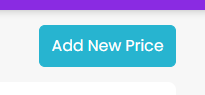
Once you create a new set it will bring up a construction pricing page which contains three main sections tabs: Basic Info, Prices, and Calculator.
Within the Basic Info tab you can name the price set and set start and end dates for when this pricing set will be used.
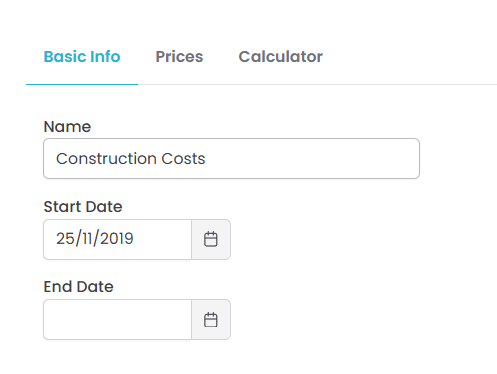
Prices
Next to Basic Info is your Prices tab, which when empty will appear as below.
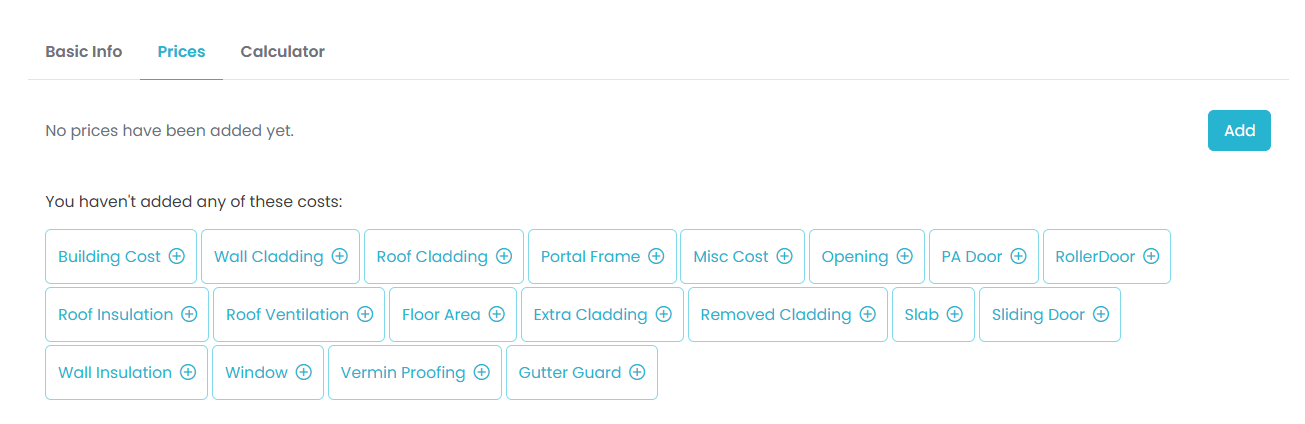
To add a new price to the set simply click the Add button or click the relevant cost type block.
This will bring up the price details pop-up for you to fill in all the cost details.
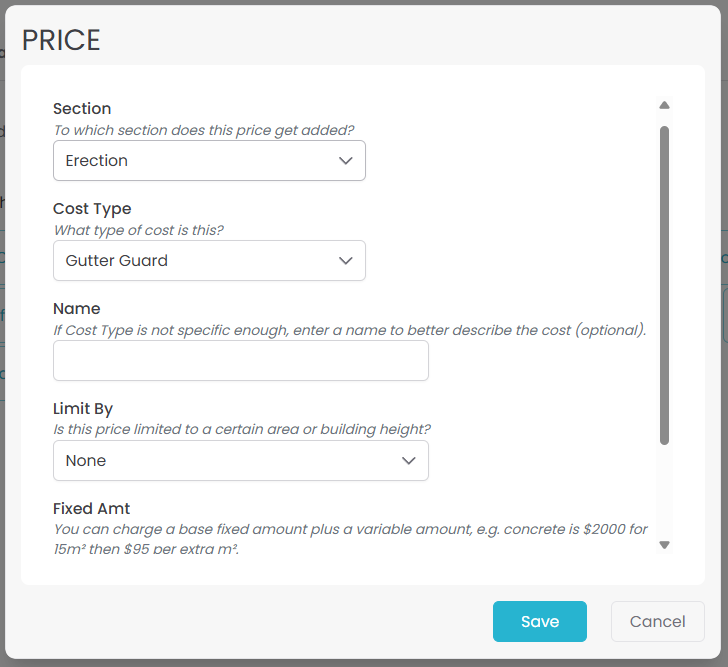
Section
Specify whether this pricing relates to erection, slab or miscellaneous.
Cost Type
Further specify your cost by allocating a cost type for which it relates.
Choose from:
Misc. Cost, Opening, PA Door, Roller Door, Roof Insulation, Roof Ventilation, Floor Area, Extra Cladding. Removed Cladding, Slab, Sliding Door, Wall Insulation, Window, Vermin Proofing, Gutter Guard
If you created the price by clicking on one of the blocks this section will already be filled in however can be changed using the drop-down menu.
Name
If the section and cost type don’t provide enough information you can choose to add a name for the cost as well to add more detail.
Limit By
You may have different costs depending on the size of the building. If this is the case you can use the Limit By section to create separate pricing for each case. In the below instance, the first pricing would be used for a building of height 0-3m while a building between 3-6m would use the second pricing.

Choose from:
Apex Height (m), Building Height (m), Height (m) x Width (m), Length (m), None, # Portal Frames, Area (m2)
Selecting an option other than None will bring up Min and Max sections where you can specify the limits.
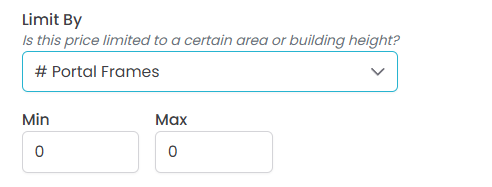
Fixed Amt
Simply enter in the fixed amount related to this price.
Variable Amt
Like the Fixed Amt, simply enter the variable amount however in this section you will also have to specify what this variable cost is dependant on. For example, you might charge $50 for the installation of each PA door.
Choose from:
Each, Per Day, m, m2, Extra m2, %
A cost can include both fixed and variable amounts e.g. $2000 for 15m2 of concrete then $95 per extra m2. If you choose Extra m2, set your Limit By section to Area (m2). Once this limit has been reached, the variable amount will start being added to the cost calculations.
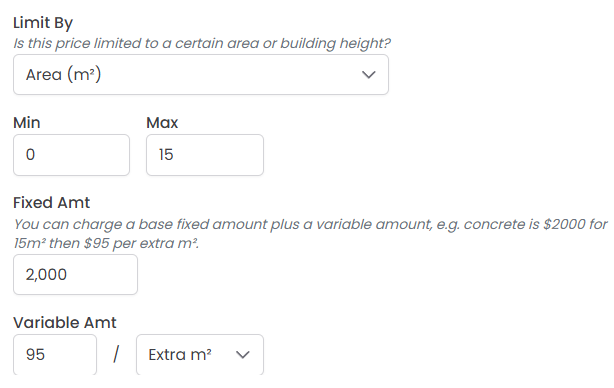
Test Calculator
Last tab is a Test Calculator. This allows you to fill in the key information of a shed and calculate what the construction costs would be to make sure everything is entered correctly. Use this calculator to compare the costs of a job to what you would expect prior to saving the pricing set.
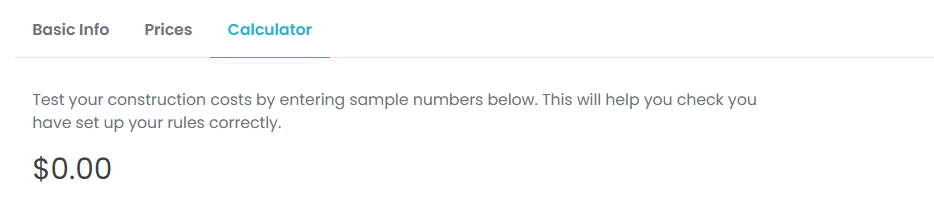
Bellow this is the area for you to fill in details to calculate the costs based off.
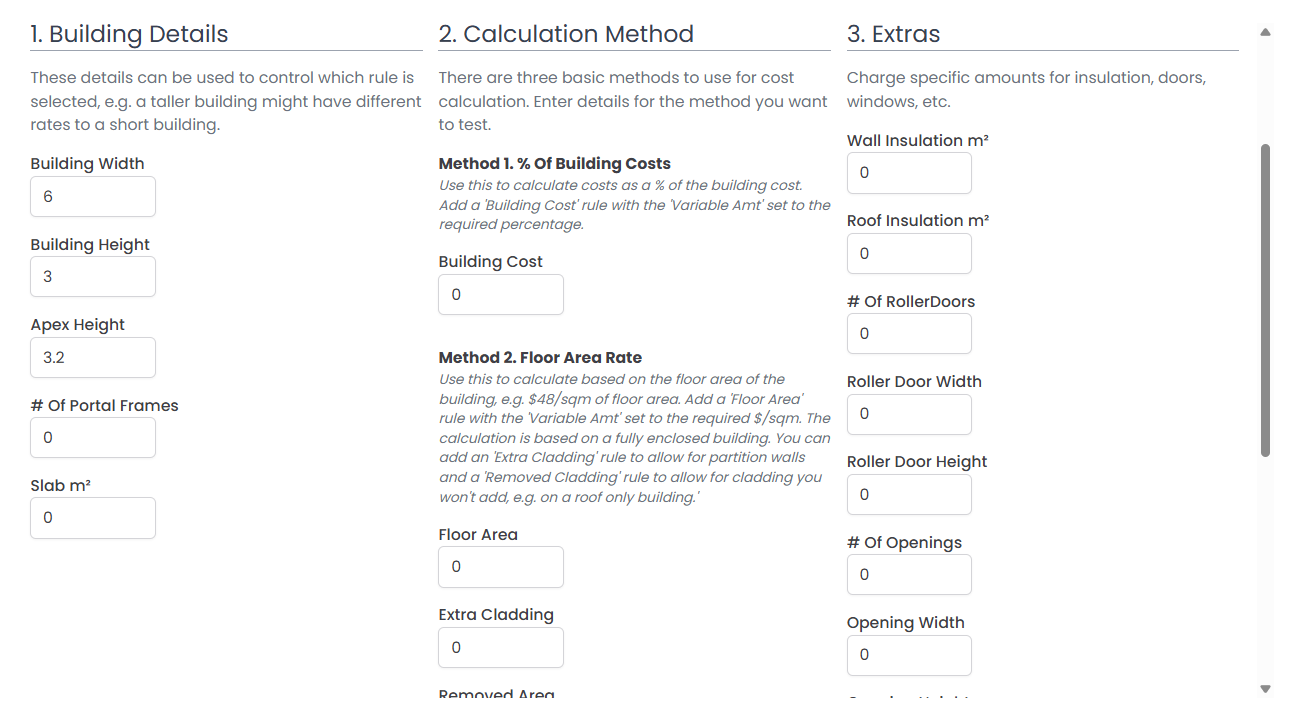
Once you’ve filled in the information, the relevant construction prices for those details will automatically calculate for you.