Payment Schedules
A payment schedule is used to define when payments are required and how much is to be paid. This will then appear on the proposal. It is used to provide a guide to the customer as to what payments will be required. It does not replace the need for a proper contract under your state's building legislation.
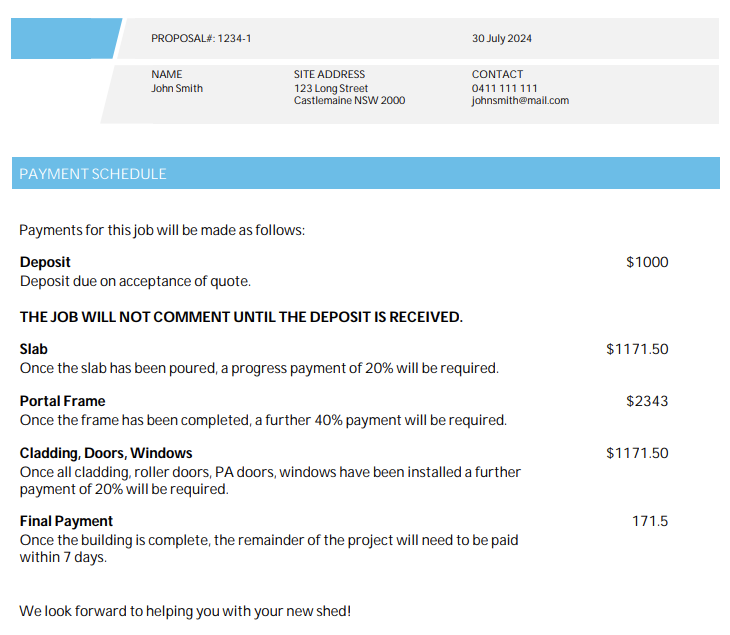
Defining A Payment Schedule
You can create multiple payment schedules to cover a variety of buildings.
You can do this by going to Settings >> Payment Schedules
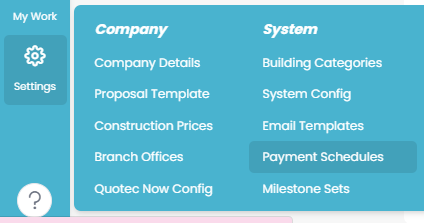
A payment schedule will look like this:
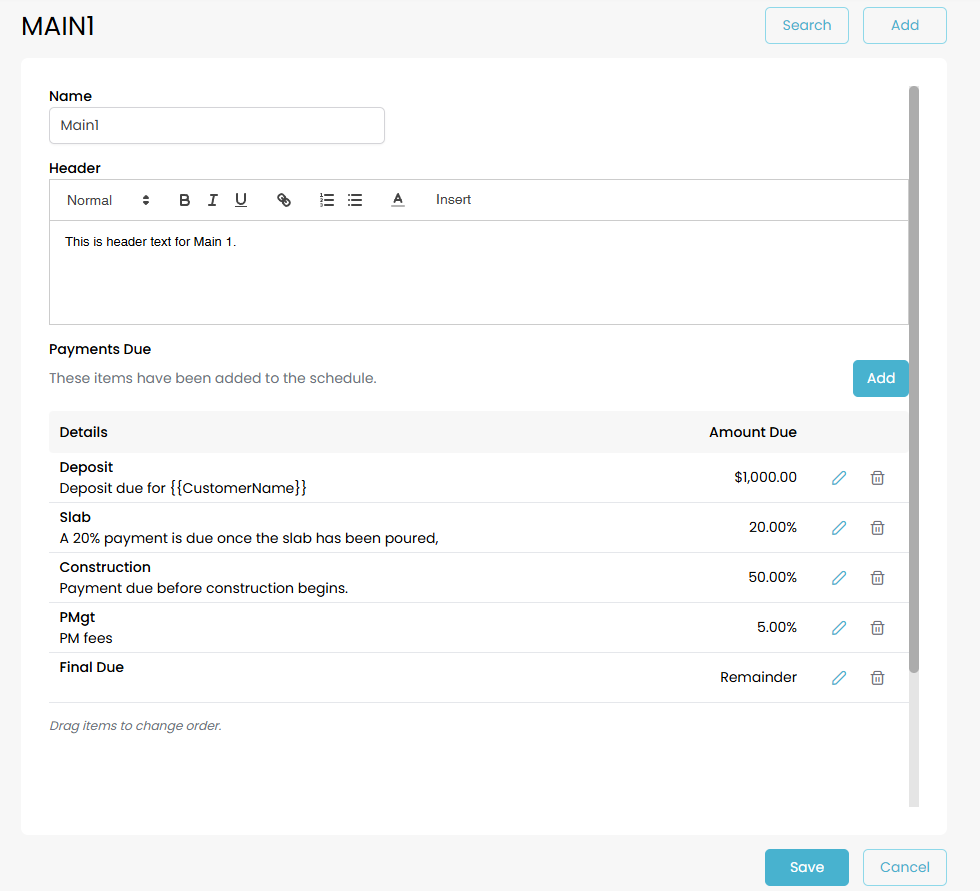
The Header and Footer are text that will appear before/after the actual payment details and are solely for information purposes.
The Payments Due section will allow you to set up each individual payment required. Press the Add button to add a new line. Or use the edit/delete buttons on each row to modify the details.
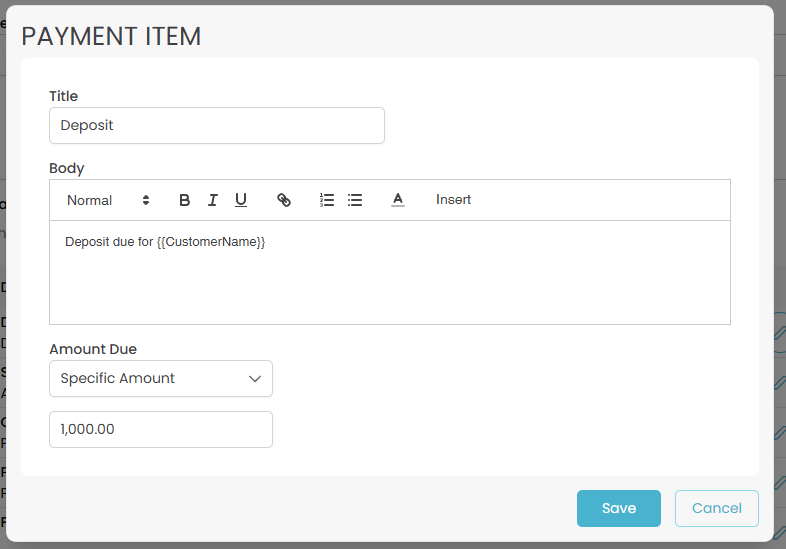
Title
This will appear as the header title just above the text.
Body
This is the actual text describing details of the payment
Amount Due
This is the rule for how the payment is calculated.
Specific Amount | The value entered will be the specific amount to be paid. |
Percentage | The value entered will be the percentage of the payment required. Quotec will calculate the actual amount required. |
Remainder | The balance of the job will be required. This is calculated as the total amount owed less the previous payments. It will be calculated as by Quotec. |
Using The Schedule
When you are doing a quote, Quotec will ask you to select the payment schedule required.
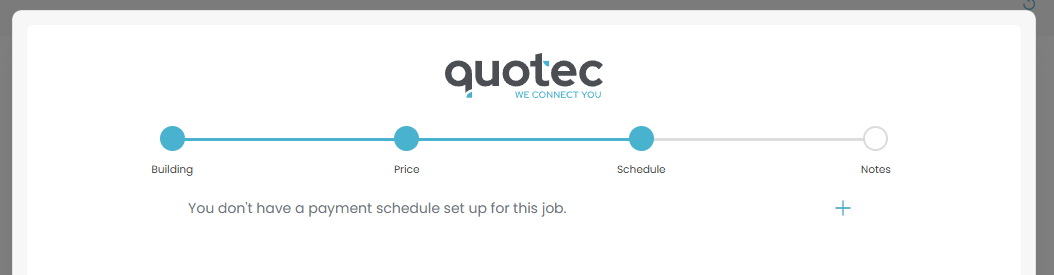
Click the + button, select the payment schedule and click the save button.
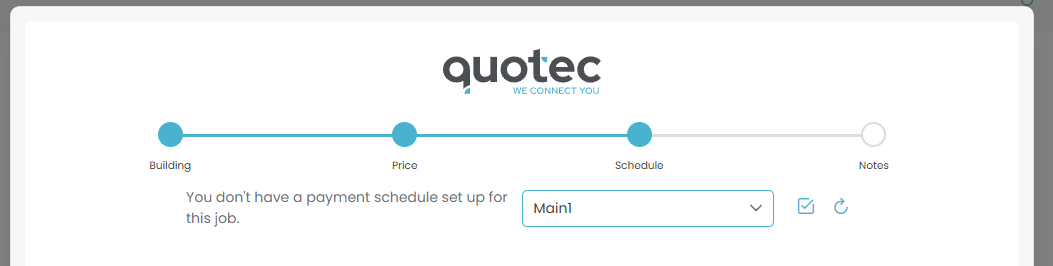
The page will now show the payment schedule.
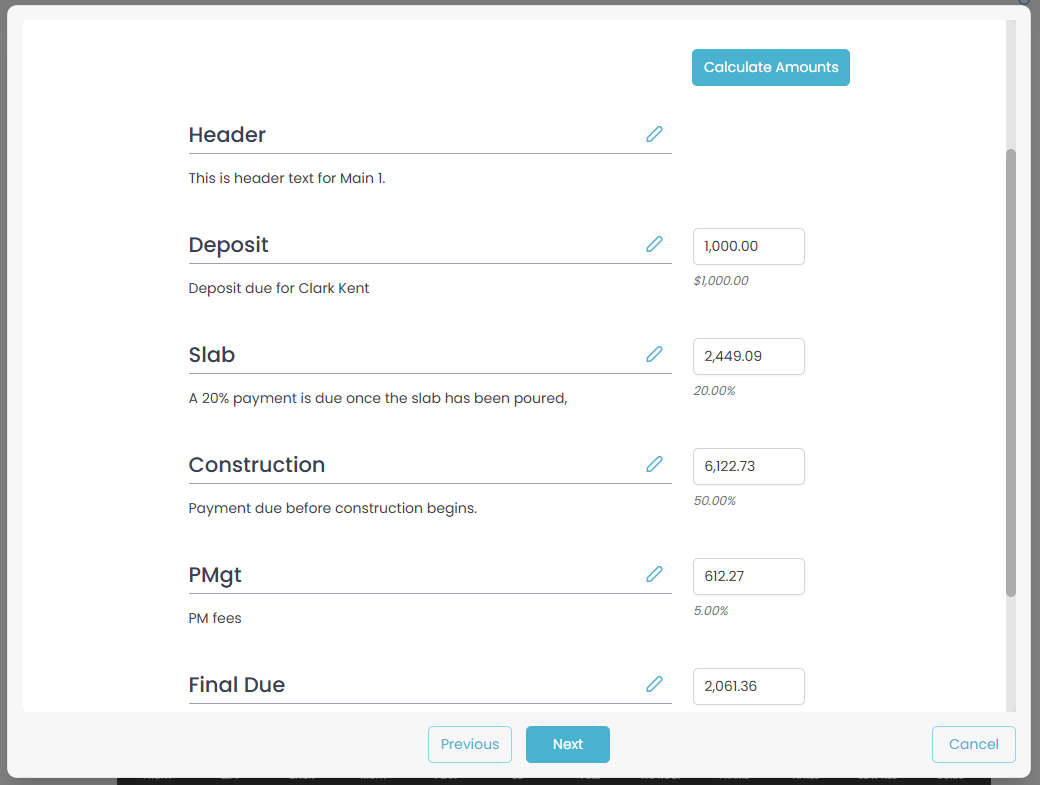
It will calculate the specific amount for each line plus also show how it was calculated.
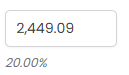
You can edit the text for each section by clicking the edit button.

If you change the amounts on the schedule, or you go back to the Price tab, change the costs then go back to the Schedule tab, the payment schedule total may no longer match the proposed amount. In that case you will see a warning message. You need to enter amounts that add up to the proposed amount or you can press the Calculate Amounts button which will recalculate the payment schedule. You will not be able to complete the quote while there is a difference.
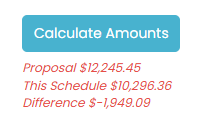
If you need to change to a different payment schedule, you can click the edit button. If you want to remove the payment schedule completely from your quote, click the delete button.

