Quotec Network Suppliers - Cost Updates
Easily view, compare and update new pricing for Quotec’s network suppliers. Using the Cost Updates page you can view a list of the Quotec pricing for our suppliers. This page will allow you to keep track of your pricing and ensure that you are up-to-date as well as to immediately update your system pricing and easily view comparisons between old and new pricing.
Once you receive a Quotec pricing alert or price notification email from Quotec you can head to you Cost Updates page to view and action the new pricing. In order to better manage this pricing, you will now be required to action all price updates by either deploying or declining the update.
If you have any unactioned cost updates you will not be able to quote any jobs.
To view and action your cost updates, go to ITEMS >> Cost Updates
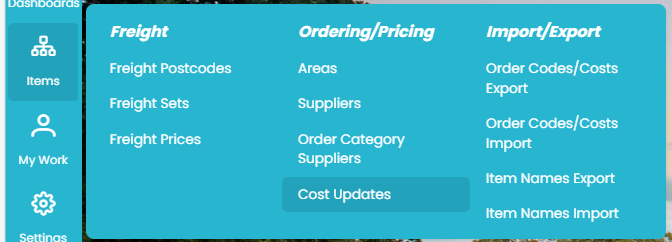
This page will show a list of all price updates for Default Quotec Suppliers which can be viewed and deployed within your system.
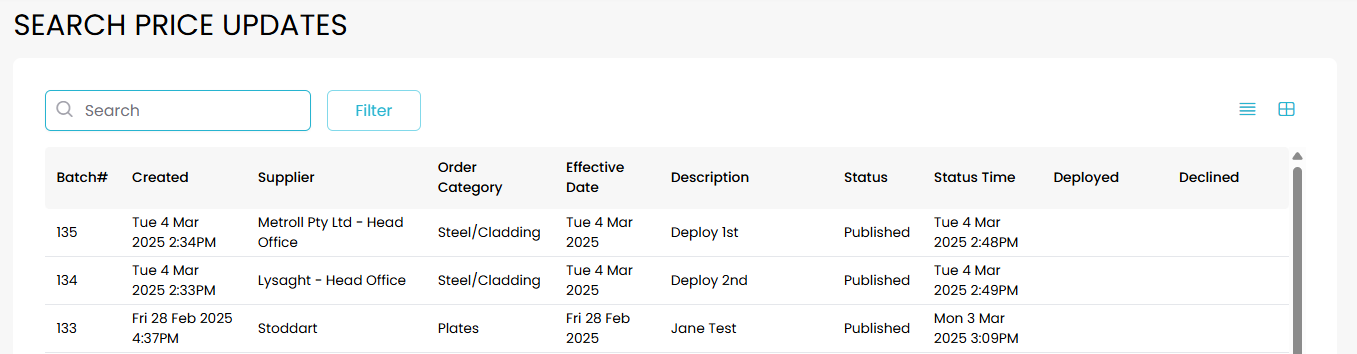
The main sections you will need to take note of are: Supplier, Order Category, Effective Date, Description, and Deployed. For more information on what each column shows see the below list.
Review a Cost Update
To review a price update, click on the batch and the bellow pop-up will appear showing the Order Category, Supplier and Effective Date information.
From this pop-up you will also be able to deploy or decline the update.
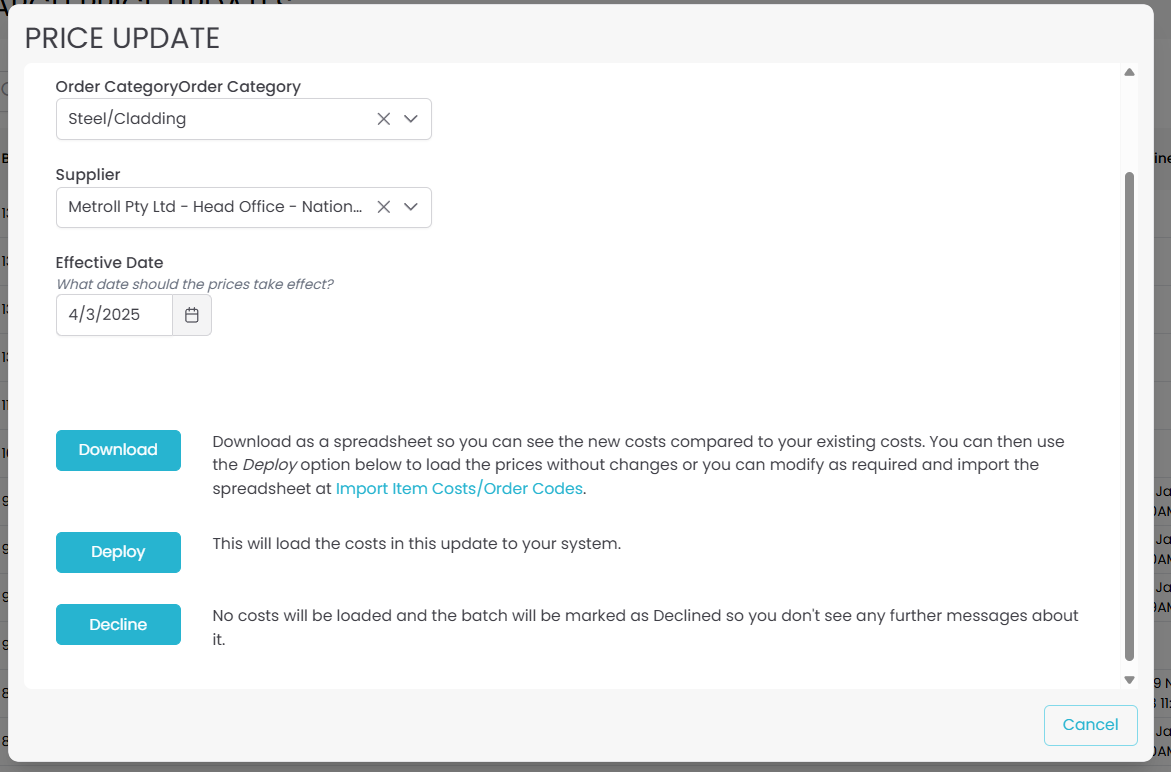
From here you can click the “DOWNLOAD” button to generate a downloadable version of the price file
This does not apply the new prices in your system.
The file generated will not only show the new pricing but also a comparison to your previous pricing: previous cost, last price update date, and percentage change of cost.

Deploying a Cost Update
To load the price update to your system simply select the “DEPLOY” button on the price update pop-up.
Once it has been deployed, a successfully processed tick will appear.
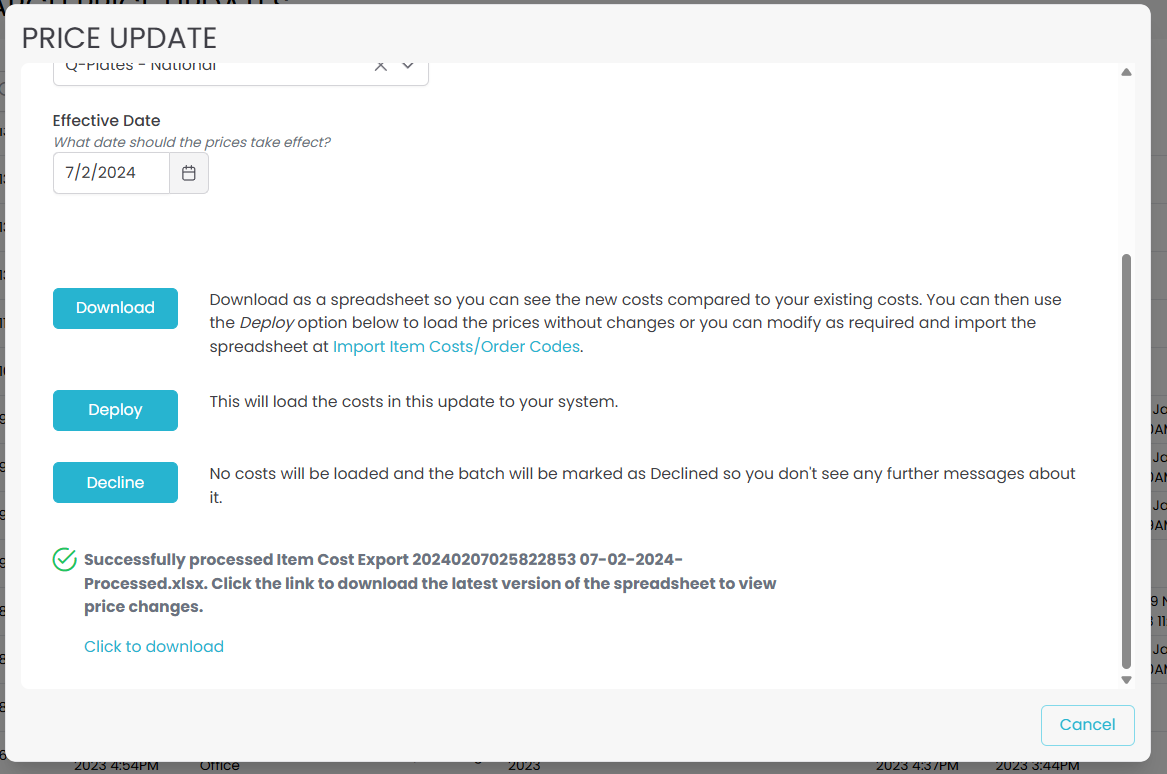
If you return to the price updates table, you will now also be able to see the deployment date and time.
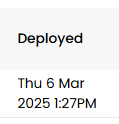
Once a price file has been deployed clicking on the batch will show the update information and a link for the file in the below format.
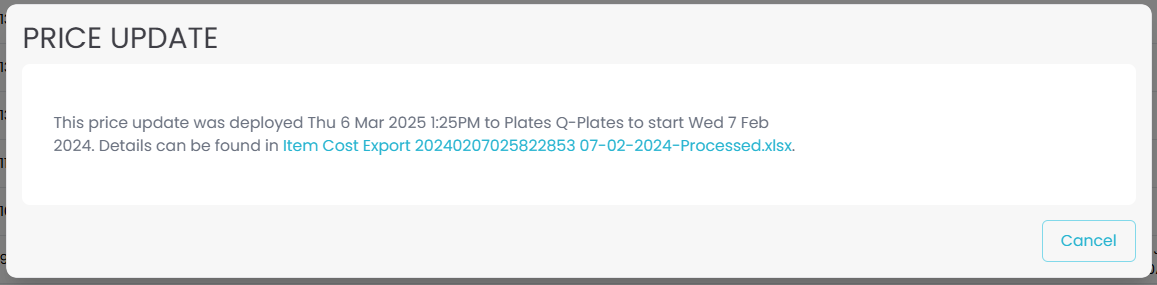
This file will still show the price comparison to it’s previous pricing.
Declining a Cost Update
If you do not use the supplier or have another reason for not wanting to deploy a cost update you have the option of declining the update. This will not deploy the pricing in your system however you will be able to quote your jobs so long as all updates are either deployed or declined.
Once you decline a cost update you will be able to reset it and deploy the pricing at a later date.
To decline the update simply click the “DECLINE” button on the price update pop-up.
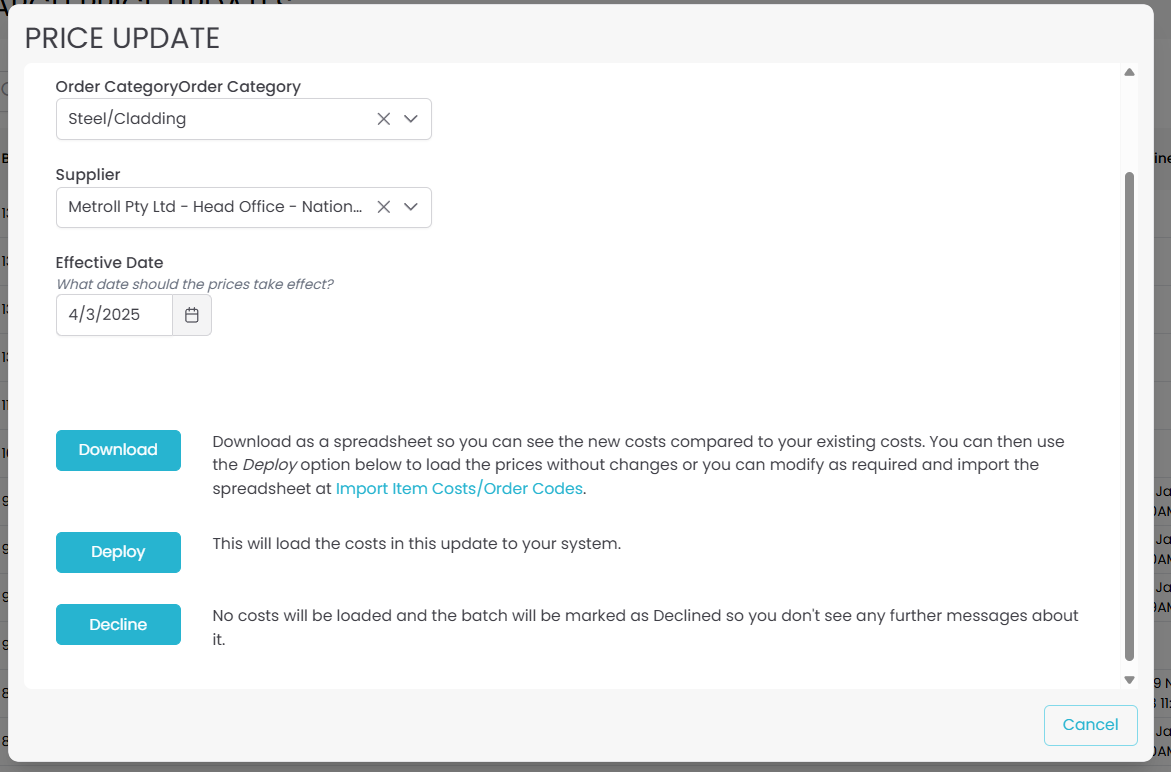
The system will confirm you wish to decline this update.
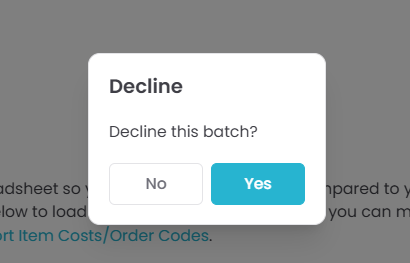
Selecting “YES” will return you to the price updates table and update the declined date and time.
If you click on the cost update again it will show you the information for when it was declined and give you the option to reset the price update.
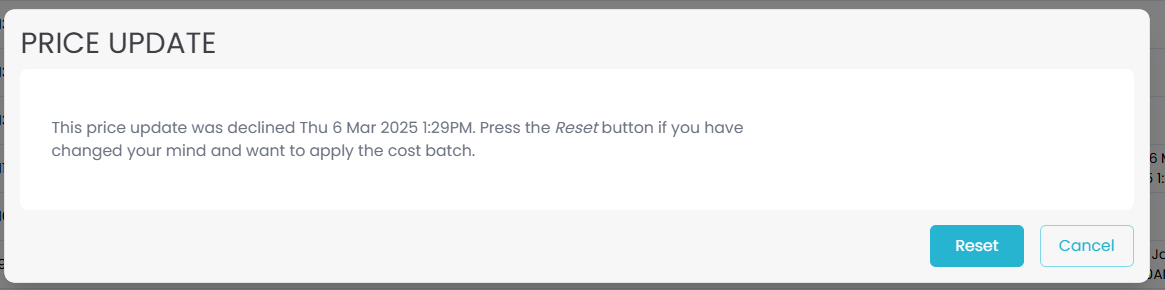
Clicking “RESET” will return the cost update to an unactioned status and remove the declined date and time. To deploy the update now simply follow the Deploying a Cost Update steps above.
