Version 1.38 - Release Notes
Released June 18th 2023
Welcome to our latest release. Many of you have noticed the AMIA freight error which suddenly started to happen mid-May and caused us all a bit of grief. This was caused by changes at the courier’s end which unfortunately left a bit of a mess for us to clean up. Implementing a solution for this became a priority for this version and we are pleased with a number of new features added around this area to better handle POA and other delivery issues. The bad news is that this did push some planned features to the next version. The good news is we have some great features coming in the next version!
There are also a number of new features which will help streamline your ordering and delivery process. One of our aims with Quotec LIVE is to give you ease of supplier choice and there is some nice stuff in this version to help achieve that. And finally, we have a fix for an often requested door/mullion issue!
Freight Calculations
The couriers for AMIA windows have been changing boundaries and some of you are now getting errors saying freight cannot be calculated for a particular suburb. We cannot control what the courier does but we have modified Quotec LIVE to work better when this happens.
Firstly, this error will now be treated as a Price On Application (POA). You will be able to make a quote (you couldn’t previously) but you should be aware that the price will not include freight. You will need to contact AMIA to work out what the correct freight for your location. Quotec LIVE will display a message like this:
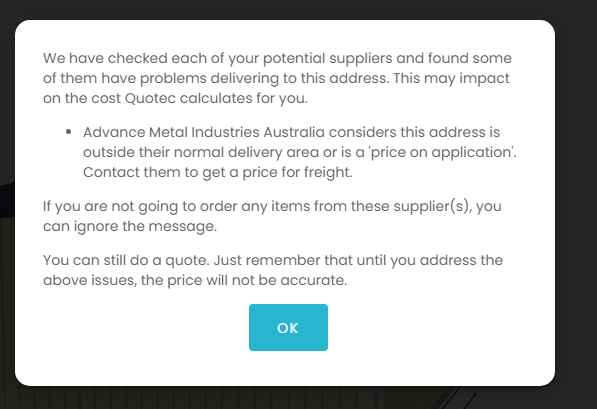
Secondly, for ALL POA freight (not just AMIA), you can now enter the freight amount. This will then get included in your quote for a more accurate price. To do this, you go to the job’s Supplier tab and click the button next to the supplier.
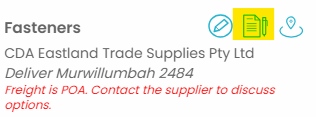
For MOST suppliers, you will see this window which will allow you to enter a specific amount. This will change your job cost and flow through to purchase orders.
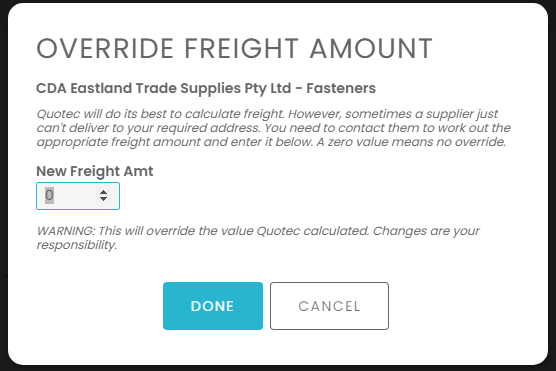
For AMIA, you will select a freight region. Don’t worry, when you speak with AMIA they will tell you what the region will be! The freight region impacts the order codes and costs of the AMIA items.
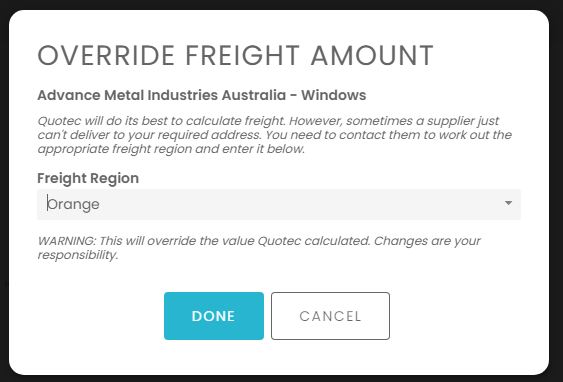
Thirdly, when you discuss POA freight with a supplier, you may need to have the items delivered to another location where you will collect them. In this case, click the location button next to the supplier:
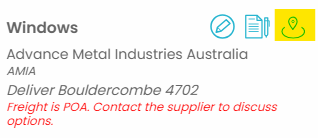
And enter the delivery address:
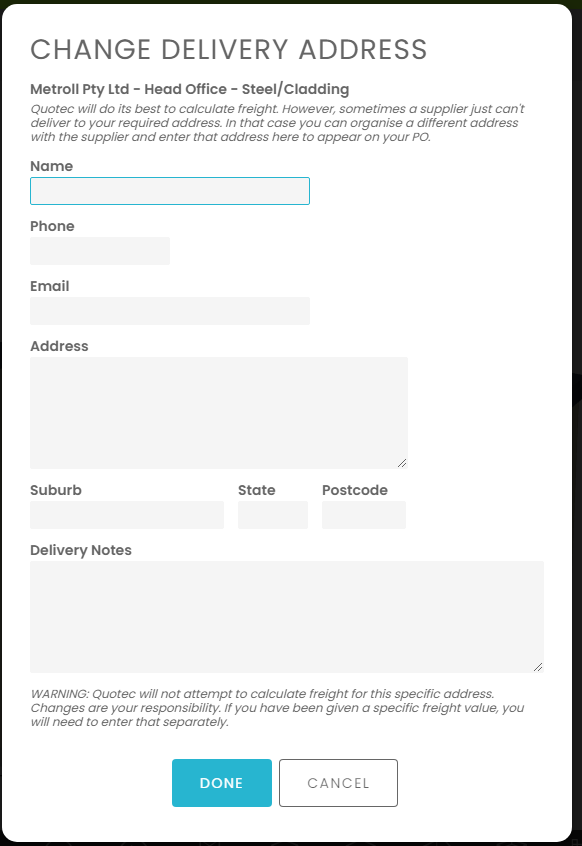
This will flow through to your purchase order. It is your responsibility to make sure the purchase orders are accurate before you send them. Quotec LIVE simply provides this feature as a convenient place to store delivery addresses as you negotiate with your suppliers.
Order BOMs
Quotec LIVE will generate a BOM for your job. It then uses the BOM to generate the individual purchase orders. If you made changes to the purchase orders, these were not reflected in the original BOM.
We have added an option where you can consolidate the purchase order items back into a single reconstructed BOM, or an Order BOM as we call it. The document will show all items from your purchase orders. It will also highlight items that have been added from the original BOM and any changes to quantities, allowing you to identify changes easily. This will be useful if you have been told to add new items for specific engineering purposes. You can run this report to check that you have added the required items.
Note, there are some limitations with this Order BOM. The original BOM to PO process will summarise similar BOM items to a single PO item, so it is not possible to produce an identical reconstructed BOM, e.g. screws will be summarised and not show separately for side wall and end walls. Also, whereas the original BOM was able to separate awning items from the main building, the Order BOM cannot. The document will look like this:
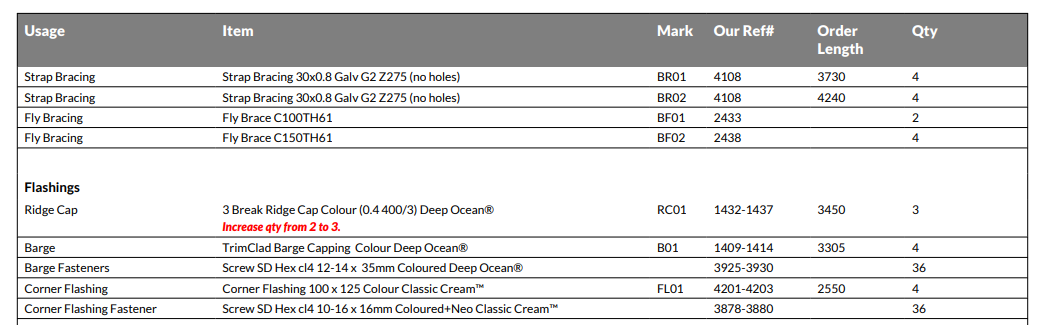
Note, the BOM format has changed. It will now be in landscape (not portrait) and the items will appear in a grid to make it easier to read across the line.
To generate this report, go to the Job Manage screen for the required job, select the Orders tab and press the Order BOM button.
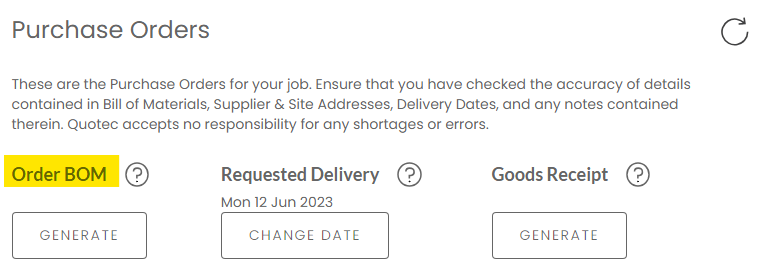
As part of this, the purchase order screen has been slightly changed. You can now specify the BOM Section and BOM Usage for any items you add. This is not mandatory but this will help place it in the correct section of the BOM so you don’t forget why you added it!
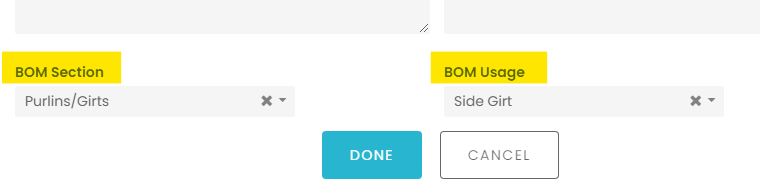
Goods Receipt Documents
You can now generate good receipt documents. These are used to mark off items as they are received. They simply show the items that should be delivered without the pricing which is visible on the purchase orders. There is room to write the received quantity and a Received By sign off section. They will also show the items that are being consolidated. So for a Metroll order you would see the Metroll items listed at the start, then there will be a section for Q-Plates listing plate items and then a section for CDA showing the fastener items.
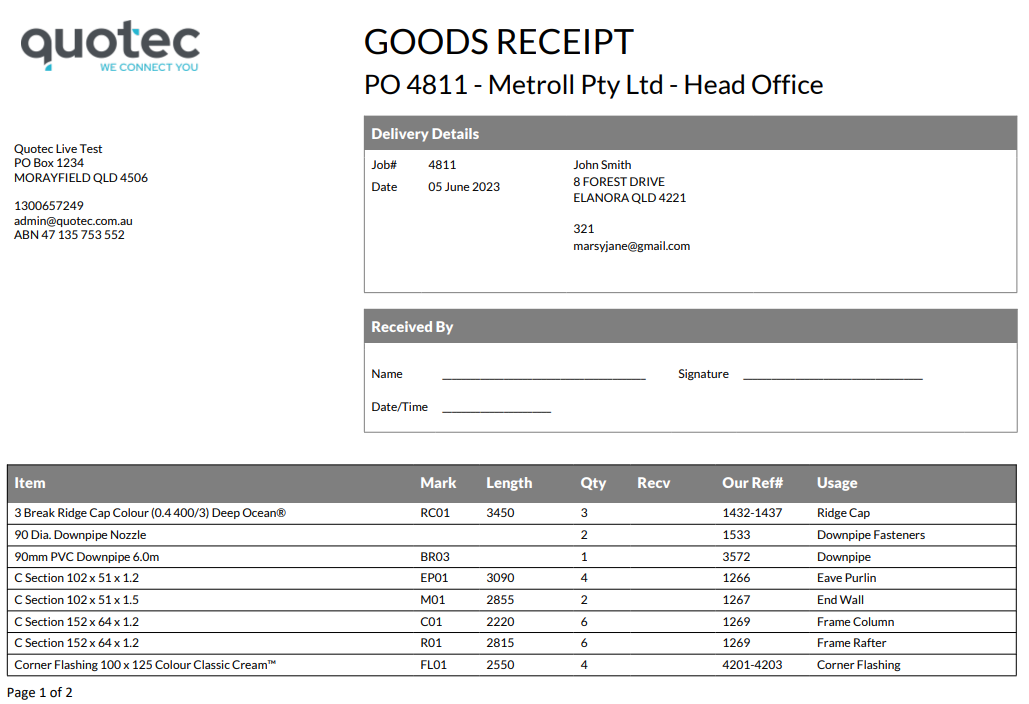
There are two ways to generate this report.
First option, go to the Purchase Order screen and press the Delivery button to generate the report for that specific PO. The PO must have been ordered. You can’t do this for a draft purchase order.

Second option, go to the Job screen for the required job, select the Orders tab and press the Order BOM button.
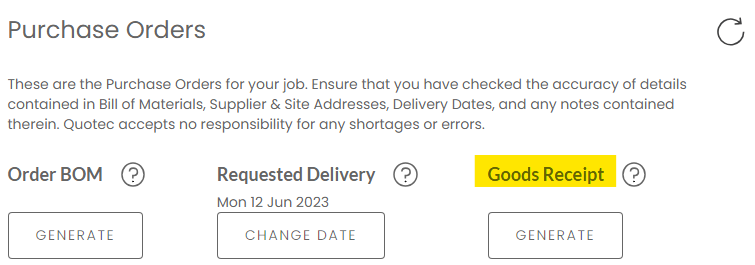
This will generate a Goods Receipt document for each top level purchase order. These will then be visible over in the Documents tab. This is the better option because you can simply generate all the required documents in one go, rather than do purchase order by purchase order.
Doors/Windows Across Mullions
Quotec LIVE will now allow windows, PA doors and sliding doors to be placed in mullion positions. Previously, mullion positions were locked and a window/door could only be moved adjacent to the mullion. Now if one of these items moves across the mullion, the system will automatically add a mullion either side. As you move the item past the mullion point, the system will automatically replace the two mullions with one.
Order Code/Cost Export
Two new features have been added. Firstly, you can now sort items by Name or Order Code. Name is what was the old default. Sorting by Order Code allows a different way of looking at your data which may help you match against your supplier’s data.
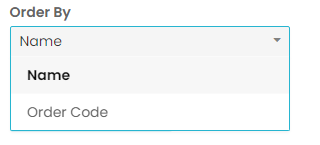
Secondly, we have added a flash code to the flashing items. The code will indicate the BMT, the width of steel required and the number of bends. This can help you when negotiating costs for your flashings with your steel supplier.

Order Category Supplier Brands
In the Order Category Supplier screen you could set your roller door supplier and the brand of door to use. We have now extended this to windows and insulation. We have a new insulation brand - PolyX - available and you will be able to now choose between Kingspan and PolyX and see the appropriate items. It will also allow us to add other window brands in the future.
PolyX Insulation
Quotec has recently partnered with PolyX Insulation to diversify product choice and competitive pricing to users. PolyX products offer specialised thermal reflective insulation which is energy efficient and fire rated. Options for insulation types range from standard Shed-X36 to commercial PU24 & PM30 products.
To select PolyX as a supplier please see details contained HERE. Note that some PolyX products (PB30/40, PU24, PM30) will require manual modifications to your wall screw lengths (+ additional tape purchase). Please contact the Quotec Support Team for assistance in making these edits.
Changing Suppliers/Brands
When you are in a job and you change a supplier, Quotec LIVE will do a better job of managing your items. For example, you have a job which used Steel-line roller doors and you added two of them to the building. You can now change the supplier to B&D and Quotec LIVE will seamlessly change to that supplier. In the case of roller doors, it will automatically replace your Steel-Line doors with equivalent B&D doors. For windows and insulation, Quotec LIVE will remove those items since it will not be able to find an equivalent from the newly selected supplier. Once you change the supplier/brand, the add roller door, add window, add insulation popups will show you items for the newly selected supplier and brand.
Kit Orders
For Kit resellers, when you buy the job (in full or buying the rest after plans), the system will immediately put it into the order process queue. You no longer have to go to the Job Manage screen and start the order process.
Proposals
Custom windows and sliding doors have been slightly changed. If you don’t enter a name or you leave it as “Custom”, the proposal will now show the name as the size of the items, e.g.

The cladding on the proposal will now show if its vertical or horizontal.

Purchase Orders
The Delivery Confirmation report button has been changed to look like this:

The truck icon is now used for the Delivery button which will generate the Goods Receipt:

Note this button is only visible for ordered POs, not draft ones.
When viewing documents that have been generated for a PO, the system used to have multiple buttons at the top right, one for each document. This has been changed so that there is a single Documents button:

Which when pressed will displayed a list like this:
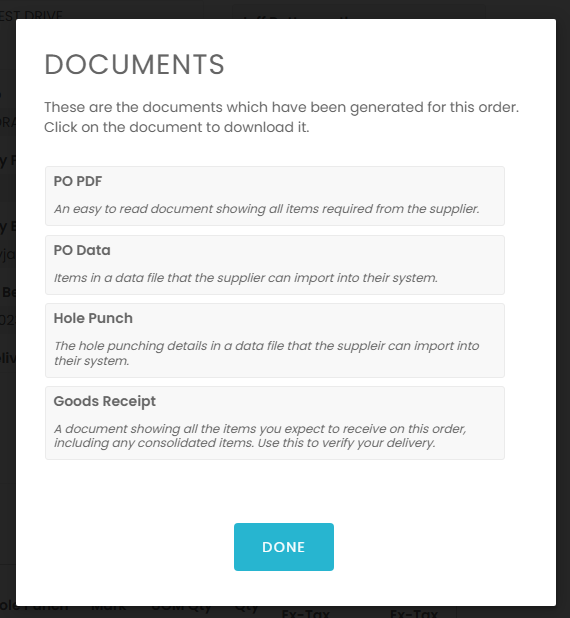
Simply click on the document you want to download and view.
We have made some performance improvements when searching for an item to add to the purchase order.
Miscellaneous
Dashboard. The date selector on the dashboard now allows you to select financial years (1st July to 30 June).
Windows. For custom windows > 1500mm, window jambs will be added.
Designer. If you add a bay, it will copy the walls of the last bay but it will not copy roller doors, PA doors or windows.
Bug Fixes
Better handling of windows being consolidated to steel suppliers (usually windows are sent direct to site so this edge case wasn’t being handled).
Cost calculator was adding additional walls when costing awnings which gave a result inconsistent with actual designs.
The Step down designer could scroll to the wrong place under certain circumstances.
Customers can be selected across branches without causing errors when trying to do a quote.
When changing screen details (none, screen, security) for a window or sliding door, the option was not being saved correctly.
The new gutter flashing for unclad walls introduced in the last version was not being added to the high side of a skillion roof.
The back wall of an awning that was clad to the main building was not getting the required mullion.
In some cases where a roller door shared a column as a jamb, you could set the height too high and the header would clash with the rafter.
If you added a bay to a building with an awning where the last bay was not roofed, the bay was not added correctly.
Few little issues around mullions were fixed.
Adding an opening near the edge of a building could cause weird height issues.
