Version 1.42 - Release Notes
It seems like only yesterday we released a new version. Maybe not that quickly but yes it has only been a few weeks. In the last version we released some new bracing options. Well, options may not be quite right. We forced column bracing on all jobs to avoid cross bracing on open bays and windows. However, this did make for a more expensive building and in some jobs our resellers would have been happy to keep cross bracing. So, in this version we now have options! Plus, we have thrown in some other cool goodies as well.
Bracing
By default, Quotec will add cross bracing to a job. However, that may mean cross bracing going across an open bay or a window. On the Building tab, you now have the option to use cross bracing (default), upgrade cross bracing to column bracing on open walls (windows stay cross braced) or upgrade cross bracing on open walls and windows. Options! Note, that it will only upgrade to column bracing where necessary. If you have cross bracing on a cladded wall, it will keep the cross bracing.
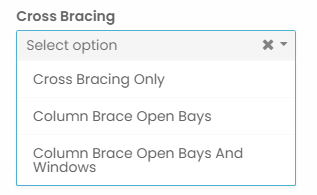
Job Search Screen
There are a couple of modifications here based on user requests.
Firstly, we now show the customer email, customer mobile and quote value on the Job card.
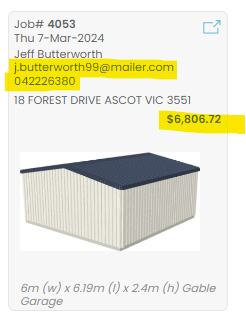
Secondly, there is a Download button on the far right of the toolbar:

When you click this, it will use the current search criteria to create an Excel file containing all the matching jobs. This will allow you to do a get a list for say, quotes that were valid during January that have not been accepted yet. You can then use that data to do a mail merge.
A Download button is also available on the purchase order search too.
PayID
It's great to see people using our new PayID option on their jobs and purchase orders. One of the little issues we’ve seen is that some users are clicking on Paid (which is supposed to tell us you have made a payment) and then realising they needed to pay via credit card. That’s ok, mistakes happen. We have added a new Cancel PayID button which makes it easy to tell the system you made a mistake and reset the payment option so you can pay a different way.
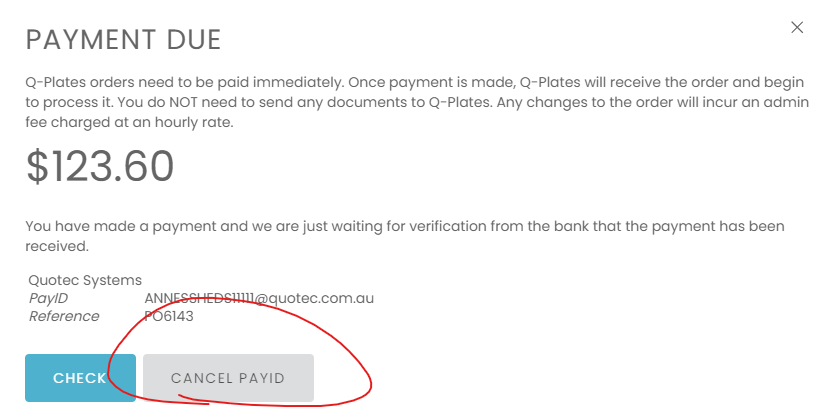
We have also improved the reference handling to allow for the different ways banks can send the reference and description through. This will allow better matching back to your job or purchase order.
Colour Changes
Here are a couple of scenarios that our resellers encounter when it comes to colours:
You have quoted the job, you have checked the colours, you have had the customer sign off on the colours, you purchase the job. Customer decides it's not the right colour.
The customer wants to use different colour flashing to the cladding, or different colour screws to the cladding - things Quotec doesn’t handle out of the box.
It’s a big job to go through and individually change the individual items on the orders, especially something like cladding where it comes in different lengths. We now have an easy way to handle these changes. When you buy the job, go to the Job Management screen to the Orders tab and press the Change colour button.
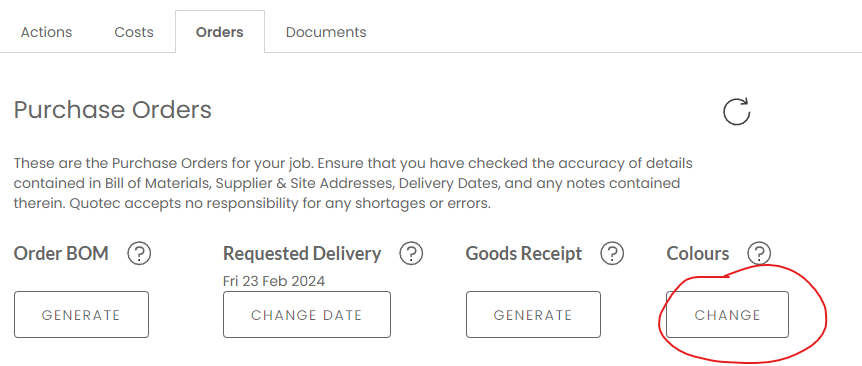
This will display a window listing all the coloured items across all your orders. Note, only POs which have not been ordered yet will be checked. If you have already sent the order, it's too late.
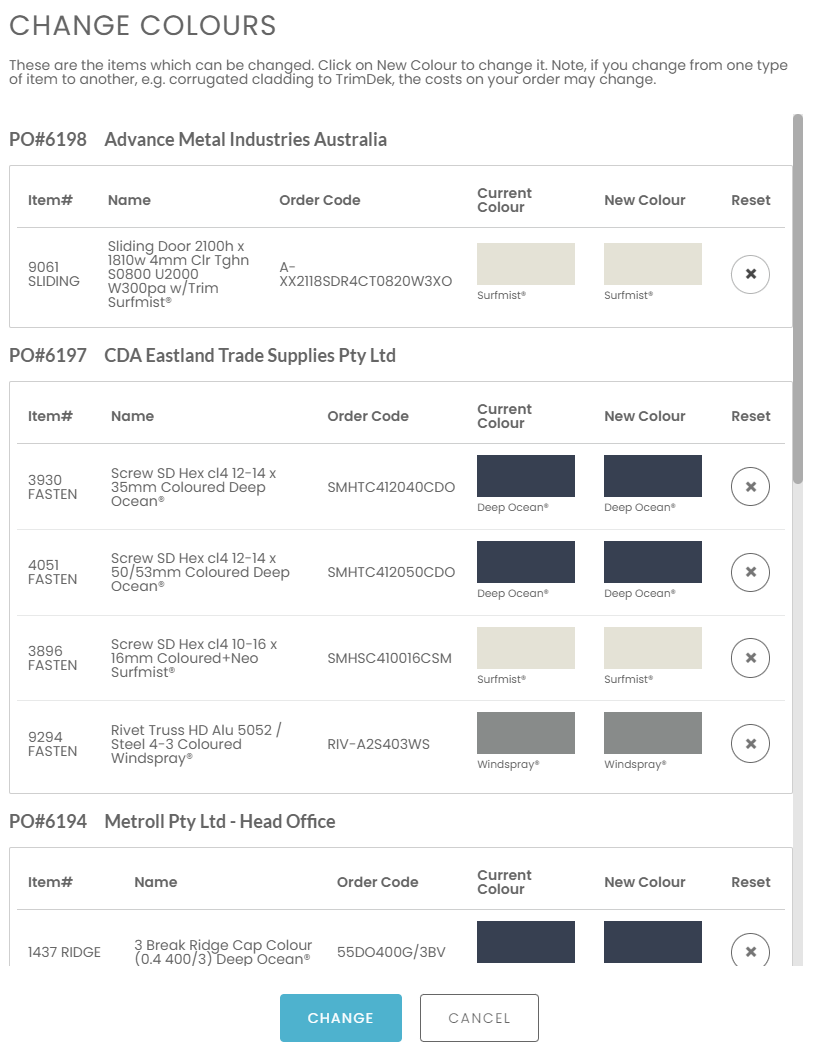
Find the item you want to change and click on the New Colour swatch.
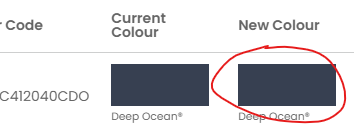
This will allow you to click on the new colour.
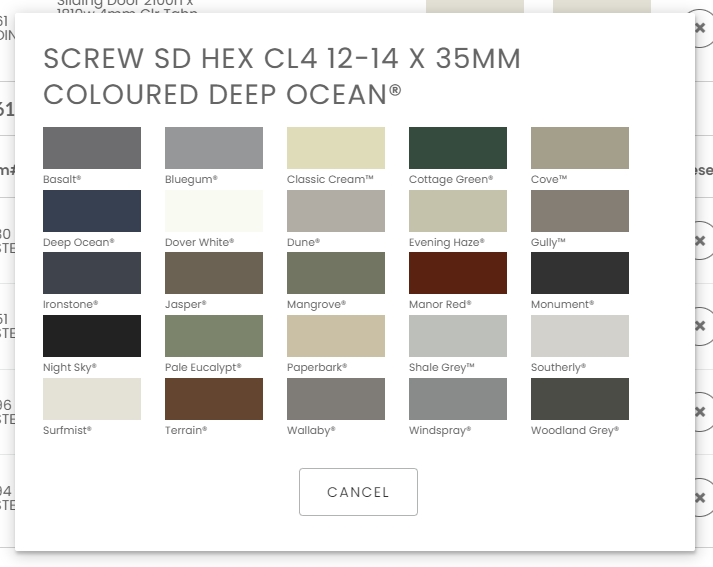
For items like cladding, barge, downpipe and gutter, the window is similar to the designer and allows you to select a different item type, if you want, and then select a colour:
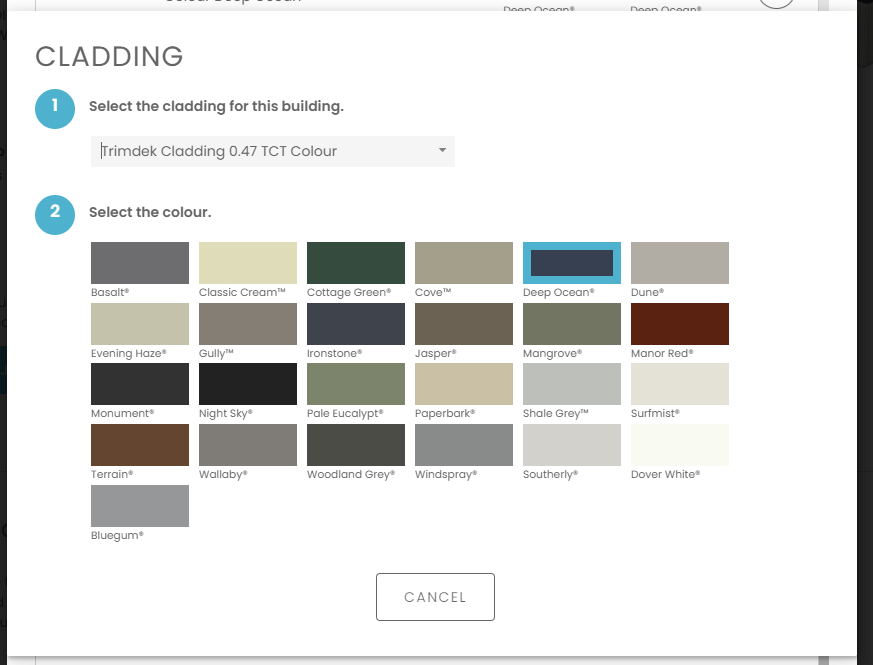
Once you have made all the changes required, press the Change button. Quotec will look across your purchase orders and update them as required. The original item will have its quantity set to zero and it will get flagged to say the colour was changed. This provides an audit as to what was changed. The new item will be added to the end of the purchase order.
Export BOM Documents
Some resellers have requested digital access to the BOM so they can import into their own ERP system to generate purchase orders. Now, when you purchase a job, you will get two new documents. - Export BOM and Export Hole Punch. This is the relevant data in a CSV format.
Miscellaneous
Fixed. If you had a front or back eave on an awning, not enough barge was being supplied to wrap around the top of the awning along the eave part.
Fixed. The construction cost rule for Roof Area was not calculating properly for gable roof.
Fixed. A partition wall in a stand alone awning was not getting the top rafter purlin it required.
Fixed. When creating a new supplier, the same supplier/branch is not show multiple times.
