Version 1.45 - Release Notes
Welcome to 1.45 where we have several great enhancements around Proposals!
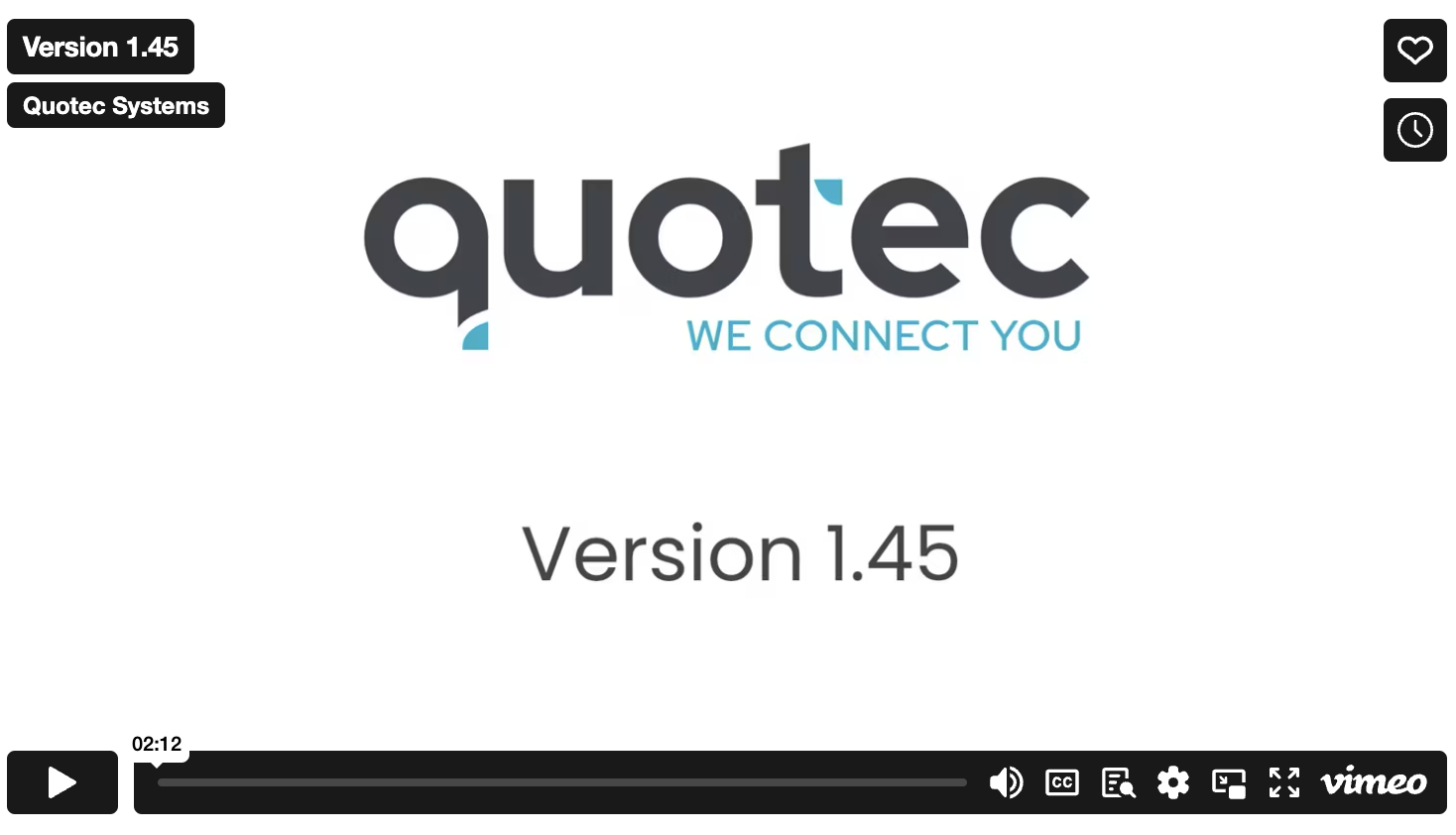
When you press the Quote button on a job, the screen that is displayed has been changed to provide a better workflow. We wanted to add more functionality in this area but the original layout proved to be too squished.
The first part of the quote screen will show you the building details to confirm.
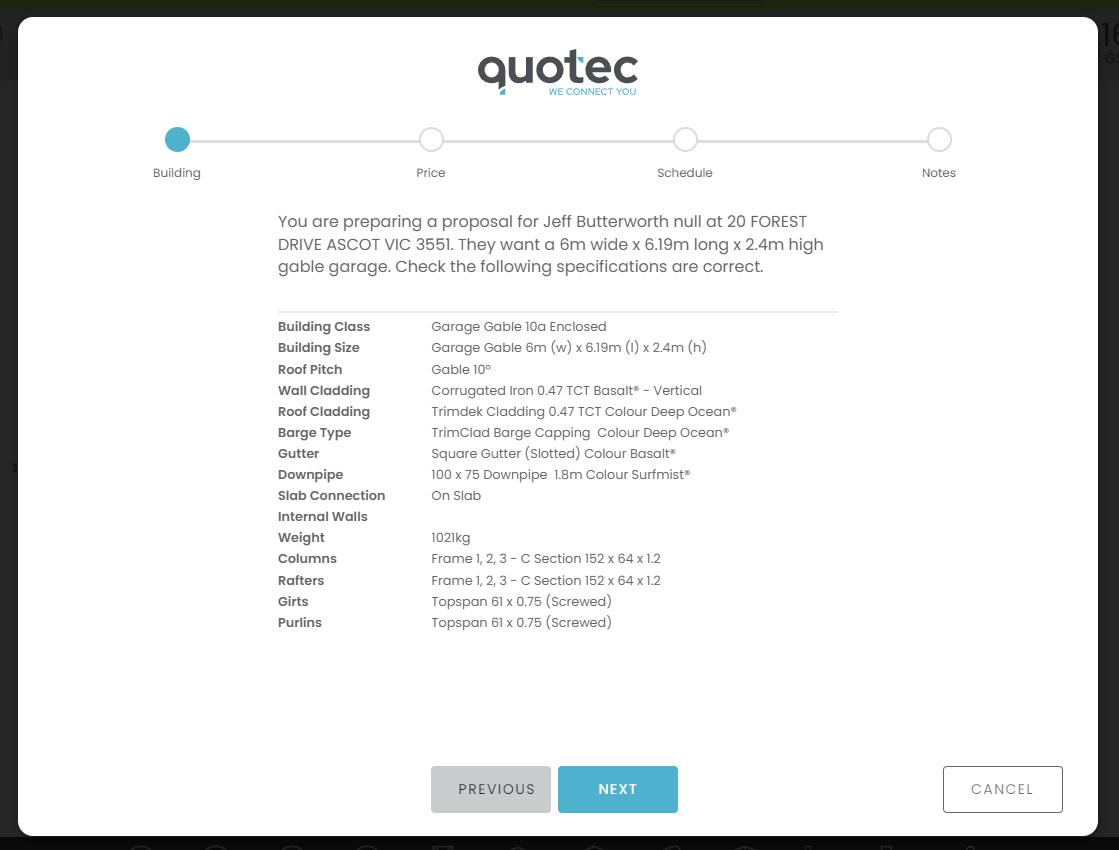
The second tab will show you the cost details. You now get finer control over whether costs should be shown separately, summarised or are estimates. You enter the costs on the left side and the right side shows you how it will look on the Proposal. You can see the Costs on the right side is the summary of the Building, Council and Insurance costs on the left side. You can see the Slab and Construction were entered as estimates and appear below the main costs.
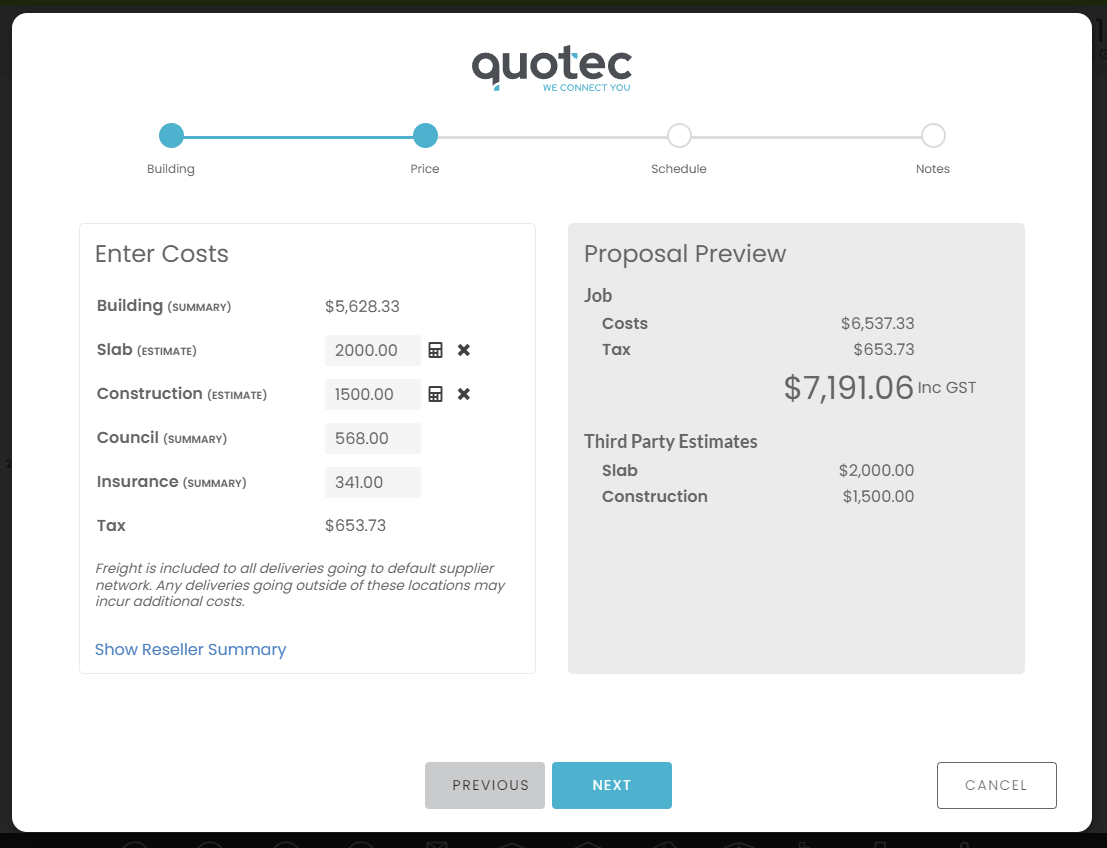
The third tab will allow you to select a payment schedule for the quote. The details will all default from the payment schedule template but can be changed specifically for this job.
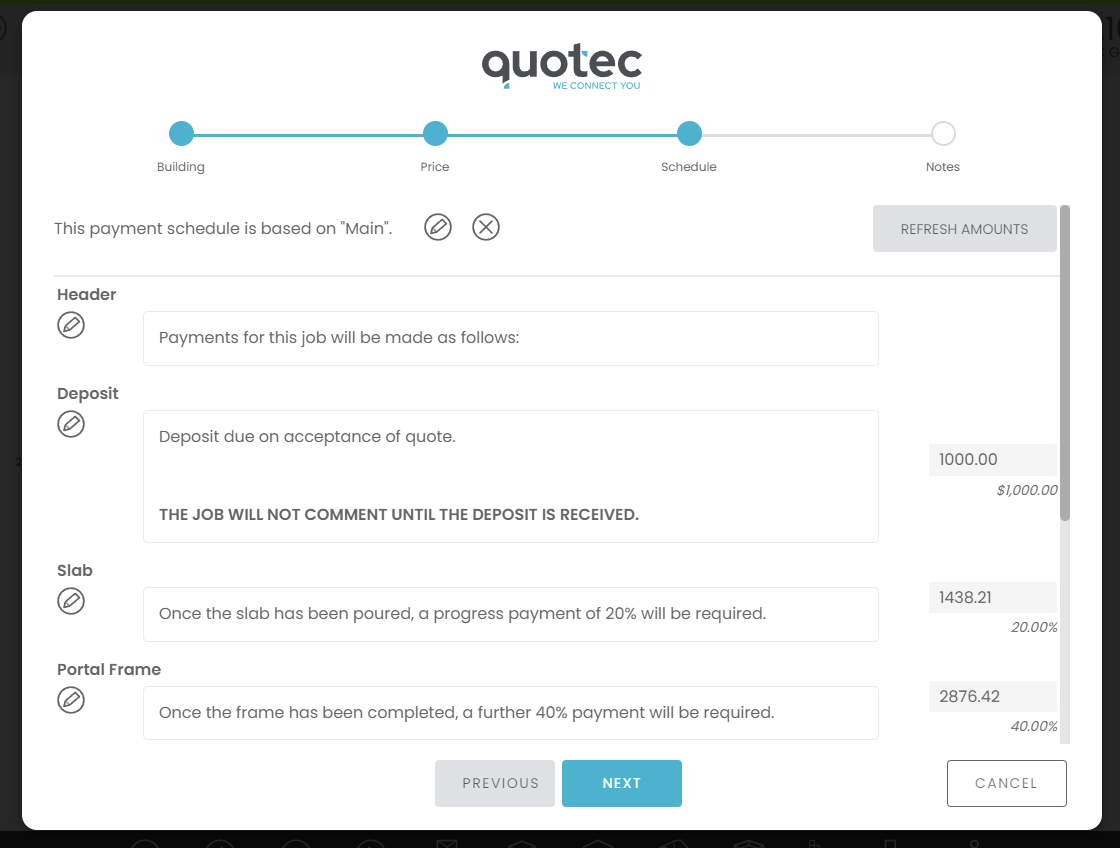
The fourth tab allows you to edit the cover letter text and the new Proposal notes.
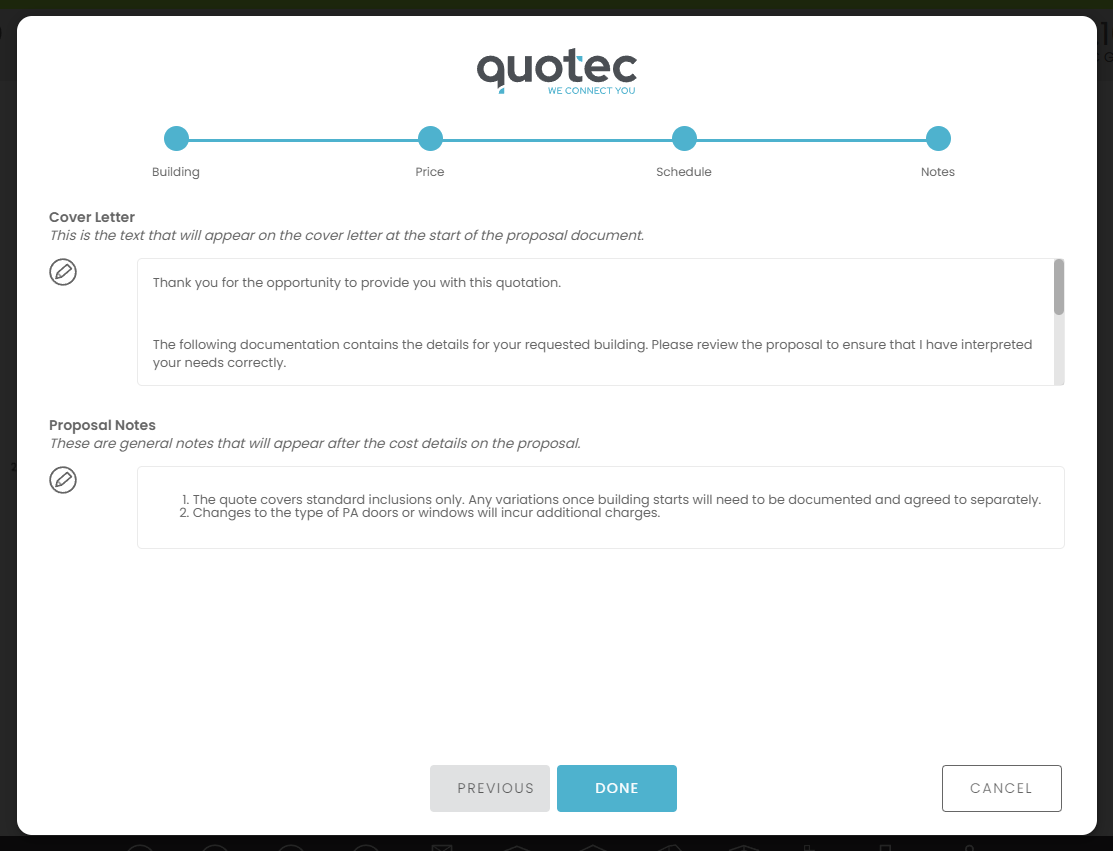
This is an example of the completed quote. Note the costs are summarised, the third party estimates are just below the costs and the notes follow that.
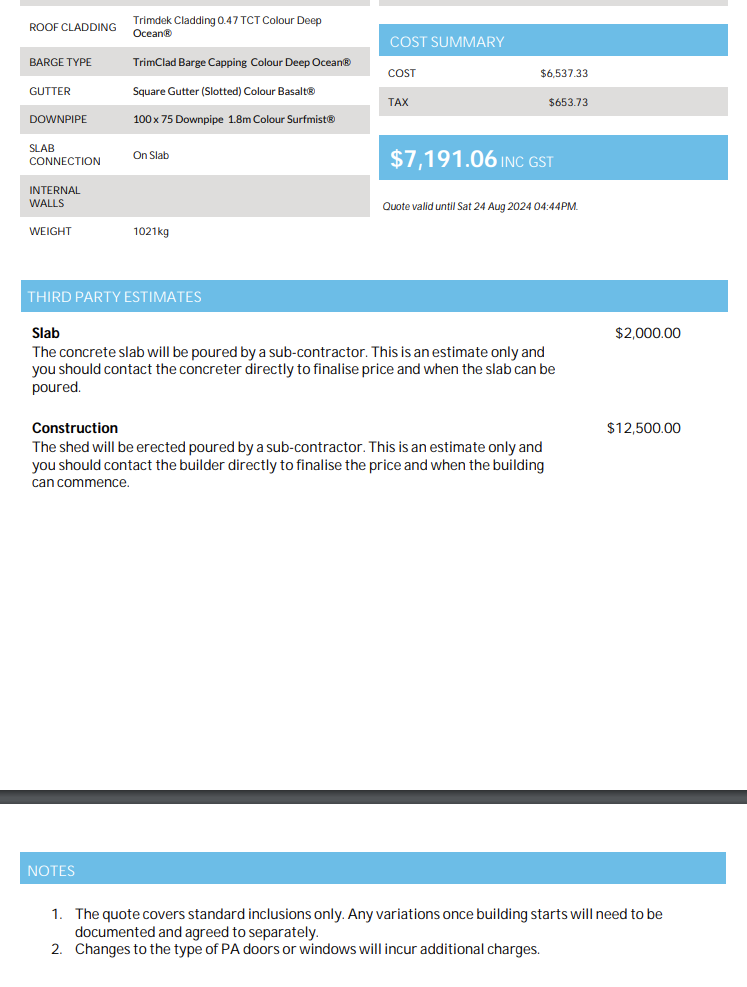
See the following sections for more details.
Quote Costs Flexibility
You have always been able to add costs that you can then enter when doing a quote. You now have more flexibility with these costs. The costs will generally be marked as Separate. When you enter them, they will appear on a separate line in the quote. You can also mark a cost as Summary. All costs that are marked as Summary will be added together and appear as one number on the Proposal. You can now also mark a cost as being an Estimate. These costs can be entered as part of the quote but will NOT be added into the quote price. They will appear in their own separate section on the Proposal document.
This is where you can set the rules.
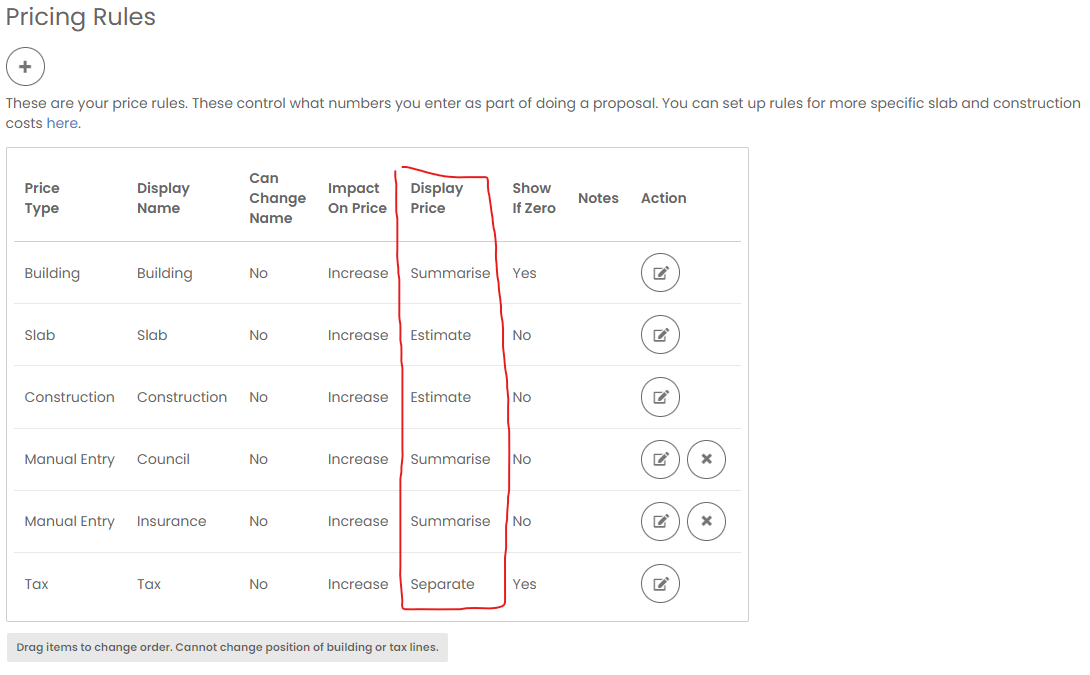
Payment Schedules
We have added a new feature called Payment Schedules. This allows you to break up the overall project cost into multiple payments for display in the proposal document. e.g. Deposit, Slab, Construction, Final Payment. You can set up multiple payment schedules to cater for different cases.
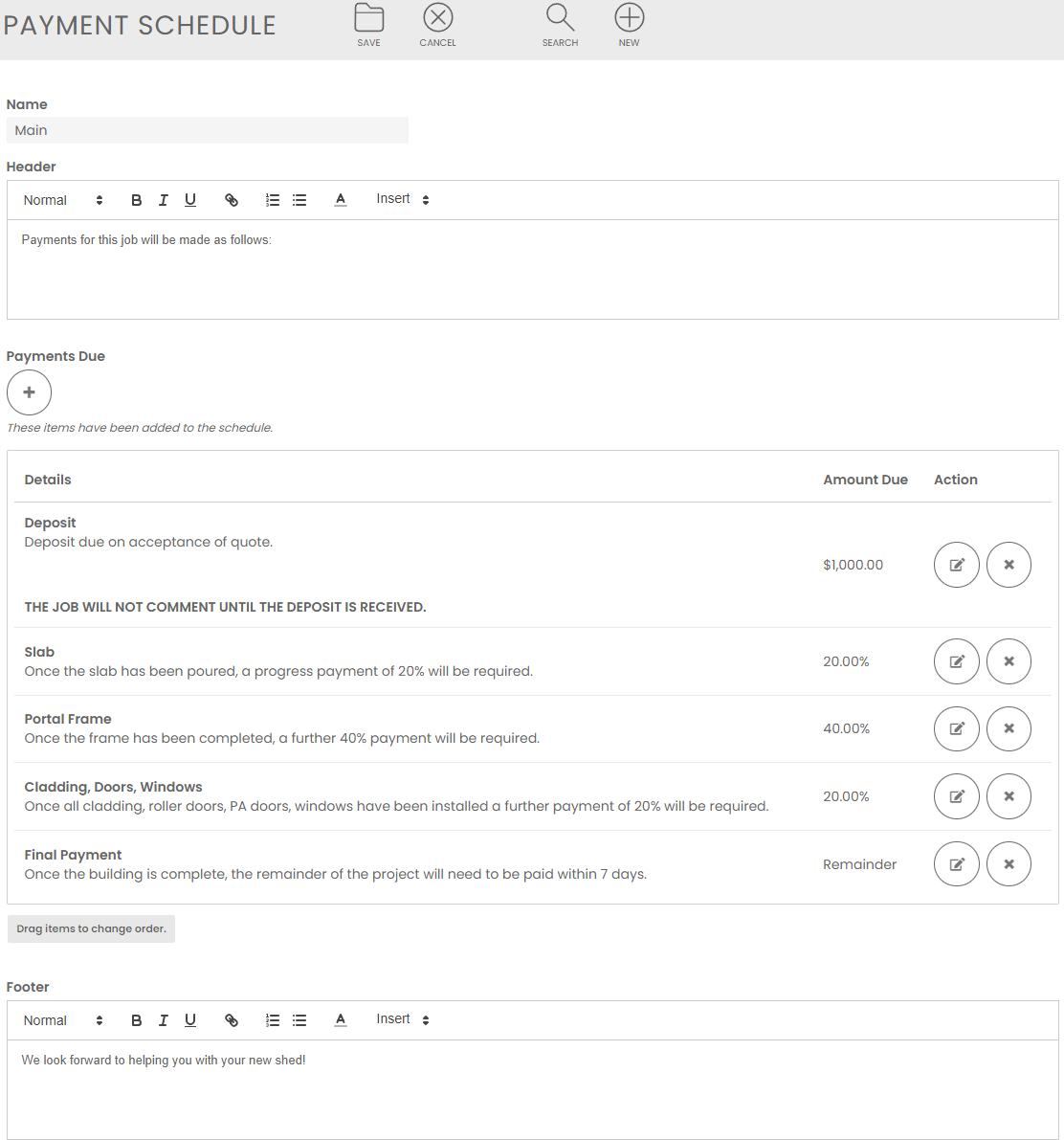
You can then select one of these when doing a quote. Note, this is not a substitute for the official contract, e.g. a QBCC contract in Queensland, which will need to be signed once the job is to go ahead. It simply enables you show payment expectations in order for the client to make an informed decision.
Proposal Notes
You can record standard notes to be shown on each Proposal. These are set on the Proposal Template and Online Designer.
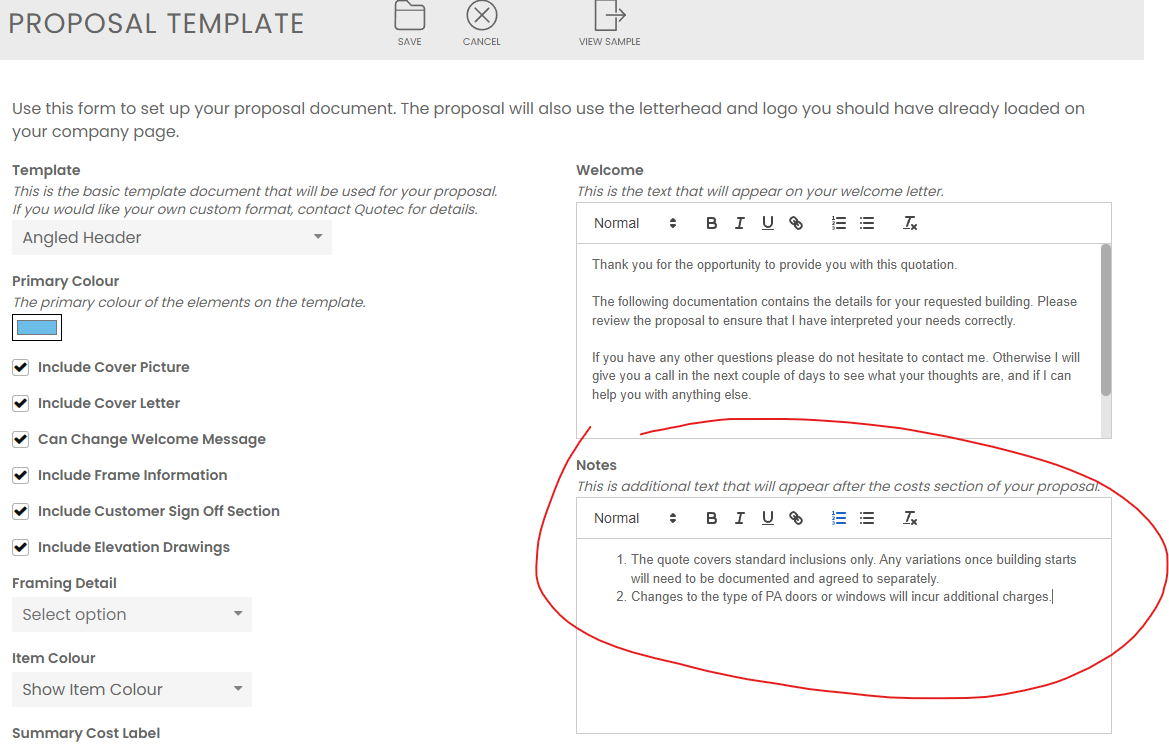
Quote Acceptance
The Quote Acceptance text is now editable in the Proposal Template and Online Designer. This will then appear on the proposal document.
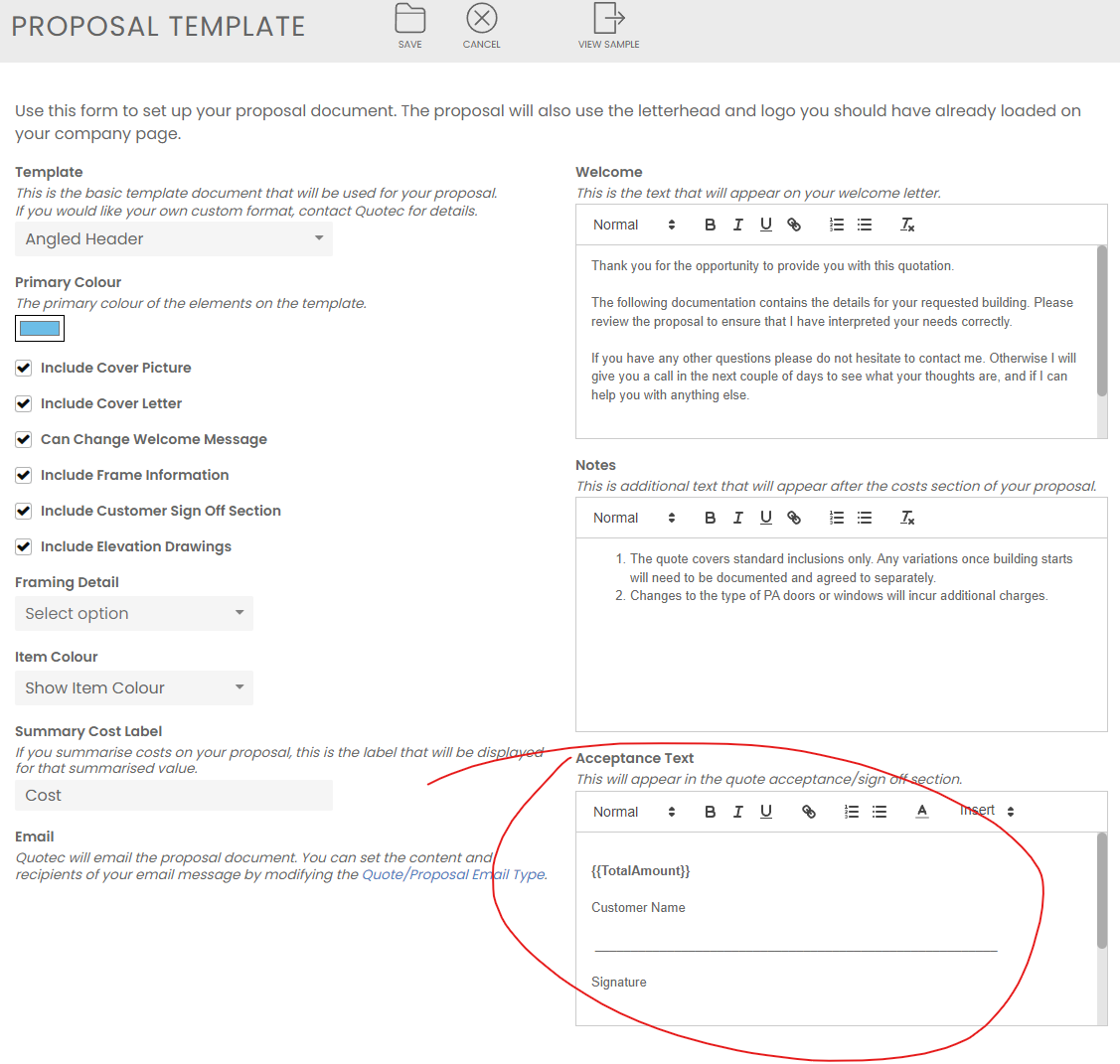
Ex-GST Pricing
Some resellers would like to show their quotes as Ex GST, especially commercial ones. Quotec has always shown Inc GST pricing. You can now control this. You can set a flag at the organisation level to control whether jobs are Inc or Ex GST.
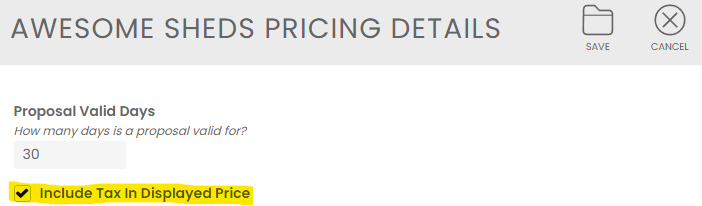
As you create a new job, it will default to this value, but you can change it if you require. This means you could set the organisation to be Inc GST but for one specific job to be Ex GST. The price displayed at the top of the screen and in the quote would then be ex GST.
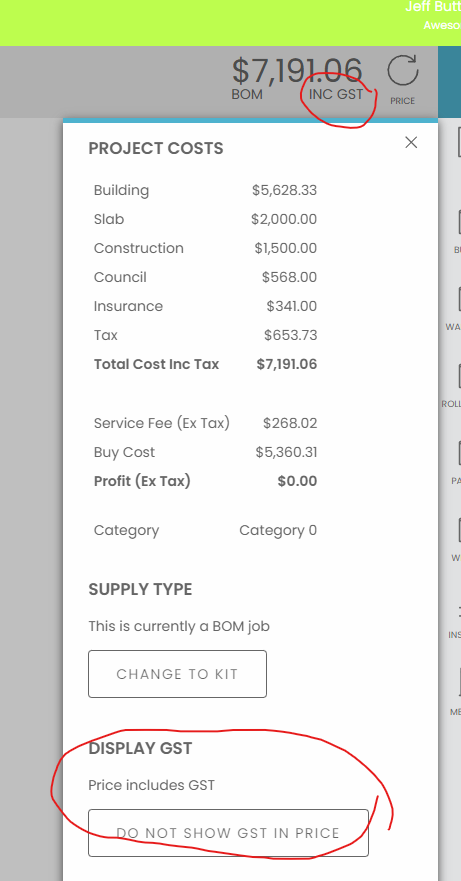
Class 1A Buildings
When producing the engineering documents for Class 1A buildings, our engineers now require a floorplan and soil test, which incurs additional costs. When you quote or buy a Class 1A building, the system will display a message warning that additional documentation is required and will incur additional costs. This is so you remember to factor it into your quote costs instead of getting a nasty surprise later on.
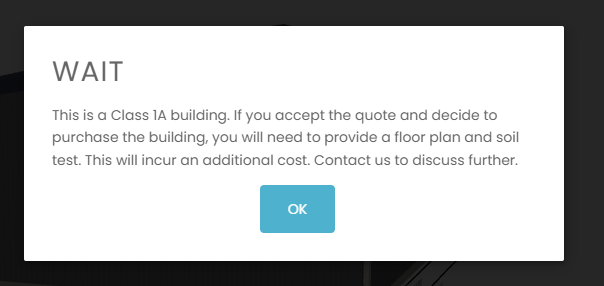
Ridge Cap
The 3 Break Ridge Cap item had flashing drawing for 10degrees. This didn’t work nicely with different pitch roofs. We have added new items (one for each roof pitch) with new flashing drawings which will result in an easier to install product. We have set the items' costs and order codes for you, so you don’t need to do anything in that regard. However, you should pick up a new version of the flashings file, which can be found HERE, so your steel supplier knows how to bend the ridge cap for your specific job.
Miscellaneous
Fixed. If you were importing costs against a non-standard Quotec supplier you would get an error “Object reference not set to an instance of an object Row 0”.
Enhanced. Construction drawings have been updated for girt/purlins, garaport connections and knee braces.
Fixed. Hole punching for the top end of a skillion rafter with knee bracing was not correct.
Fixed. The 3D link sent out of part of the proposal email did not work for branch jobs.
Fixed. The awning bridge jamb item has been removed from the engineering. It will not be used on new buildings.
