Version 2.02 - Release Notes
Welcome to Version 2.02! This release focuses on improving business operations with several new features designed to make your Quotec experience more intuitive and seamlessly aligned with your existing processes.
https://vimeo.com/1132999779?share=copy&fl=sv&fe=ci
Useable Dimensions
Have you ever had a customer ask, will my caravan fit in this? Quotec Live shows height to eave, width of building, etc which isn’t very helpful in answering this question. We have added a new Dimension button to the bottom toolbar.
When you press this, the dimensions will change from the traditional dimensions to useable dimensions. This will show distance between columns, height to knee brace, bays, etc. Now you will be able to answer the question, will the caravan fit?

Custom Designs
We have a new process for handling custom requests. From the Job Management screen there is a new tab called Custom Engineering. If you get into this tab you can make a request for custom engineering. You can outline your required changes and upload drawings and documents to assist with the design.
We will receive your request and raise a support request for discussion (you don’t have to send an email to us anymore). Once the full details are known, the engineering team will raise a quote and send it to you. At this stage, you can either accept or reject the quote. If you accept it, you will be asked for payment.
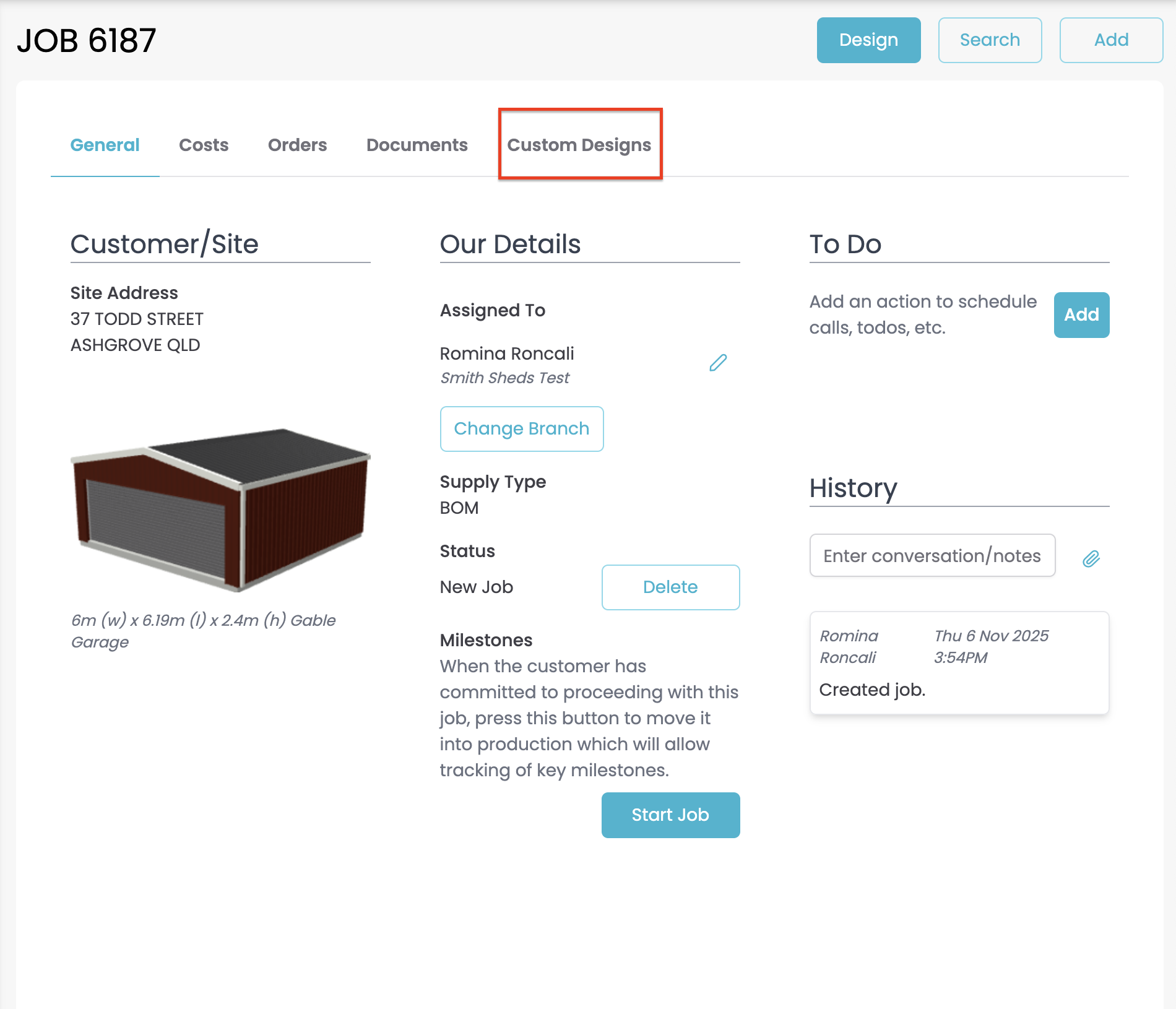
This is similar to the existing process but streamlines the flow, keeps everything together and improves accountability.
You will be able to follow the status of your request on the Custom Engineering tab.
Streamlined Support Process Now Live
We’ve updated how you access support at Quotec! All new support requests will now begin with a quick form submission, designed to help our team efficiently direct your request to the right people.
You can now access the support form directly within Quotec, making it faster and easier to get assistance.
Over time, this will become the primary method for submitting support requests, and direct emails to our support inbox will be phased out.
Designer Customer Entry
We have made some changes when entering the customer details for a job, which will hopefully address some issues we have seen over last few months with so many new users coming onboard.
The Unlock button has been changed to an Edit button with a confirmation checking you understand that the customer details will be changed for all jobs using that customer.
The Delete button also has a confirmation checking you want to remove the customer from the job.
If you use a staff email (from any of your recorded users) on the customer, a warning will be given. You should ALWAYS use the customer’s email address on the customer. The email address is used to match customers, so if you use your own email address you can end up in circumstances where the name of the customer keeps changing on a job. You are not getting a new customer (even if it has a different name), you are updating the customer that had the matching email address.
When you are doing a quote, the last tab of the quote will show you who the quote will be emailed to.
Insulation On Proposals
We have improved the wording off insulation on a proposal to make it clear whether something has insulation or not.


Q-Plate Freight
We have had issues in the past with freight not being set correctly on POA Q-Plate orders. We have reworked the purchase order screen to provide better warnings around this area.
Windspeed Jobs
If you start a new job by selecting a windspeed and postcode (instead of an actual address), you have to click a checkbox to say you understand you won’t get an engineering certificate. However, as you work the job in the designer, do a quote, or buy the job, it is not always clear the job is a windspeed job. We have added more reminders along the way to show it is a restricted job. When you see an orange location marker, that indicates the job was done with a postcode and you will not get an engineering certificate.
On the job search:
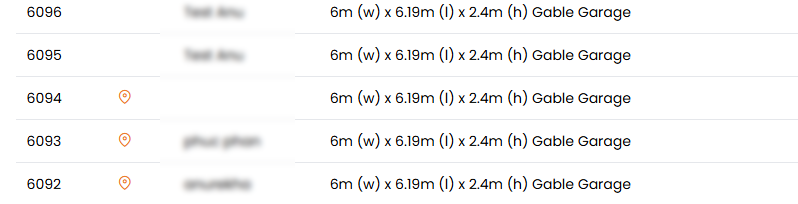
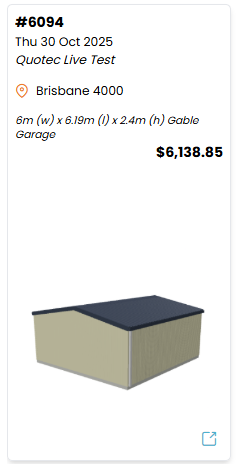
In job management:
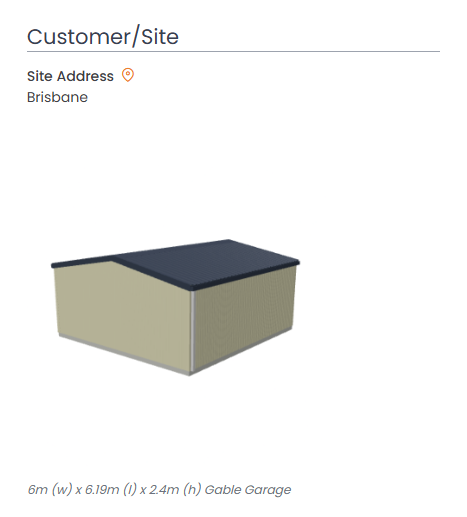
In the designer:
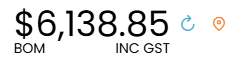
When quoting:
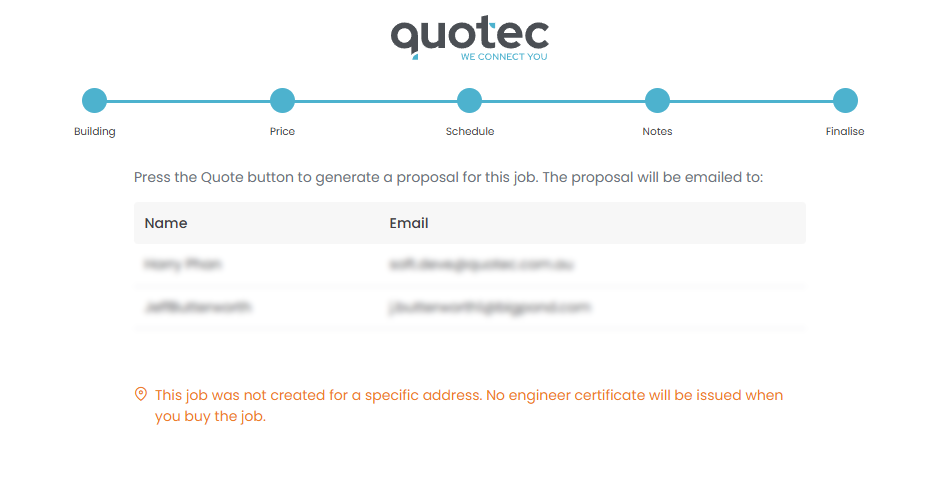
When purchasing the job:
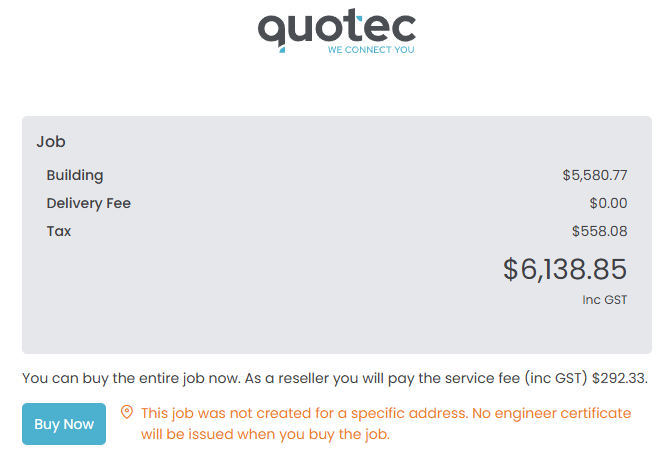
Freight Enhancements
We now allow freight regions to be set up with KML mapping files. This allows much more precision when restricting delivery to very specific areas for freight calculations. We will be rolling this out for some suppliers over the coming months. Reach out if you think this could solve a freight calculation problem for you.
Miscellaneous/ Bug Fixes
Fixed. Skillion carports are always bolted. There was an issue when system tried to use screwed as default fastener method.
Fixed. Skillion carports were not showing the eave overhang or inset once quoted.
Fixed. Skillion carport purlin spacing issue under some specific cases.
Fixed. Skillion carport construction guide was not working correctly.
Fixed. The number of eave purlin brackets was not correct on some buildings with BTB portals.
Enhanced. Measurements on the skillion carport have been changed to include overhangs and insets.
Fixed. Sometimes the required number of downpipe nozzles was incorrect.
