Adding Miscellaneous Items To Purchase Orders
Sometimes you might need to order some parts from a supplier they carry that are not used by Quotec. You can now create your own Purchase Orders and furthermore, you can add items on to any purchase order (an auto-generated Quotec order or one you create yourself), even if they aren’t in Quotec.
When you are in your purchase order, navigate to Item tab and click the Add button to add a new item.

This will display the following screen. If you are adding a Quotec item, enter its number or name in the Item field and the rest of the information will auto-populate. Simply enter the quantity you are after and add any special comments.
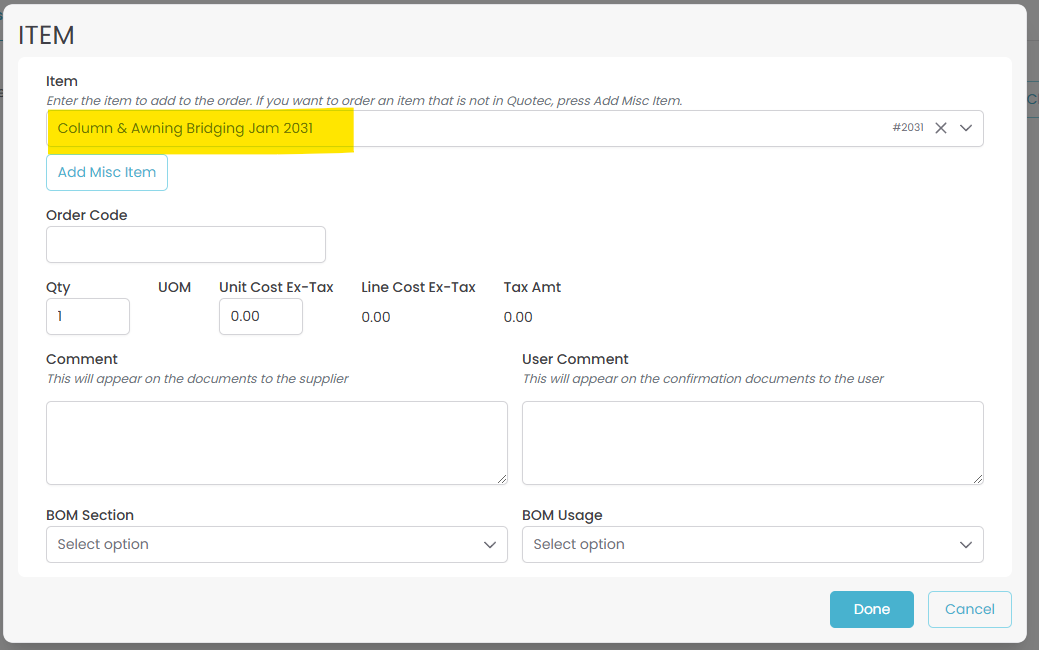
If the item is not a Quotec item, that’s ok, you can still add it. Click the Add Misc Item button.
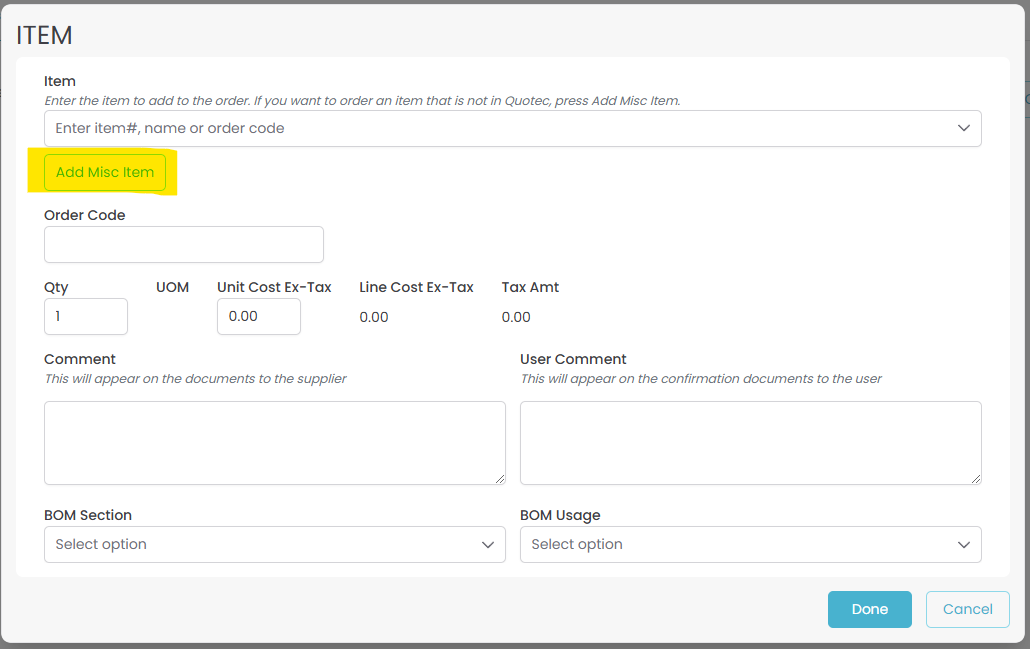
This will change the Item entry field so it accepts free format text and makes more fields available to enter, e.g. Order Code and UOM.
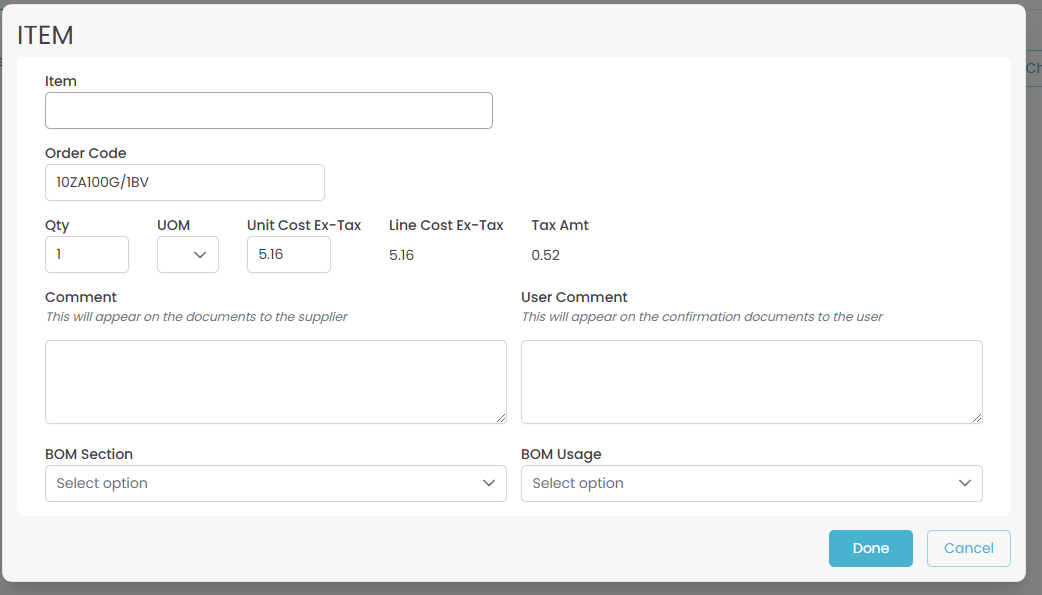
Enter whatever details you need and press Done to add the item to the purchase order.
