Different Freight Cases
Overview
Freight is a complicated and confusing feature to set up because there are so many options and methods out in the real world. Here are some examples based on Quotec suppliers.
For Metroll, we can ask their computer system (via an Api), what the freight would be to a specific suburb/postcode. They give us back a single freight value which is applied to their order.
For Q-Plates, freight is based on whether it's going to site, reseller or consolidating to a steel supplier. It also depends on whether it's an in-slab connector or full order. We can then work out a single freight value for the order.
For B&D, they have Metro and Regional areas and different pricing depending on the series of door. We calculate a freight amount per item and add this as a single freight total to the order.
For AMIA, we ask Fastway’s computer system to tell us the region for a suburb/postcode. We then calculate a freight price per item and embed this into the cost of each item.
Just from these few examples, you can see the different methods involved. And somehow, we have to tell Quotec just how do to this!
If you want to set up some basic freight functionality, e.g. a flat fee to anywhere, jump down to Examples below. This might get you started without too much trouble. If these don’t cover what you want to do, you are going to have to get stuck into the nitty gritty below.
Freight is divided into several sections, all of which come together to calculate the freight for a job.
Freight Postcodes
Freight Sets
Freight Price Sets
We will start with Freight Sets since they are the main driver of the freight functionality.
Freight Sets
A freight set defines the basic rules for a specific type of freight calculation. The main part contains various options which drive calculations. It also contains a list of one or more regions and a list of one or more categories. When you set the pricing, you set the price for each region/category combination.
Here is a sample of the B&D freight set up. You can see the main options at the top, a list of regions and a list of categories.
Basic Info
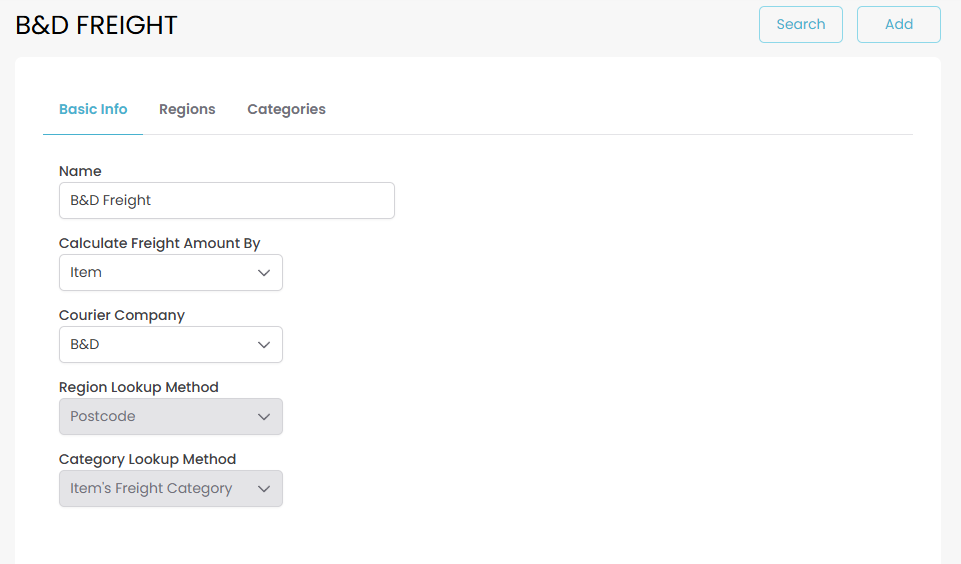
Regions
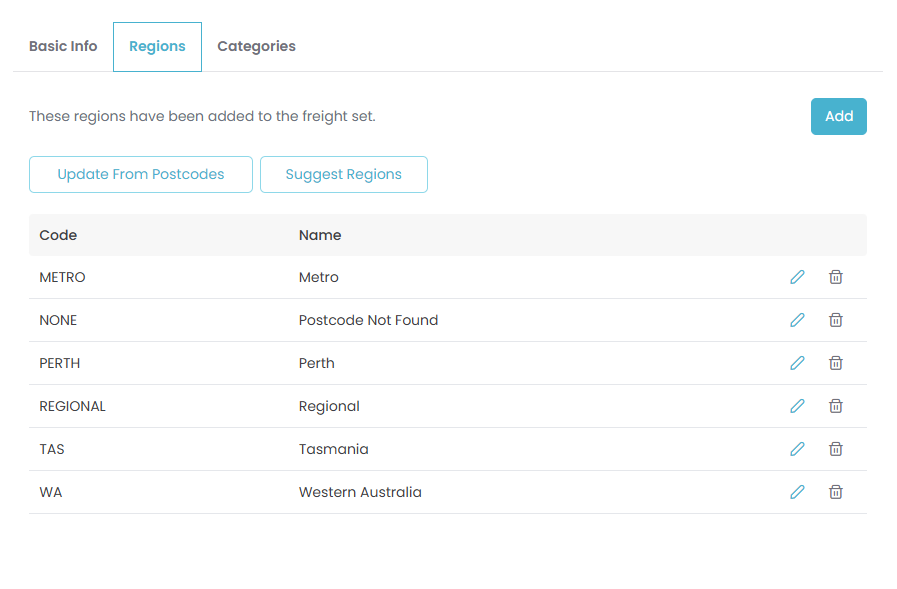
Categories
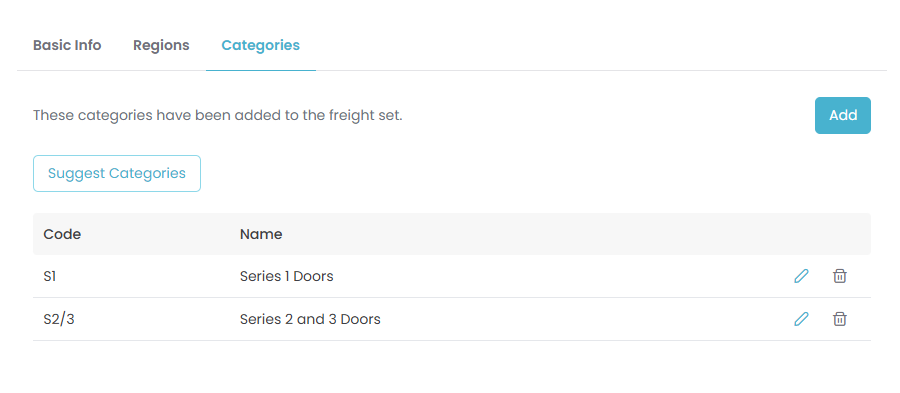
Calculate Freight Amount By
This tells the system how freight will be calculated.
Order | The system will add up the weight and value of the entire order and use this to calculate freight on the order. |
Item | The system will look at each individual item and calculate the freight on each item. |
Courier Company
This tells Quotec what courier is being used which in turn allows very specific actions. For example, if you select Metroll, Quotec would talk to their computer system to get the freight amount for the order. These couriers are usually linked to very specific suppliers. If you are setting up your own freight, you would most likely use Unknown.
Region Lookup Method
This tells Quotec how it should work out the region to be used for the order. If you select a Courier Company other than Unknown, Quotec will set this automatically and it can’t be changed.
First Region | Simply selects the first region in the list. You will need to set up at least one region in the Regions list. If you have a situation where it was a flat rate for freight and it didn’t matter what the postcode was, you would set up one region in the list and set this option on. |
Postcode | Quotec will look up the suburb/postcode (see Freight Postcodes below) to determine the region. You will need to set up one region record for each of the regions that are set up in the postcodes. You typically set up each region with postcodes. But if you have a case where postcodes in one area are considered “local” and everything else is “other”, you don’t really want to set up ALL postcodes for that second region. Instead, set up each of the regions that have postcodes. Then set up one more region and give it a code of ALL or NONE. You don’t need to have postcodes for this region. It works as a “catch all” region. That is, if I can’t find a specific region by postcode, just use this instead. That’s how Q-Plate’s freight is set up to have Local and Other pricing. |
API | An Api is a third party system Quotec can use to determine the region. This is typically used in conjunction with a Courier and should not be selected unless directed to by Quotec staff. |
Category Lookup Method
This tells Quotec how it should work out the category to be used for the order. If you select a Courier Company other than Unknown, Quotec will set this automatically and it can’t be changed.
First Category | Simply selects the first category in the list. You will need to set up at least one category in the Categories list. If you have a situation where it was a flat rate for freight and it didn’t matter what the type of item it was, you would set up one category in the list and set this option on. |
Item’s Freight Category | When you import costs and order codes, you can also specify a freight category on the item. It will need to be one of the categories from the category list you set up. You now have a link from the item to a freight set category. If you select this option If you use this option, make sure you set the Calculate Freight Amount By to Item. It doesn’t make sense if you set it to Order. |
Address Type | This uses the delivery address to determine the category. You would set up three categories with the following codes (which you can get by pressing the Suggest button in the Categories section). ALL-CONS - items to be consolidated to another supplier. ALL-RESELLER - items to the reseller’s address. ALL-SITE - items to the site address. And yes, this probably should have been a region option but back in the day it was set up as a category and here we are 😃 |
Freight Price Sets
A freight price set is the actual pricing for the freight. Whereas a freight set is defined and doesn’t change over the years, a freight price set is created each time freight charges are released. So over the years you will have one freight set and multiple freight price sets.
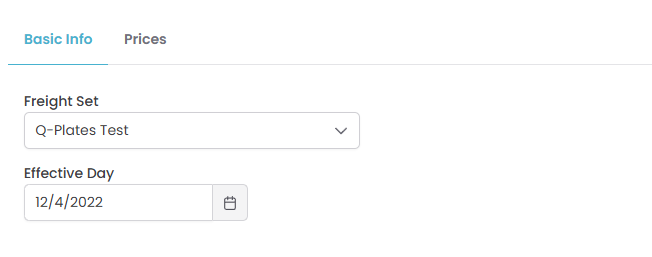
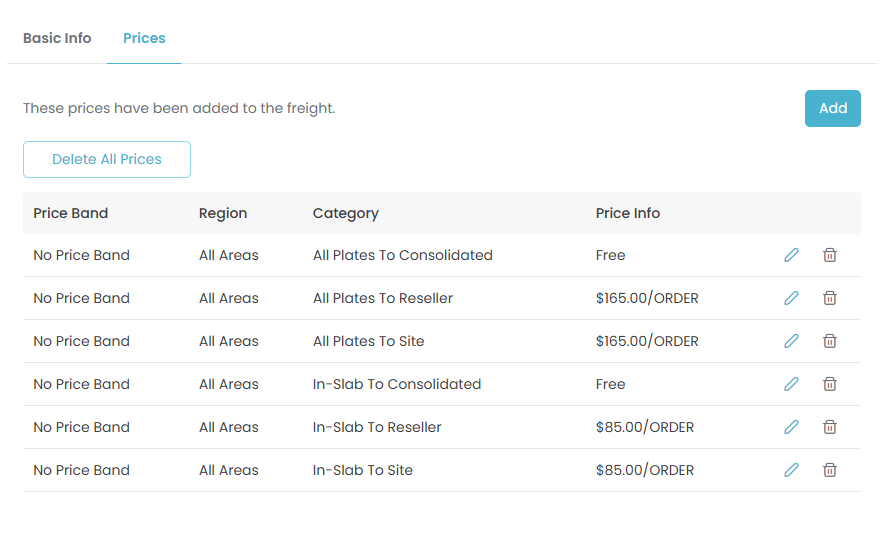
The main area is the Prices. You should have AT LEAST one record for each combination of region and category that was set up in the original Freight Set. When you click the edit button for a row, Quotec will display a Price window.
For the cases where you have a fixed price for a region/category, e.g. in the above example, all plates being sent to the reseller in any area is $165/order, you would see this.
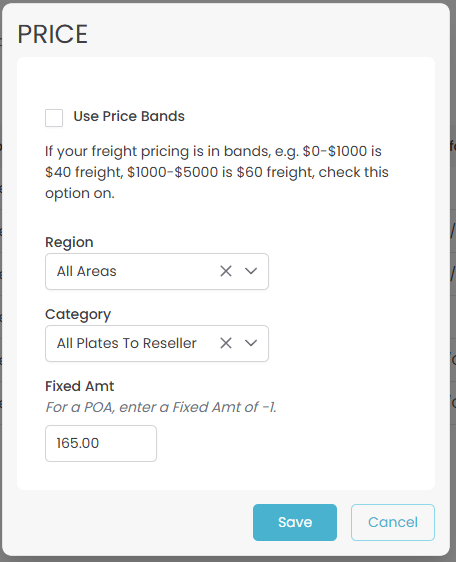
Note that this works in conjunction with the Freight Set’s Calculate Freight Method By option. If you select Order, Quotec will select the price and apply it to the entire order. If you select Item, Quotec will look at each individual item and select the appropriate price. This will accumulate into one overall freight amount which is then applied to the order.
So the above it great where it's just a fee per region/category. However, you may have pricing which is like:
0-100KG is $100
100-250KG is $180
Or:
Value between $0 and $1000 is $120.
Value between $1000 and $5000 is $200.
You can achieve this by using price bands. Check the Use Price Bands option on then select the Band Type and enter the Band Range
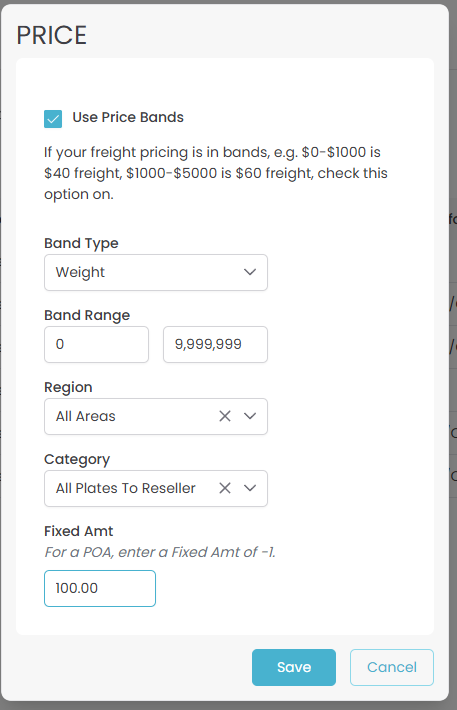
You can enter as many of these price band records for a category/region as you need. It's usually a good idea to the set the To value of the last band to 999999 to make sure it catches all orders, e.g.
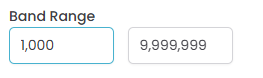
Freight Postcodes
The freight postcode section is where you can set up the postcodes for a region. So you might have postcodes for 4000,4001, 4002 for the Queensland region and 6000, 6001 for the West Australian region.
There is a data entry screen for where you have only a few postcodes to load, or a spreadsheet import facility if you have lots. Note that because this works off of suburb and postcode, you need to enter a record for each one individually. You can’t enter a from/to range of postcodes.
The postcodes are linked to a Courier Company and, optionally, a Freight Set. If you need to set up any postcodes for your own freight, you will most likely import for Courier Company of Unknown and the Freight Set you have created.
If you plan to use postcodes like this, the recommended way to work is as follows:
Create your Freight Set. Set up everything except the regions. Save the freight set.
Now create your postcodes. Each postcode will be given a region code to which it belongs.
Go back to your Freight Set and press the Update From Postcodes button. This will find the linked postcodes, get all the distinct region codes and create a region record for each of those codes.
Examples
Here are some common cases you can use to help you get started.
Flat Fee For An Order To Anywhere
Set up a freight set with:
Calculate Freight Amount By : Order
Courier Company: Unknown
Region Lookup Method: First
Category Lookup Method: First
Add one region to the list with a Code of ALL (or press the Suggest button).
Add one category to the list with a Code of ALL (or press the Suggest button).
Create a price set for this freight set.
Add one price for the ALL region and ALL category and set the amount to the fee you will be charged.
Different Flat Fee For Site, Reseller, Supplier
Set up a freight set with:
Calculate Freight Amount By : Order
Courier Company: Unknown
Region Lookup Method: First
Category Lookup Method: Address Type
Add one region to the list with a Code of ALL (or press the Suggest button).
Add three categories to the list with Codes of ALL-CONS, ALL-RESELLER,ALL-SITE (or press the Suggest button).
Create a price set for this freight set.
Add a price record for each region/category combination (three in total) and set the amount to the fee you will be charged.
Flat Fee For Each Item To Anywhere
Set up a freight set with:
Calculate Freight Amount By : Item
Courier Company: Unknown
Region Lookup Method: First
Category Lookup Method: First
Add one region to the list with a Code of ALL (or press the Suggest button).
Add one category to the list with a Code of ALL (or press the Suggest button).
Create a price set for this freight set.
Add one price for the ALL region and ALL category and set the amount to the fee you will be charged.
Quotec will process each item and apply the fee to each one resulting in one overall freight amount.
Flat Fee For Each TYPE Of Item To Anywhere
Set up a freight set with:
Calculate Freight Amount By : Item
Courier Company: Unknown
Region Lookup Method: First
Category Lookup Method: Item’s Freight Category
Add one region to the list with a Code of ALL (or press the Suggest button).
Add a category for each type of item, e.g. SMALL, MEDIUM, LARGE. use whatever codes make sense to your situation.
Create a price set for this freight set.
Add a price record for each region/category combination and set the amount to the fee you will be charged. e.g. ALL/SMALL = $10, ALL/MEDIUM = $20, ALL/LARGE = $30.
Do a cost export. In the Freight Category column of the spreadsheet, set the code to whatever category code you set up, e.g. SMALL, MEDIUM, LARGE. Import the costs.
Quotec will process each item, look up its freight category then use that to determine the price to use. This will result in one overall freight amount.
Conclusion
Overwhelmed yet? As we said at the start, it is a very complicated feature. Hopefully this has explained the basic concepts well enough for you to set up your own freight rules. If you need help, contact us at support@quotec.com.au.
