Editing Milestone Details
To edit Milestone displays, go to SETTINGS >> Milestone Sets
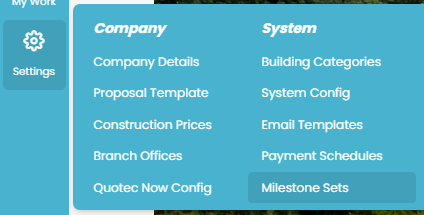
Either create a new set using the Add New Set Button at the top of the page or search for an existing set using the search bar or Filter button.
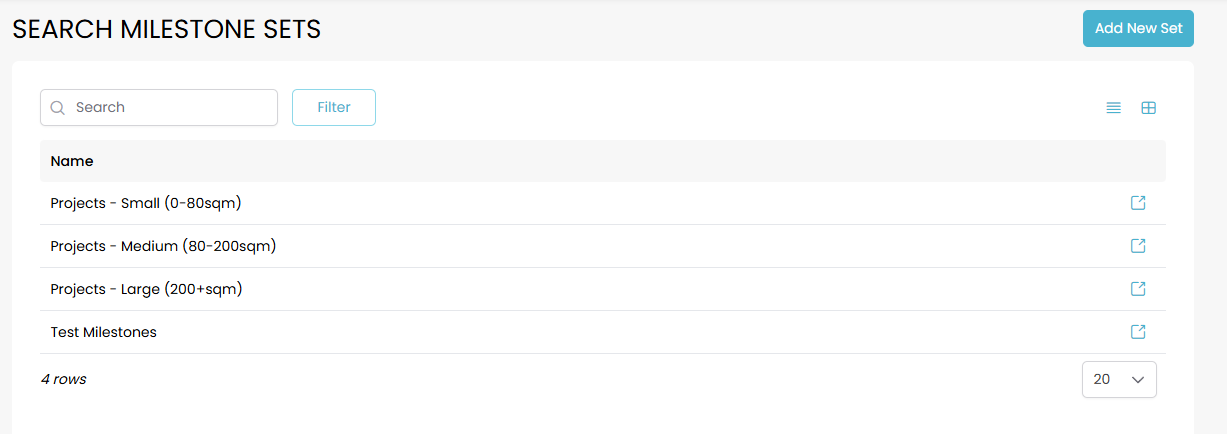
Click on the set you would like to edit. Clicking the blue icon will open a new tab.

The first section - Basic info - allows you to edit the name and description of the milestone set.
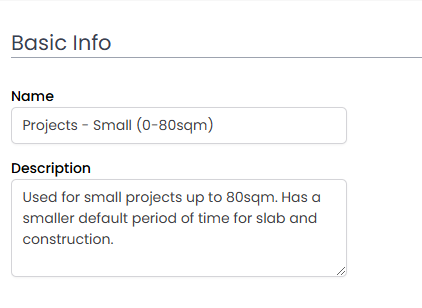
The second section - Milestones - allows you to edit the set and its parts. Changes made to an existing set will not change your milestone details for jobs already using this set.
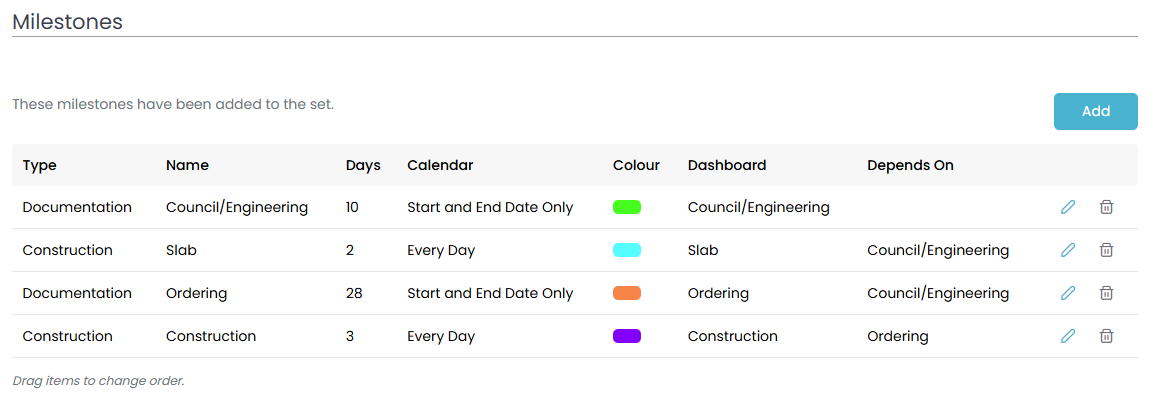
You can add new milestones to the set using the Add button. Doing this will bring up the below details pop-up.
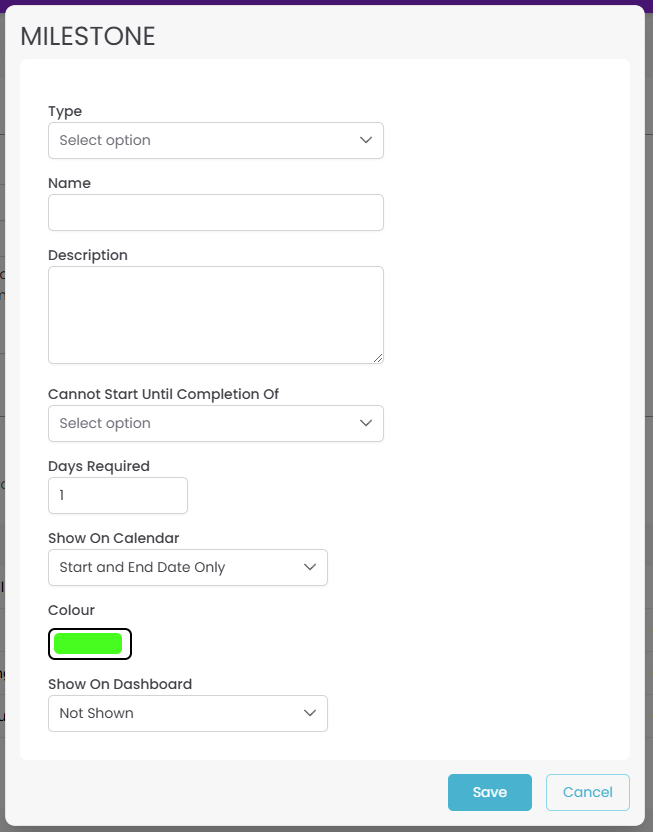
Milestone Details
Type
Milestones will either relate to invoicing, construction or documentation. Use the drop-down menu to select the relevant type.
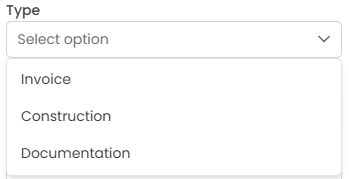
Name/ Description
Simply use the text boxes below each section to type the name and description of the milestone you would like to create or adjust.
Make sure to keep the name concise and add any other details to your description
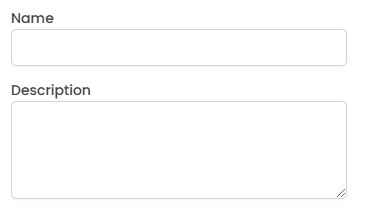
Dependent on (cannot start until completion of)
Often tasks are dependent on the completion of other aspects of the process. For example, construction cannot start until the slab has been completed. Use the drop-down menu to select which existing milestone will need to be completed prior to the start of this one.
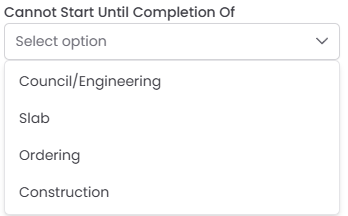
Days required
This refers to how long it takes for a milestone to be completed. For example, ordering may take four weeks. Simply input in the text box the relevant number.
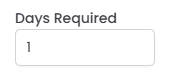
Show On Calendar
There are four options for how the milestone will be displayed on your Quotec calendar.
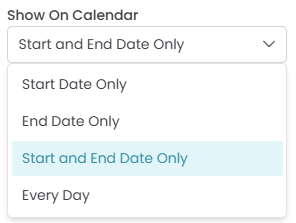
For the “everyday” option, a task will appear everyday for the duration of the milestone and it will show on the calendar as a coloured line covering the inclusive date period. For the other three options, it will appear as a task on those specific dates and shown on the calendar as an icon based on the milestone type.
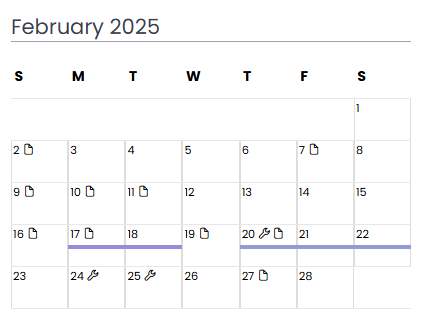
Milestone Type | Associated Icon |
Invoice |
|
Construction |
|
Documentation |
|
Colour
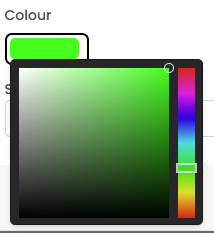
Show on Dashboard
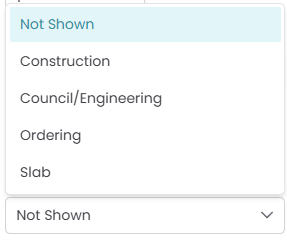
Once you have created a milestone within the set, you can use the edit icon on the right to edit the details for the milestone. This will bring up the same details pop-up as creating a new milestone which can be edited in the same manor.

To reconfigure the display order of milestones within the set simply click and drag each milestone into the desired position.
If you would like to remove a milestone from the set simply use the Bin icon on the right.

Once you’ve made any changes to your Milestone set click the SAVE in the footer to apply the changes.

