Freight Sets
A freight set defines the basic rules for a specific type of freight calculation. The main part contains various options which drive calculations. It also contains a list of one or more regions and a list of one or more categories. When you set the pricing, you set the price for each region/category combination.
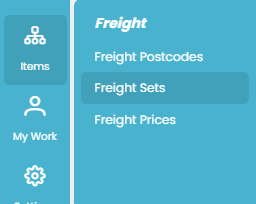
Here is a sample of the B&D freight set up. You can see the main options at the top, a list of regions and a list of categories.
Basic Info
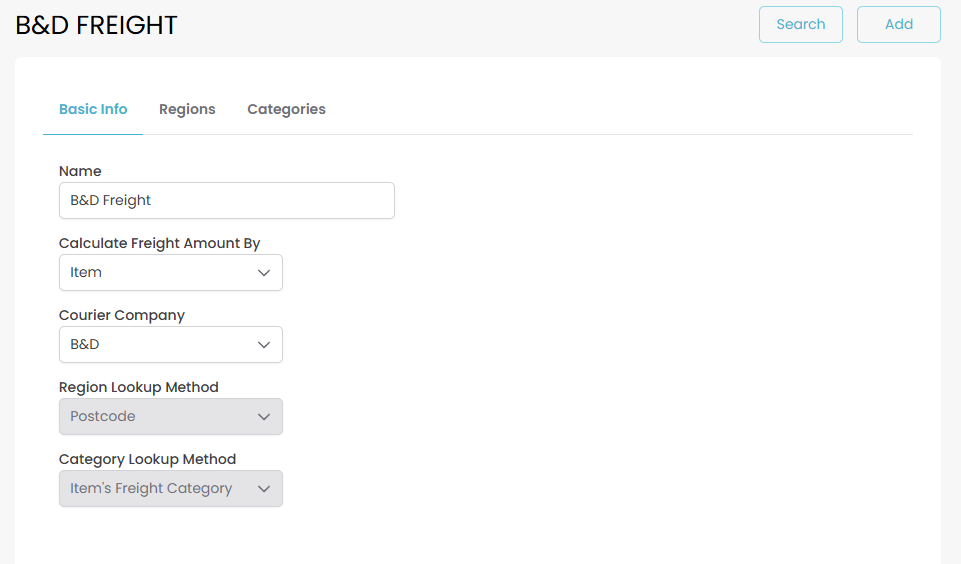
Regions
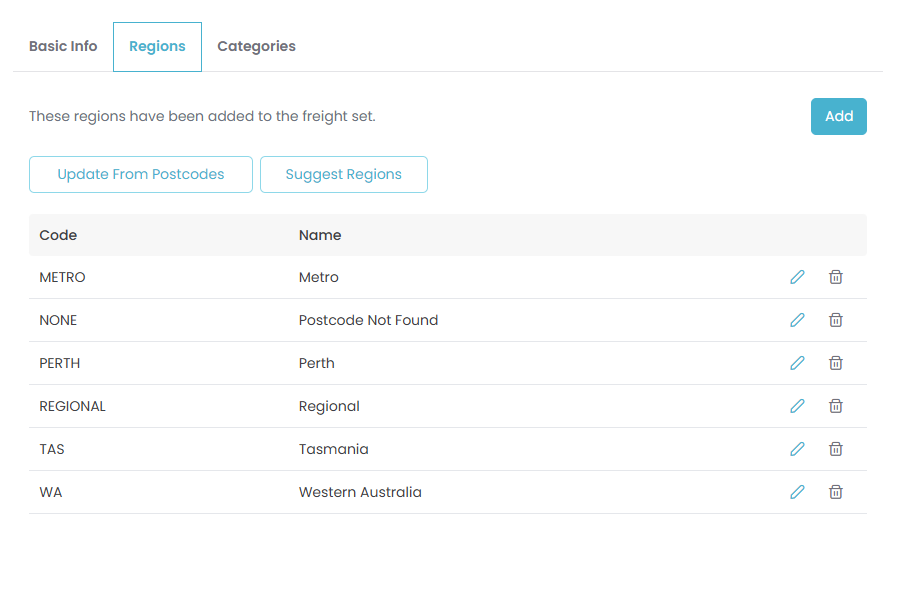
Categories
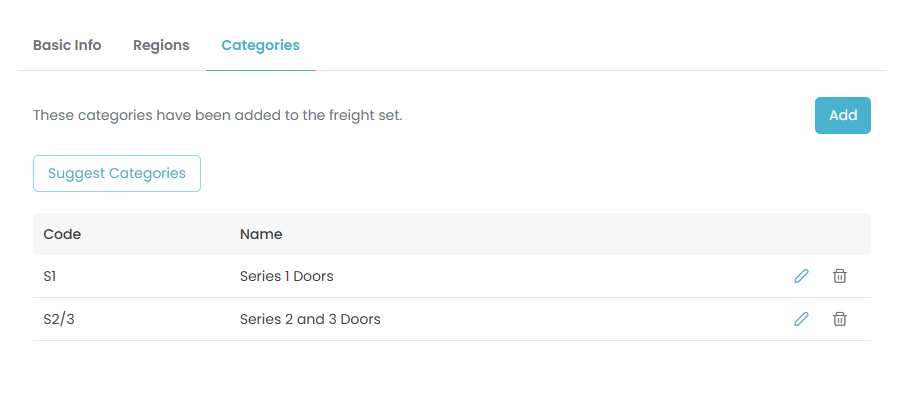
Calculate Freight Amount By
This tells the system how freight will be calculated.
Order | The system will add up the weight and value of the entire order and use this to calculate freight on the order. |
Item | The system will look at each individual item and calculate the freight on each item. |
Courier Company
This tells Quotec what courier is being used which in turn allows very specific actions. For example, if you select Metroll, Quotec would talk to their computer system to get the freight amount for the order. These couriers are usually linked to very specific suppliers. If you are setting up your own freight, you would most likely use Unknown.
Region Lookup Method
This tells the Quotec how it should work out the region to be used for the order. If you select a Courier Company other than Unknown, Quotec will set this automatically and it can’t be changed.
First Region | Simply selects the first region in the list. You will need to set up at least one region in the Regions list. If you have a situation where it was a flat rate for freight and it didn’t matter what the postcode was, you would set up one region in the list and set this option on. |
Postcode | Quotec will look up the suburb/postcode (see Freight Postcodes below) to determine the region. You will need to set up one region record for each of the regions that are set up in the postcodes. You typically set up each region with postcodes. But if you have a case where postcodes in one area are considered “local” and everything else is “other”, you don’t really want to set up ALL postcodes for that second region. Instead, set up each of the regions that have postcodes. Then set up one more region and give it a code of ALL or NONE. You don’t need to have postcodes for this region. It works as a “catch all” region. That is, if I can’t find a specific region by postcode, just use this instead. That’s how Q-Plate’s freight is set up to have Local and Other pricing. |
API | An API is a third party system Quotec can use to determine the region. This is typically used in conjunction with a Courier and should not be selected unless directed to by Quotec staff. |
Category Lookup Method
This tells Quotec how it should work out the category to be used for the order. If you select a Courier Company other than Unknown, Quotec will set this automatically and it can’t be changed.
First Category | Simply selects the first category in the list. You will need to set up at least one category in the Categories list. If you have a situation where it was a flat rate for freight and it didn’t matter what the type of item it was, you would set up one category in the list and set this option on. |
Item’s Freight Category | When you import costs and order codes, you can also specify a freight category on the item. It will need to be one of the categories from the category list you set up. You now have a link from the item to a freight set category. If you select this option If you use this option, make sure you set the Calculate Freight Amount By to Item. It doesn’t make sense if you set it to Order. |
Address Type | This uses the delivery address to determine the category. You would set up three categories with the following codes (which you can get by pressing the Suggest button in the Categories section). ALL-CONS - items to be consolidated to another supplier. ALL-RESELLER - items to the reseller’s address. ALL-SITE - items to the site address. And yes, this probably should have been a region option but back in the day it was set up as a category and here we are 😃 |
