Order Emails
Your purchase orders can be sent directly to the supplier. To set up this direct mailing system follow the steps below for each supplier.
Q-Plates orders are processed automatically so do not require direct emails to be set up.
Email Types
Select Email Template from the Settings menu.
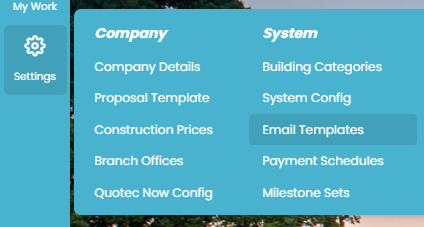
Find the “Purchase Order” email type and click on it.

By default the email type is set up to send to the supplier.
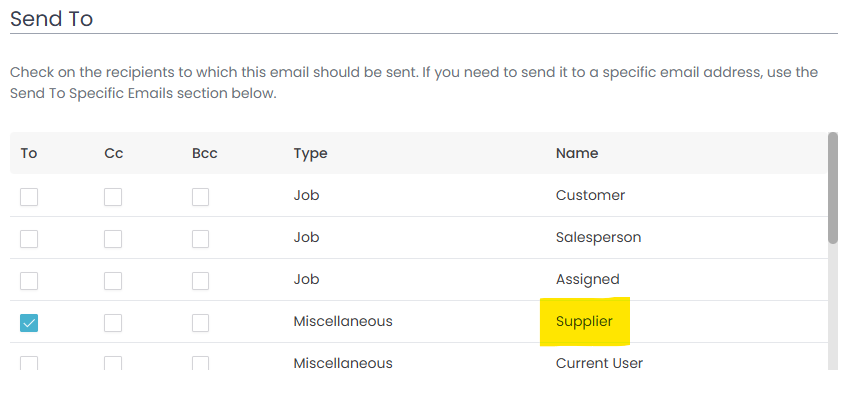
If you would like to send this to other people as well (e.g. Cc your account staff) set that up now.
The Sender/Reply To defaults to the current user. This means if the supplier replies to the email, it will go back to the current user who sent the email. Change this as required, e.g. to go to your account staff.
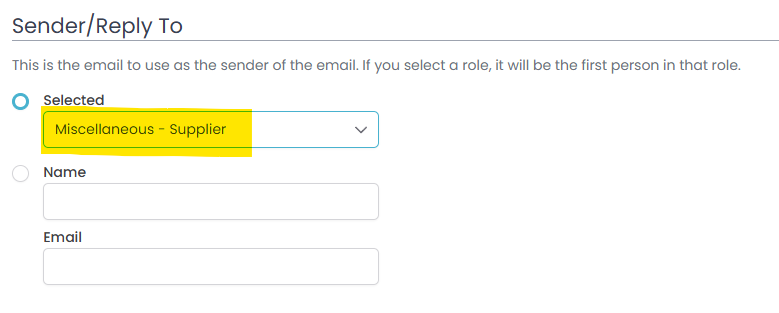
Review the Body under Content tab and make sure you are happy with the text. This is the standard email that will be sent to all suppliers. As we will see later, you can individualise this for each supplier.
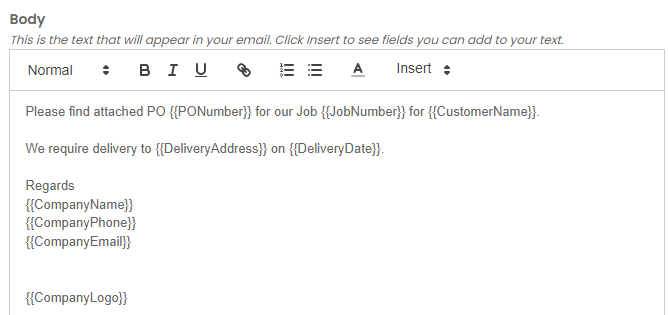
Press Save to save your changes. While in Email Types you should also check the “Purchase Order (No Job)” email type, especially if you want to do purchase orders for plates that are not associated with a specific job.
There are a number of emails that Quotec will send to you as part of order process - when delivery has been confirmed, when it has been dispatched, etc. You won’t be able to change the email body but you should review them to ensure they are being sent to the correct person.
Hold Order - Reseller
Hold Order - Reseller (No Job)
Purchase Order Deliver Confirmation
Purchase Order Deliver Confirmation (No Job)
Purchase Order Deliver Dispatched
Purchase Order Deliver Dispatched (No Job)
Q-Plate Sale
Q-Plate Sale (No Job)
Suppliers
Now that the email types have been prepared, we turn our attention to the suppliers.
Select Suppliers from the Items menu and find the supplier to which you want to send orders.
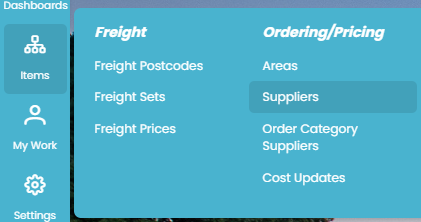
Navigate to the Ordering tab.
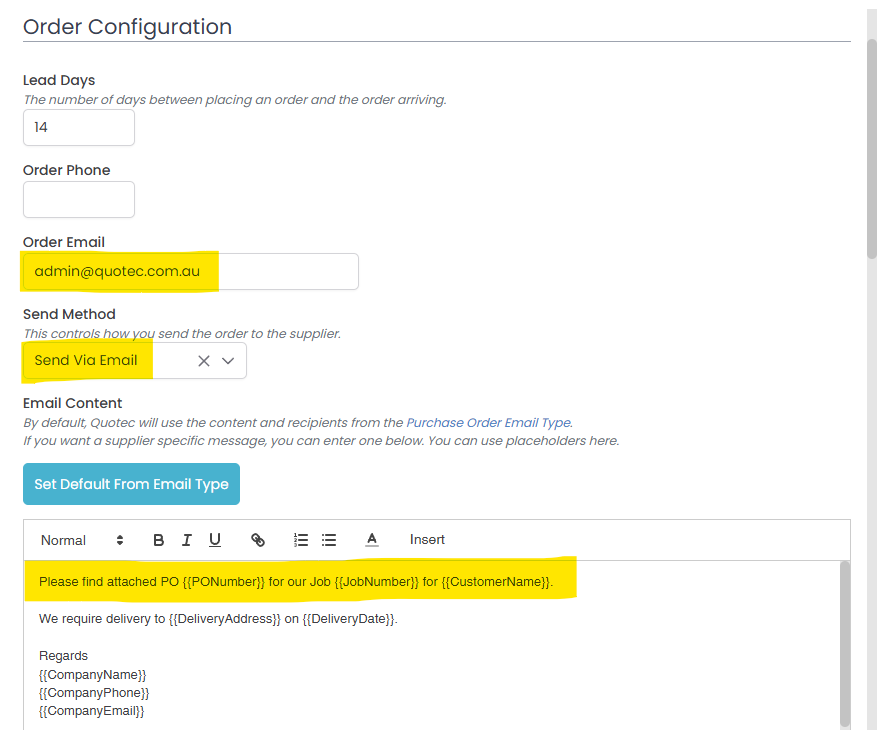
Enter the Order Email to which the order should be sent. If you don’t set this, Quotec will use the supplier’s normal email address.
Change the Send Method to “Send Via Email”. This will trigger the email process.
The Email Content can be left empty, in which case Quotec will use the Body from the “Purchase Order “email type that you set above. If you want a specific message for this supplier, you can enter it here.
Use the Insert dropdown to place keywords into your email.
Purchase Orders
When you press the Order button in the Purchase Order screen, Quotec will go through the process of checking pricing, producing documents, etc. If the supplier has the Send Method set to “Send Via Email”, Quotec will display the following window:
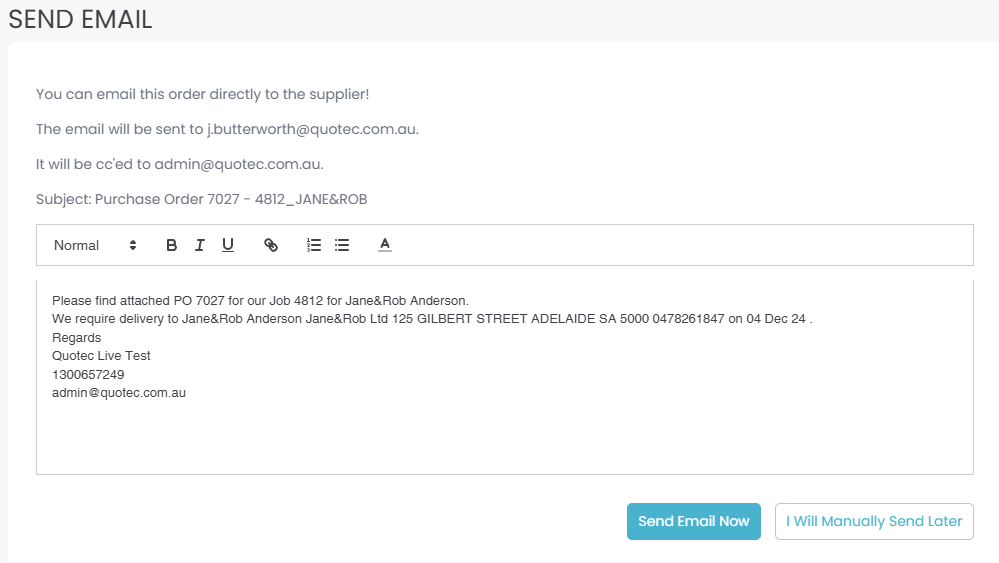
Check the details and press Send Email Now. Quotec will place the email into the queue which you can track in Email Messages
If you press, I Will Manually Send Later, you will need to prepare your own email and attach documents as required.
