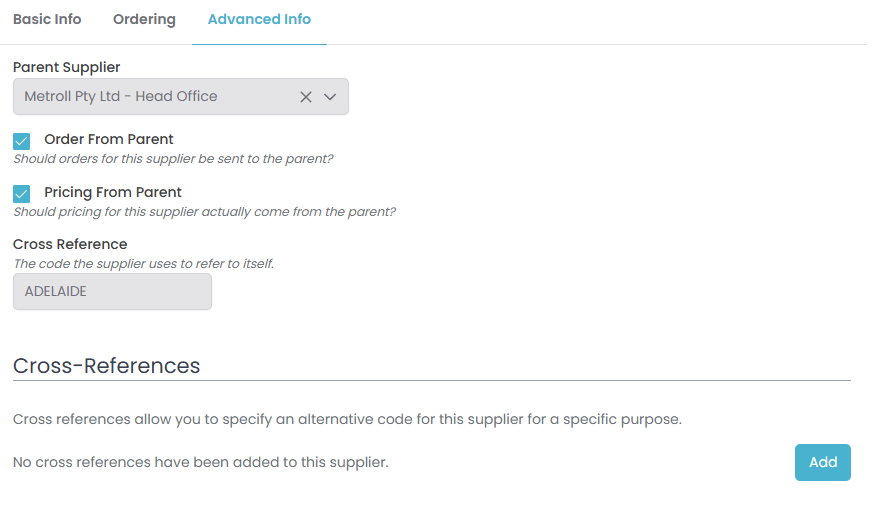Supplier Information Page
Each supplier will have it’s own information page where you can fill in details about the supplier and how the system will interact with that supplier.
Finding the Supplier Information Page
To find the Supplier Information Page, in the menu go to ITEMS >> Suppliers.
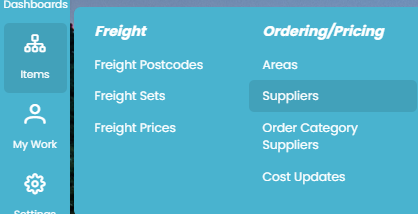
From this page, search for existing suppliers by name, phone or email.
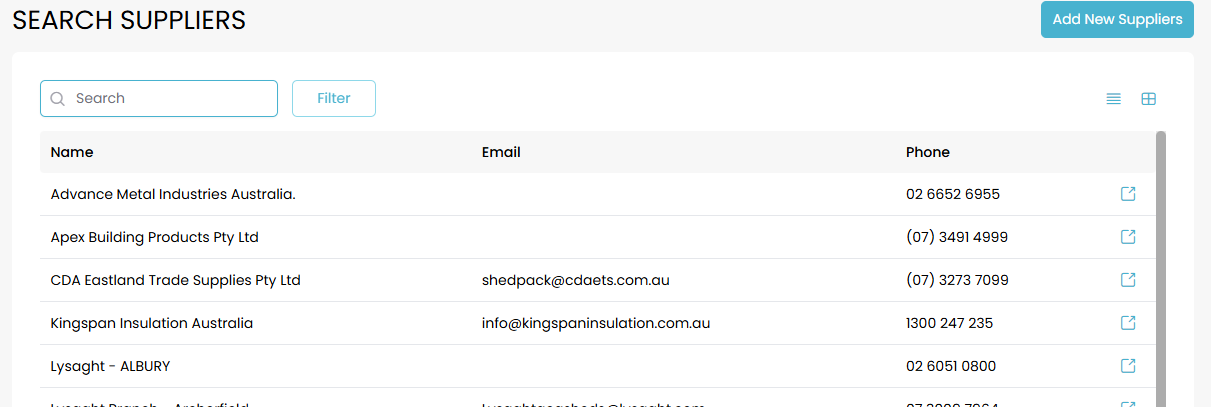
Click the Filter button to bring up the the search criteria. Clicking Search with filling in any criteria will bring up your desired suppliers.
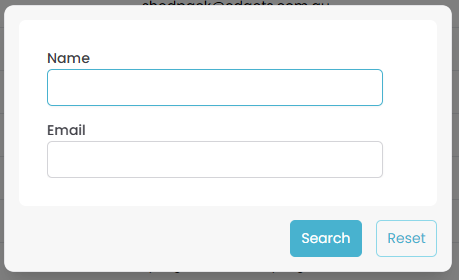
To open the supplier information page simply click on the relevant supplier.
Supplier Information Page Break-Down
Basic Info
Fill in the supplier name, ABN and if applicable an account reference number.
Postal Address
Street Address
Contacts
List the contact phone number and email address for this supplier.
Ordering
Lead Days
This is the number of days required between items for consolidation arriving and the order being despatched.
The system will use this information when you are placing orders to automatically determine delivery dates for your job. These dates can always be adjusted manually during the ordering process.
Order Phone
List the contact number when calling to discuss ordering.
Order Email
List the email where new orders are to be sent to for this supplier.
Data Export Format
By default, this file is not generated however if you wish to generate a data file for this supplier you can do so by selecting a format from the drop-down menu.
Hole Punch Format
Like data export files these are not generated by default, however you can select a format from the drop-down if you wish to generate these files for this supplier.
C-Section Hole Punch Drawing
Select the format of C-Section hole punch drawings for this supplier.
For more information see Adjust Hole Punching Drawings
Z-Section Hole Punch Drawing
Select the format of the hole punch drawings for Z-Section for this supplier.
For more information see Adjust Hole Punching Drawings
Delivery Confirmation Form
Some suppliers delivering to site require a confirmation form to be filled out to provide more information. If you select a delivery confirmation form for a supplier a delivery icon will appear on purchase order screens for this supplier where you can download and then upload a form for the order.

Accept Consolidation
Specify whether this supplier accepts other orders to be consolidated for delivery.
Consolidate to Order Category
If this supplier will typically deliver to another supplier for the orders to be consolidated fill in the order category it will be sent to. For example, CDA orders may be sent to Q-Plates (plates supplier).
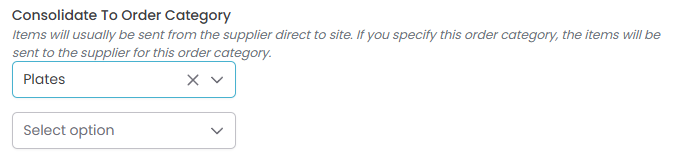
Use Quotec Freight
Use the Quotec freight rules for suppliers within Quotec’s network, or turn this option off to add your own freight rules.
Modify Order Code Type
Price Adjustment %
This is most relevant for branches that are pulling pricing data from a parent supplier (see below). To quickly adjust the pricing for this particular supplier set a price adjustment percentage to be applied.
Order Review
This sections determines what information for this supplier will be included on your order review screen. To include information on your order review screen simply tick the box next to the information you wish to have displayed.
Review Order Confirmation
Orders that have been sent but not confirmed.
Review Delivery Confirmation
Orders that have been confirmed but don’t have a delivery confirmation.
Review Dispatch
Orders with an upcoming or passed delivery date but no dispatch date.
Advanced Info
For suppliers with branches it is often easier to update one set of information. An example of this is Metroll. Instead of setting pricing and information for each branch you can create a supplier for the head office and then set that as the parent supplier of your branches.