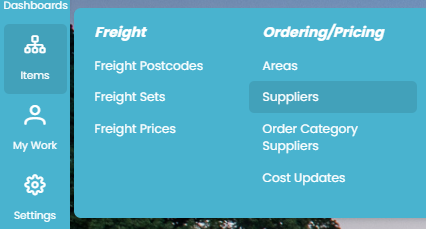Consolidation Settings
The system will automatically be set up for orders to be consolidated throughout the production process. You may however prefer not to have certain orders consolidated but instead have them delivered directly to site or your office. In this case you will need to adjust the consolidation settings for the supplier whose orders you want delivered directly.
Deliver Direct to Site or Your Office
If your orders are currently being consolidated and you would like to have them delivered direct to either site or your office address this can be managed from the Order Category Suppliers page.
To adjust the delivery assumption go to ITEMS >> Order Category Suppliers
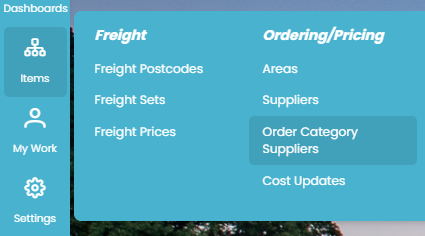
Scroll down the page until you’ve found the relevant order category you wish to update; for each supplier within this order category the delivery preferences can be set individually.
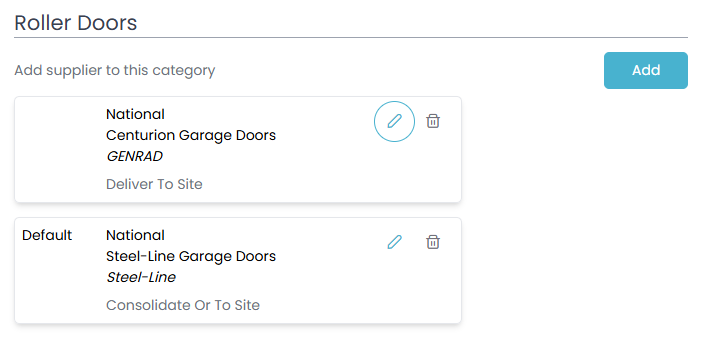
To edit the delivery assumption, click the edit button to the right of the supplier. From here, use the Delivery Rule drop-down to select your delivery rules for this order category supplier.
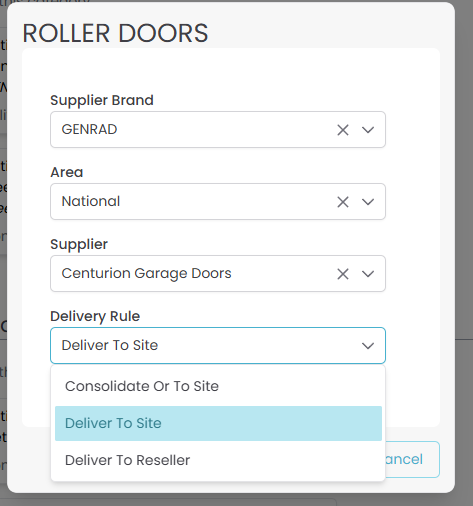
Consolidate the Order
When setting up orders to be consolidated with a supplier there are three settings you will need to check:
Supplier’s delivery assumption
Where the orders will be consolidated to
The receiving supplier accepts items for consolidation
Supplier’s Delivery Assumption
The delivery assumption for a supplier is selected on the Order Category Suppliers page. Scroll down until you’ve reached the relevant Order Category and then select the edit icon to the right of the suppliers to change their delivery assumptions.
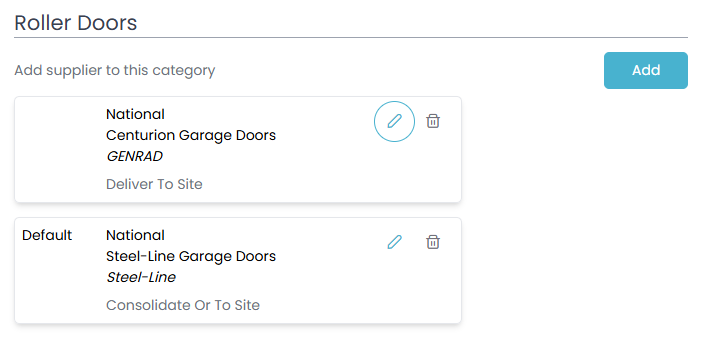
Use the Delivery Rule drop down to select Consolidate Or To Site.
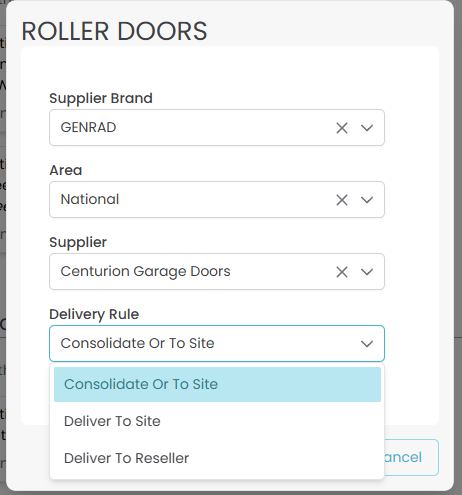
Where the order is consolidated
Once you’ve determined that you want those orders consolidated you need to specify where they will need to be consolidated to. To do this go to the supplier’s information page.
From the information page navigate to the Ordering tab. Approximately two-thirds through this section you will find the Consolidate To Order Category setting. Use the drop-down to select which order category this supplier will deliver to. If you have multiple suppliers for a single order category the system will direct the order to the correct supplier depending on who you have selected for the specific job.
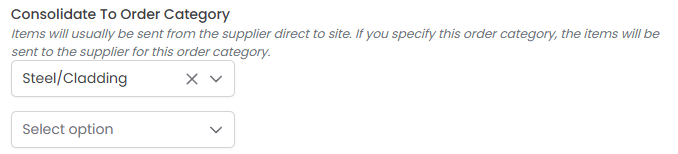
After you’ve made any changes don’t forget to click SAVE placed at the bottom of the page.
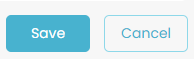
The receiving supplier accepts items for consolidation
You will need to make sure that the receiving suppliers settings show they will accept items for consolidation. To do this go to the receiving supplier’s information page.
Navigate to the Ordering tab. Within this section, above the Consolidate to Order Category setting, is the Accept Consolidation setting. Use the drop-down to select Consolidate All Items. This will allow orders to be delivered to this supplier.
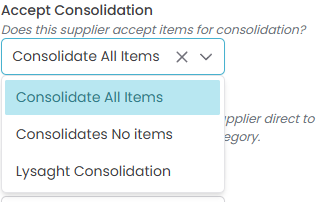
Once you have checked all three of the above settings your supplier will be set up to consolidate these orders.