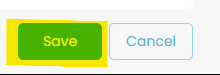Assigning Users To Head Office/Branch
Head office will use the Adding Users screen to add users to the system. They will set up all users across all branches. A branch cannot set up users.
When a user is created, they will have roles. A role will determine what functions a user can perform. In this case, Harry can perform the Accounts role for the head office.
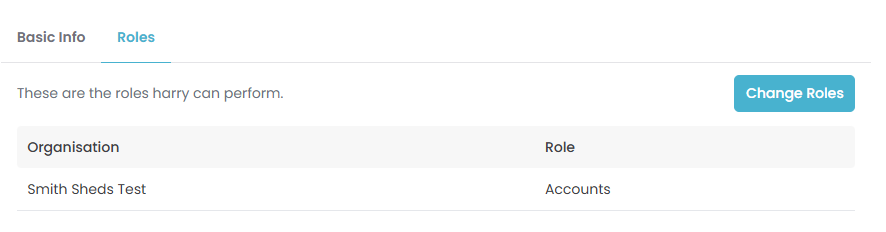
If you click on the Change Roles button, the system will list all branches, and all roles within the branch.
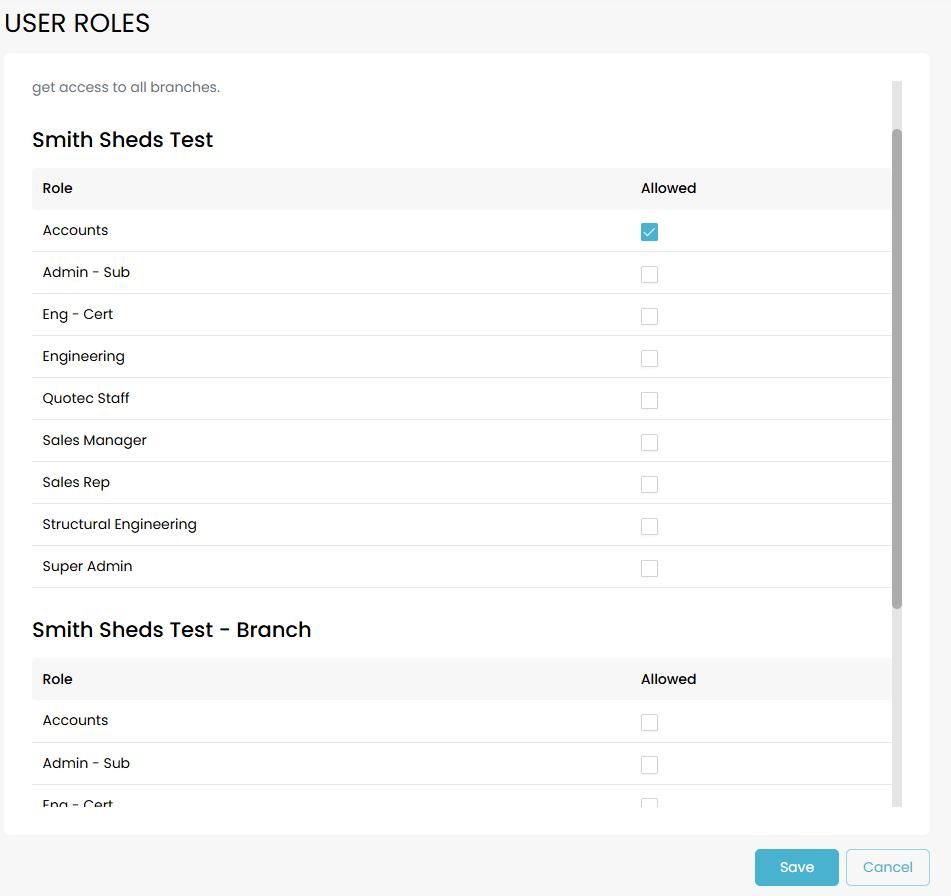
Check on the roles in each branch that the user can perform. There are different cases supported:
Function | Description |
|---|---|
Branch User | For a user who works at a specific branch, you would scroll down to that branch, and check on their role. |
Area Manager | For each branch the area manager is responsible, find the branch and check on their role. The same approach can be used if you have a salesperson that works in a multiple branches. |
Head Office User | If a user is assigned a role at head office, they have that role across ALL branches. There is no need to assign a head office user to the head office and each individual branch. Just assigning them to head office is enough. |
Once the roles have been checked on, press the SAVE button.