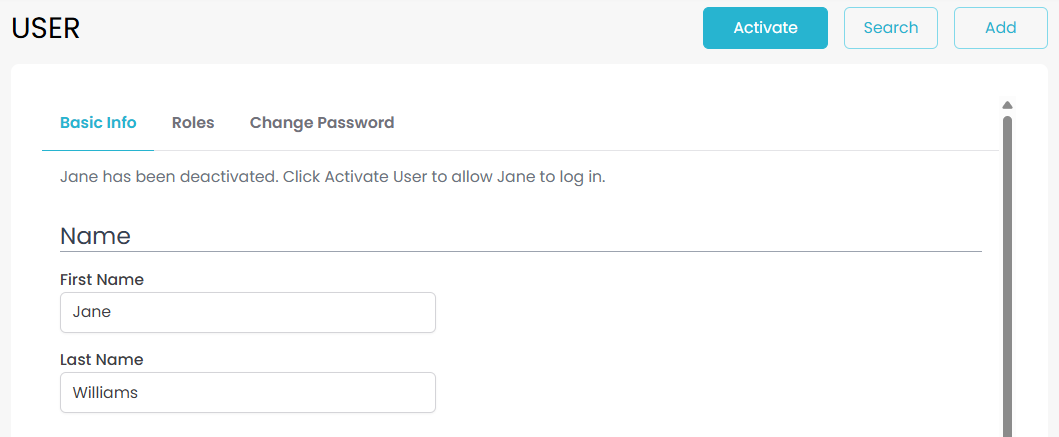Adding Users
To add a new user to your system you will need to have an available user on your subscription. If you do not have an available user or are unsure, start by checking and updating your subscription before moving on to add the user.
If this user has previously had access to your system you can reactivate their existing account.
Invite A New User
To invite a new user to your organisation, go from the menu select Setting >> Users/Security.
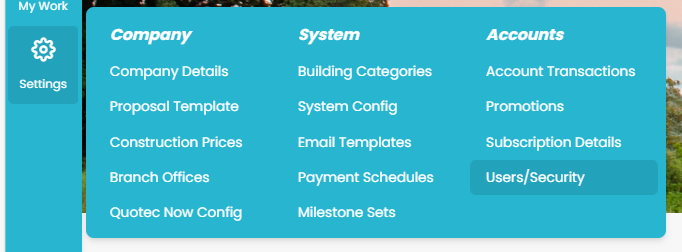
Click on the Add New Contact button at the top right of the page to create a new user profile.

Fill in the user’s details and assign them a role based on their responsibilities. For more information on the access each role has check out Role Overview.
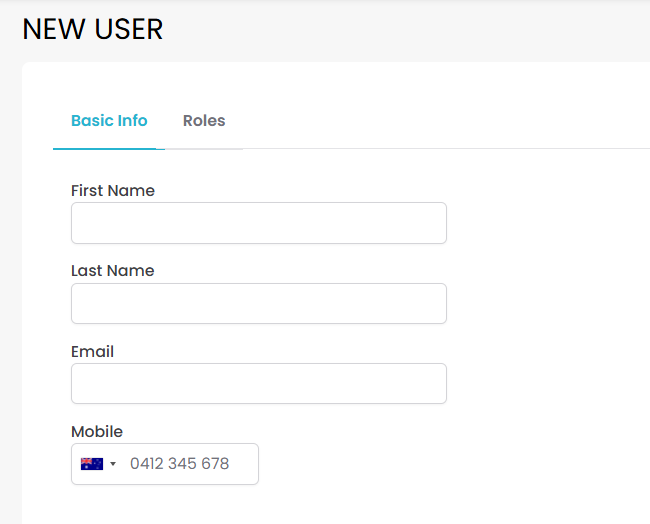
Once you’ve filled in all the necessary information, click SAVE.
Before this user will be able to log in you will need to send them an invite!
Press the Invite button to send an invitation email to the user.
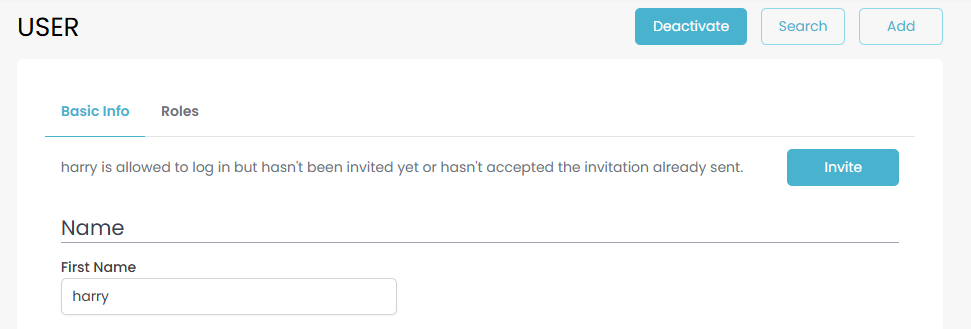
Once they receive the email, this user will then need to click the accept link which will allow them to setup a password and Two Factor Authentication (2FA).
Re-Activate An Old User
To reactivate an old user go to the menu select Setting >> Users/Security.
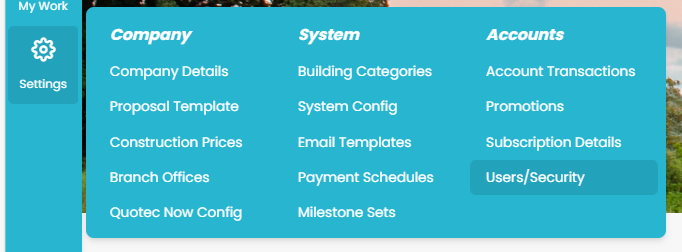
In the search filter popup, when you click Filter button, select the Show Inactive Users check box and fill in their name before clicking SEARCH.
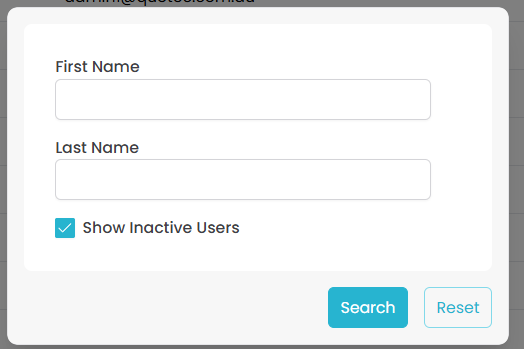
Click on the record which shows up to open the user details page. Here you can check to make sure all their details are still up-to-date and change any you need to.
To re-activate the user simply click the Activate button at the top of the page.