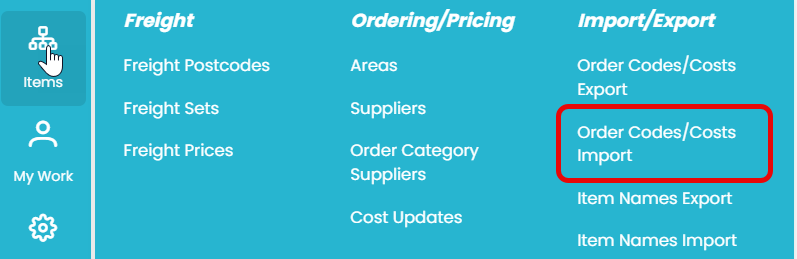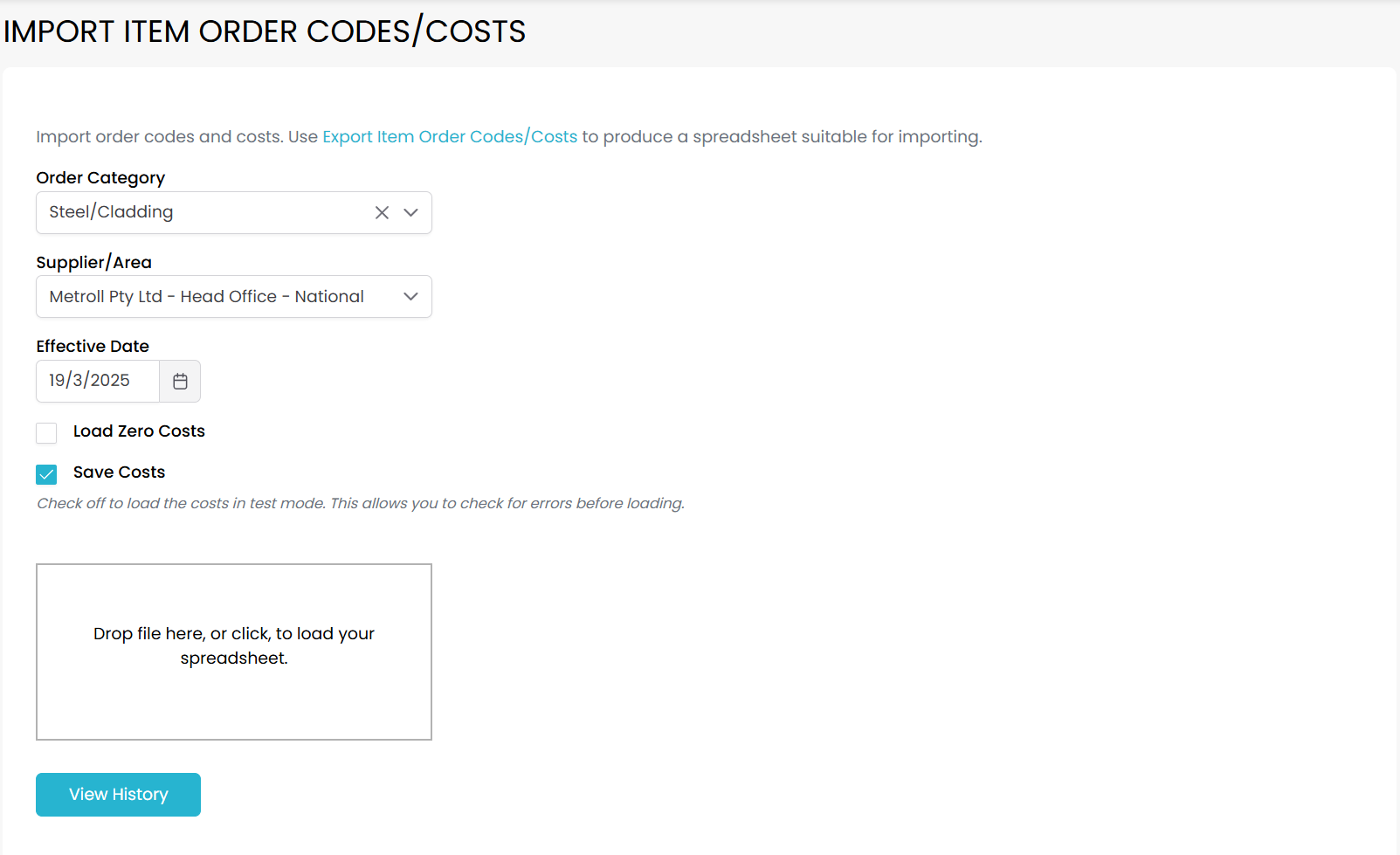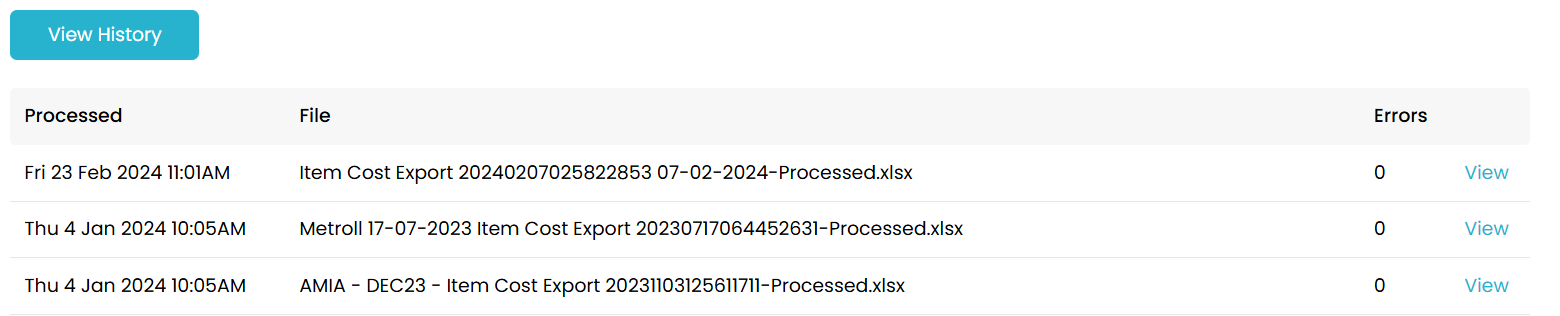Cannot Determine Pricing
This message will prevent you from quoting.
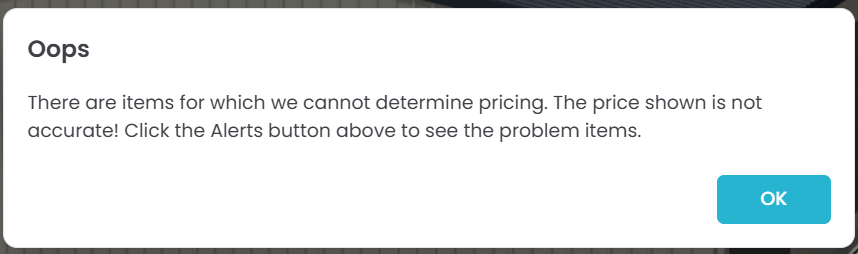
This message will show if you have items that are missing pricing or an order code, or if you have not yet actioned a Quotec Cost Update.
If you click OK on this message it will show you a list of the items/ reasons for the error and what needs to be fixed. If there have been Quotec Cost Updates which you have not action, the system will show how many requiring actioning.
If the error was pricing or order codes for specific items, these items will be listed with a statement as to whether it is the order code or pricing that has caused this error.
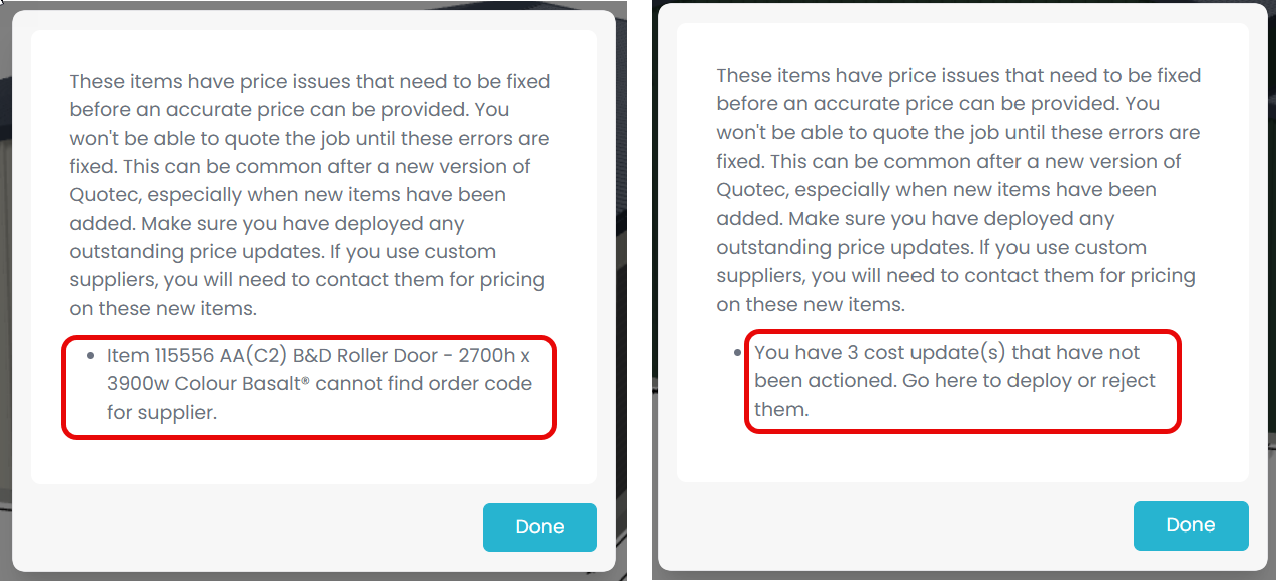
Resolving Cost Updates Error
If this error shows you have cost update that have not been actioned, see the Quotec Network Suppliers - Cost Updates help file for steps to either deploy or decline these updates.
To know which update require actioning, check to see if the cost update has either a deployed or declined date filled in. If neither is showing then this cost update still requires actioning.
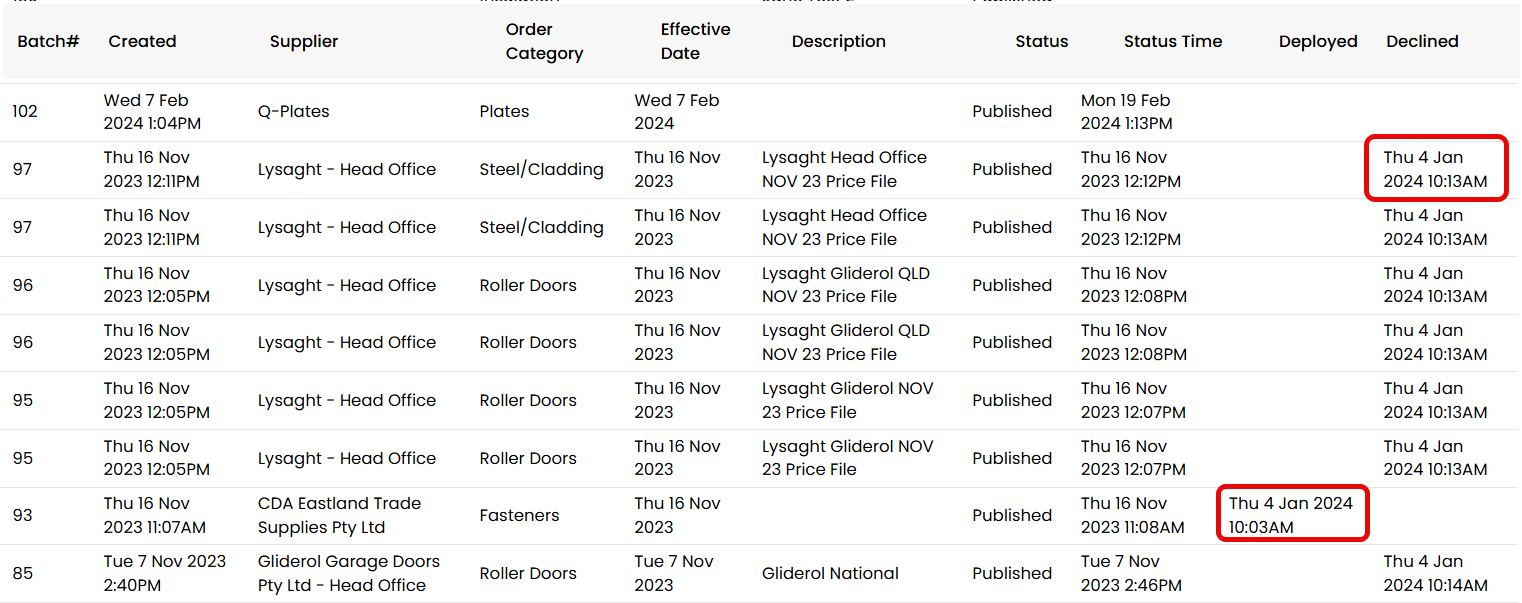
Once all the cost updates have been actioned, this message will no longer show.
Resolving Order Codes or Item Pricing Error
If the items showing a cost/ order codes error are from a Quotec Network Supplier and you have actioned all you cost updates, check to make sure that the pricing for this supplier has been deployed and not declined. Once you’ve confirmed it has been deployed, if you still have this error contact support@quotec.com.au with your job number and a photo of the error.
If you use a custom supplier make sure that you have imported an order code, a price and units for the listed items.
To check this information is filled in open your most recent price file import for the supplier.
You can then search that file for the item number in the designer message. Once you’ve found the correct item, check to make sure that there is an order code, price and unit filled in. For coloured items the individual item will need its own order code however you will only need to fill in a price and unit for the main “COLORBOND Steel” item.
The last “Freight Category” column is the only optional section, all other green cells should be filled in to avoid receiving an error.
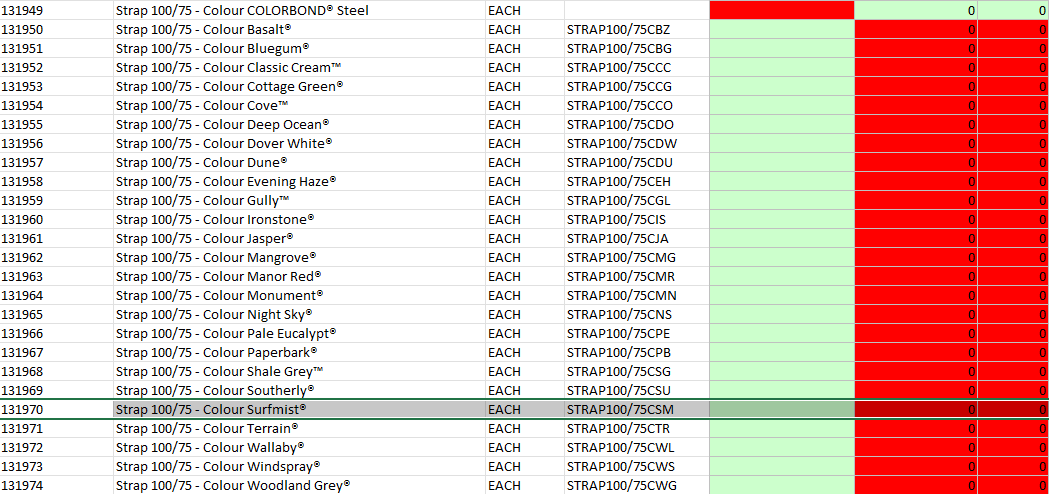
If this information is missing then update the price file and import the amended file back into the system. If you have missing pricing you will need to contact your supplier directly for the correct pricing.
For more information on importing and exporting your price files see Custom Suppliers - Price Import.
If you have confirmed that your system has an order code, pricing and units for the listed items and yet you are still receiving this error message send an email to support@quotec.com.au listing the job number and include a screenshot of the error message showing the individual items.