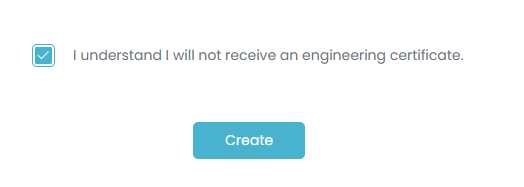Creating a New Job
To start a new job you can select New Job from the Quick Links menu:
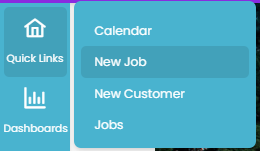
Or, simply select the NEW JOB button on your Dashboard page
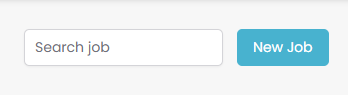
Quotec will display the Get Started page. There are four steps to starting your job. You move through each of these steps in turn to finally create the building in the designer.
Step 1
On this first step, you select the type of building you want. Depending on the building selected, Quotec will move to Step 2 or 3.
You can customise what building types will show on this screen using Building Categories.
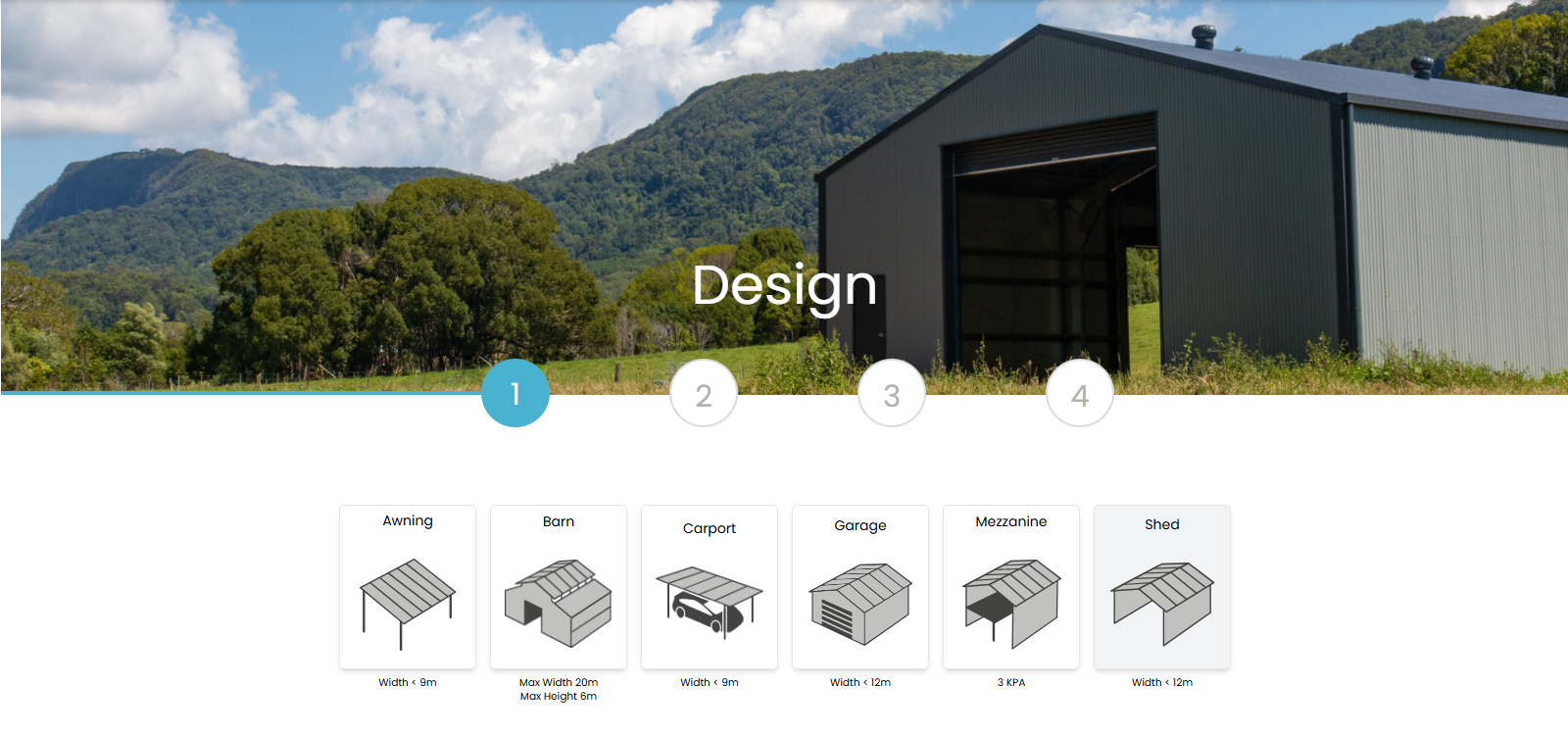
Step 2
This step allows you to select the usage of the building. For example, on a garage a 10a is your typical “park the cars” garage, whereas a 1a is when the garage will be fitted out to live in. The classification will impact on the engineering Quotec uses. A 1a garage typically requires larger C-section to be used.
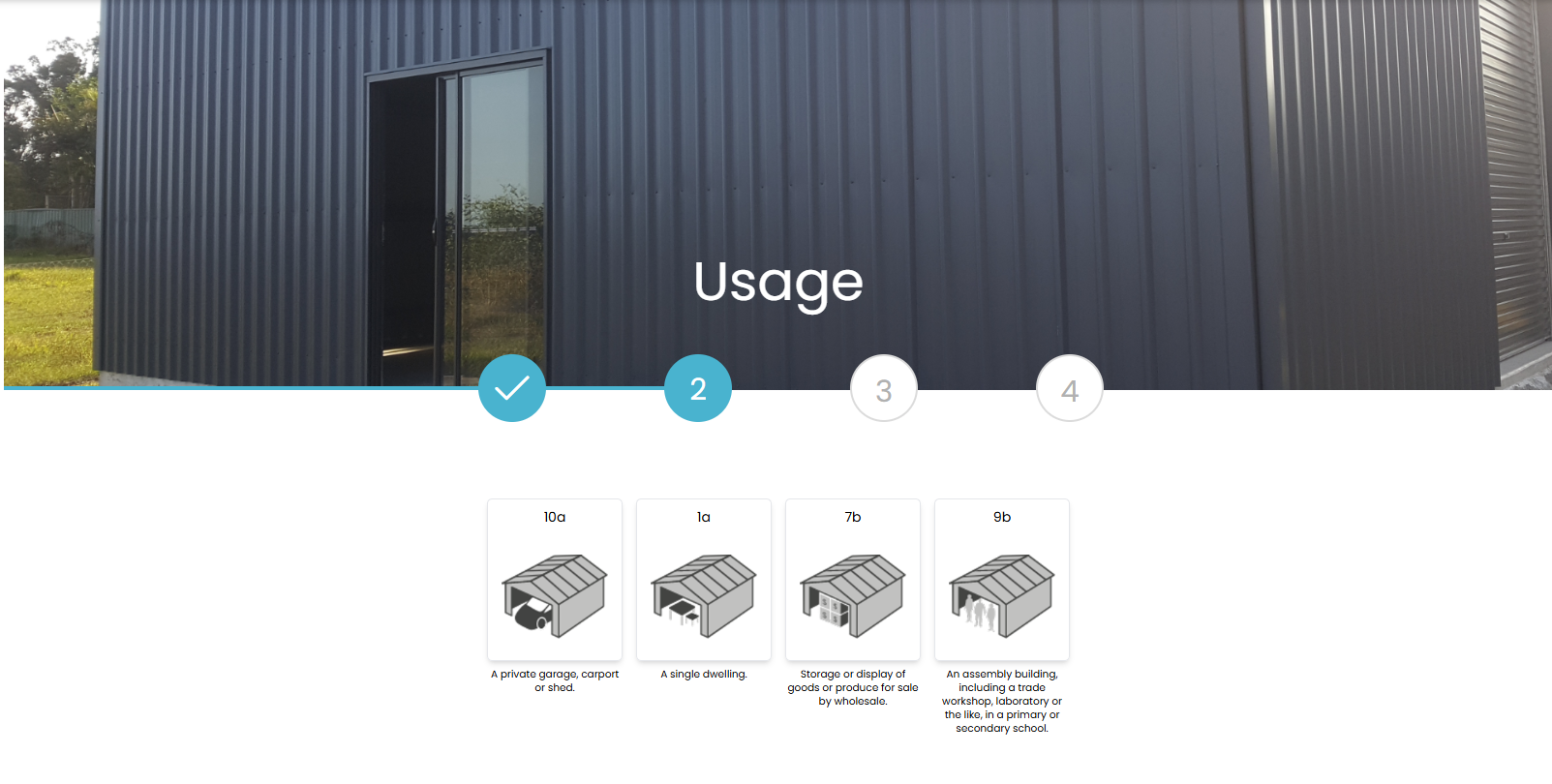
Step 3
This is where you specify the location of the building. You only need to fill in the details on the left or right side - NOT both.
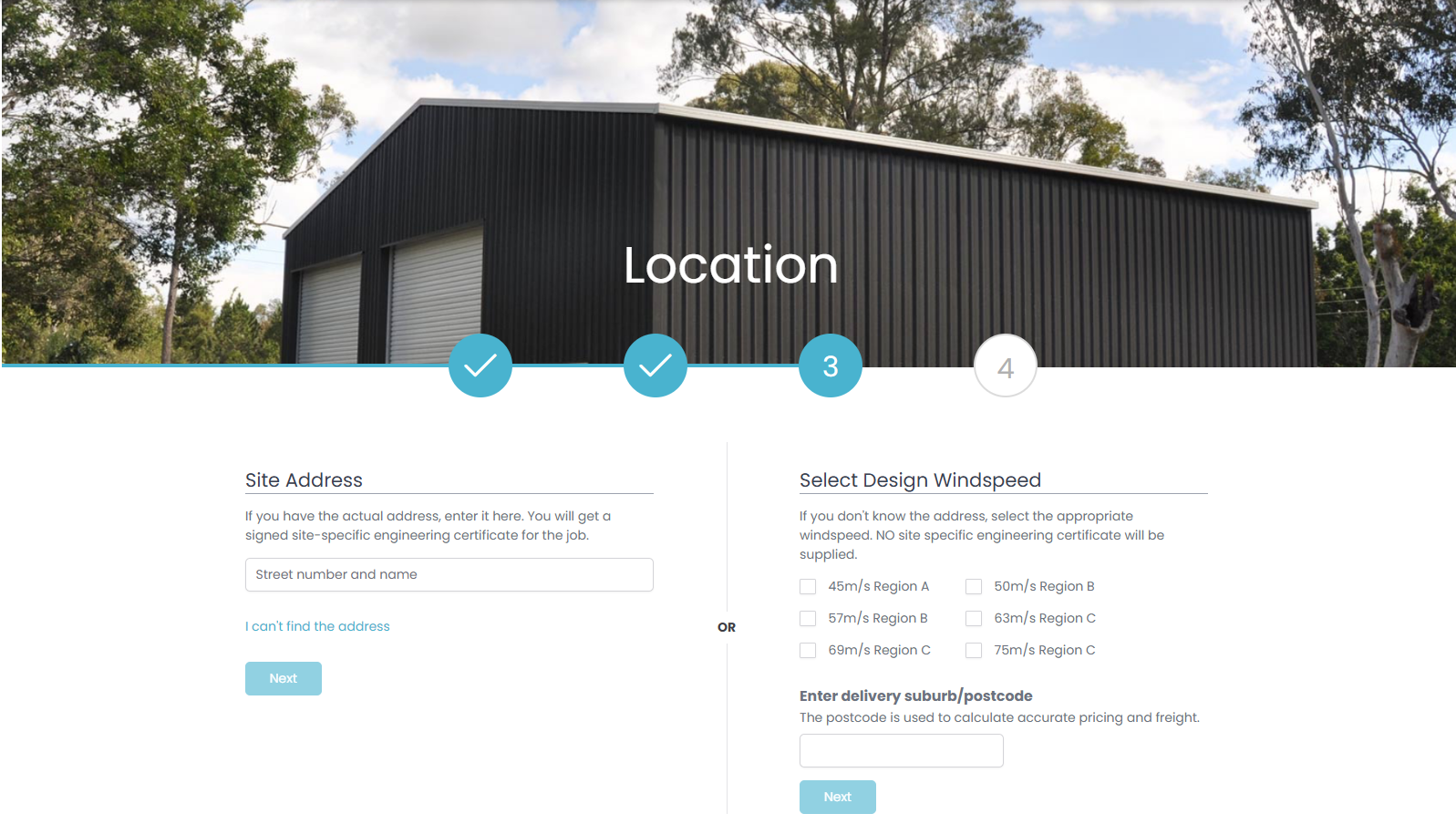
Which method you use will determine whether you receive an engineering certificate.
You have two options:
Site Address
Enter the site specific address on the left side. Quotec will attempt to match your address with a government data source which will tell it the proper address AND the local government and plan/lot details. When you enter a site address, Quotec can also identify the GPS for the address which allows it to determine the wind speed. In this case, Quotec can produce engineering plans which will include the required certification form/letter for your state,. This will allow you to get council approval. If Quotec finds your address, you can press the Next button below the site address to move to Step 4.
If Quotec can’t find the address, use the I can’t find address link.
Design Windspeed
If you don’t know the address, or you don’t require council approval, e.g. you are out on a large country property, you can use the right side of the screen. You select the appropriate windspeed. Most of Australia is Region A. Coastal regions tend to be Region B and northern coastal areas Region C.
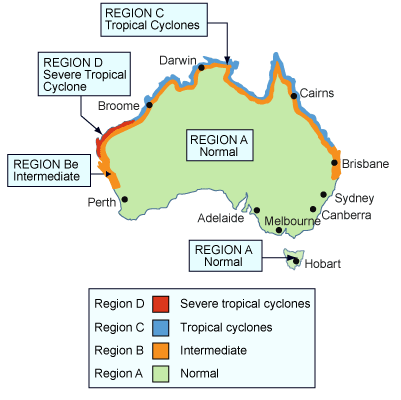
You must also enter a delivery suburb or postcode. This will attempt to match against a suburb/postcode database. You need to select the appropriate postcode:
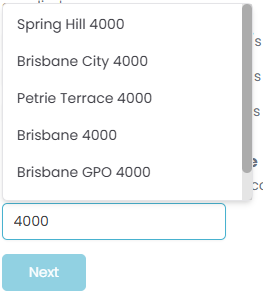
The postcode is used to calculate freight costs. You must enter the post code correctly. If you decide to buy the job, you will need to enter the FULL delivery address and the postcode of that address must match this postcode (otherwise freight costs won’t be correct). If the postcodes don’t match, you won’t be able to buy the job and will need to start over.
If you use this right side of the screen, you will NOT get a certified set of plans!!!
When you have selected the windspeed and postcode, press the Next button below the postcode entry.
Step 4
This is a summary page showing what you have selected so far.
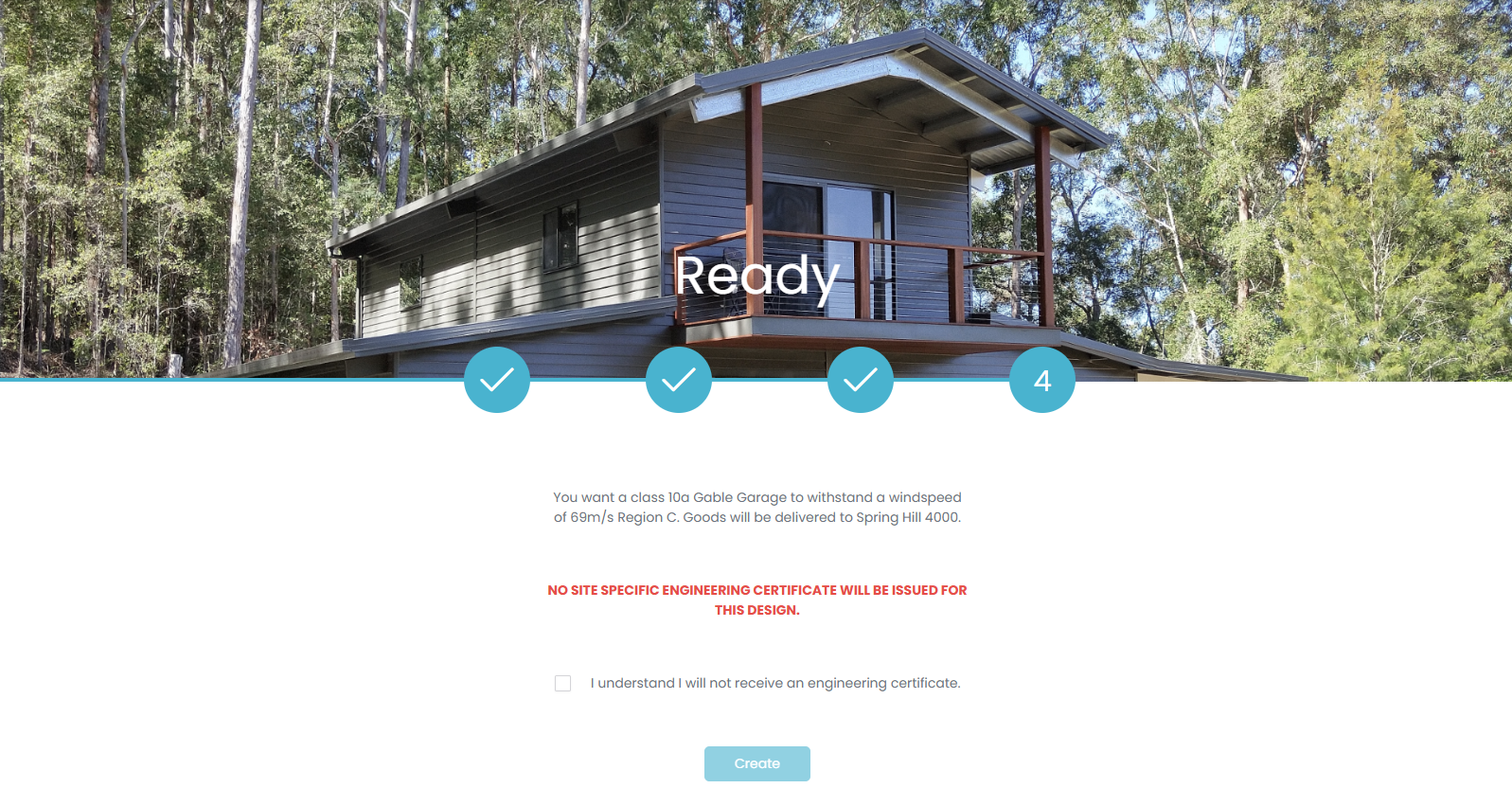
If you are not happy with what you have selected, simply click on the blue tick to go back to that step. You can do this anywhere through the process, e.g when you are on Step 2 and realise you meant to select an Awning instead of a Garage, simply click the blue tick to go back to Step 1.
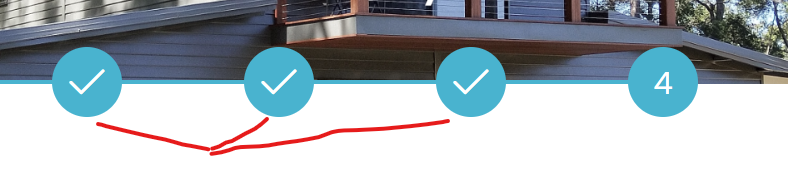
If you are happy with your selections, tick the check box that you understand and press the Create button. Quotec will move to the designer and create a building that matches your initial criteria. Once in the designer, you will be able to modify some aspects of the category e.g. with a Garage you can change between Gable and Skillion. You CANNOT change from one category to another, e.g. Garage to Shed. If you find that you have selected the wrong category, simply start this process again and create a new job.