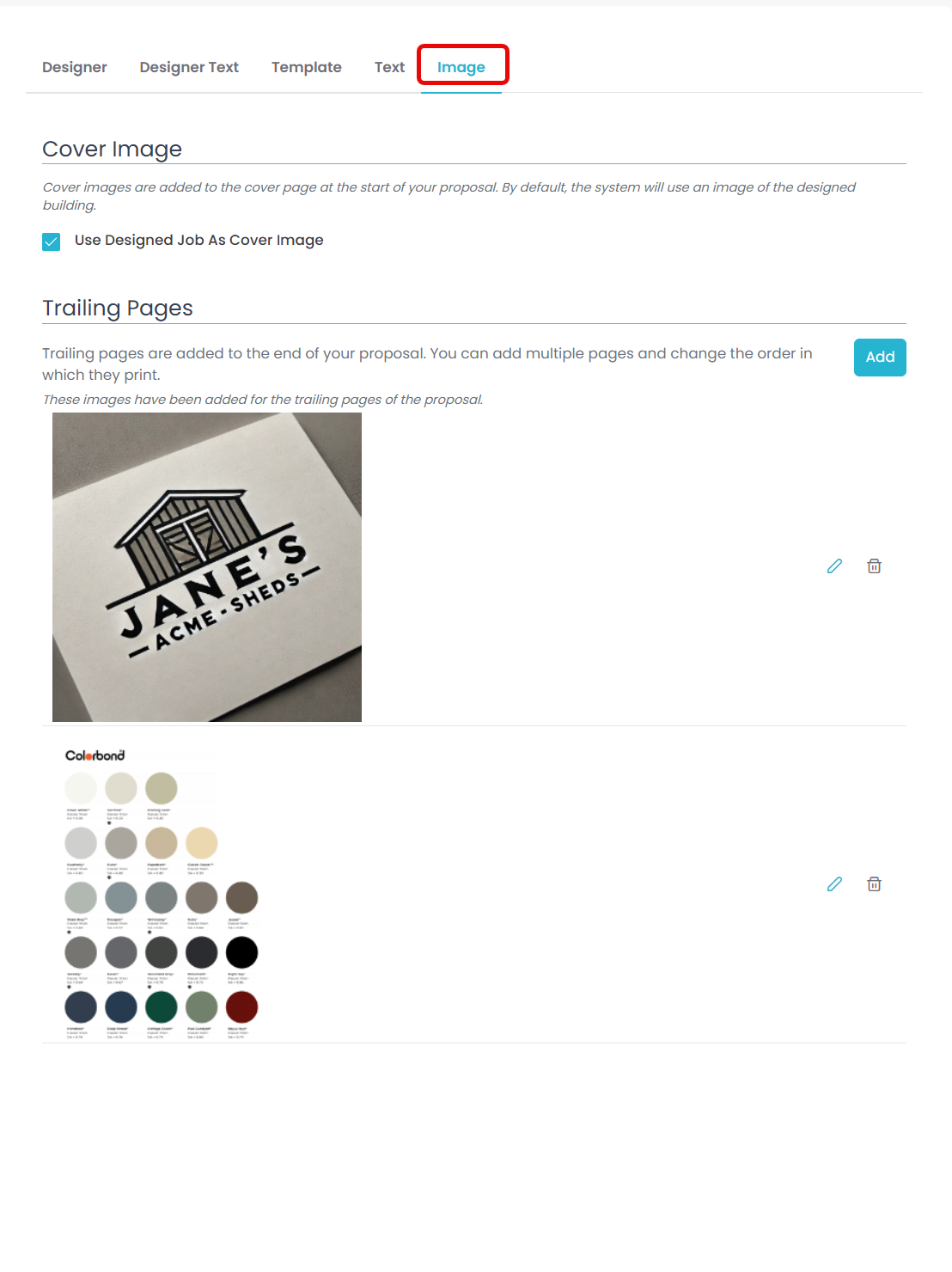Online Designer
The top of your Online Designer page will allow you to customise and edit how your designer works and appears for those using Quotec Now on your web page.
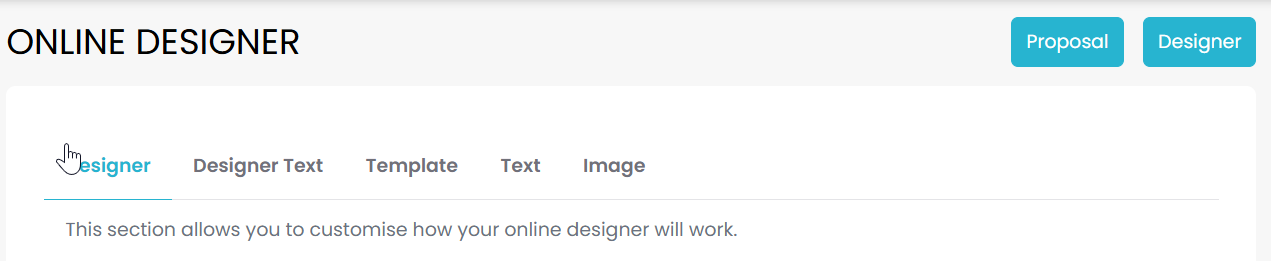
Designer tab
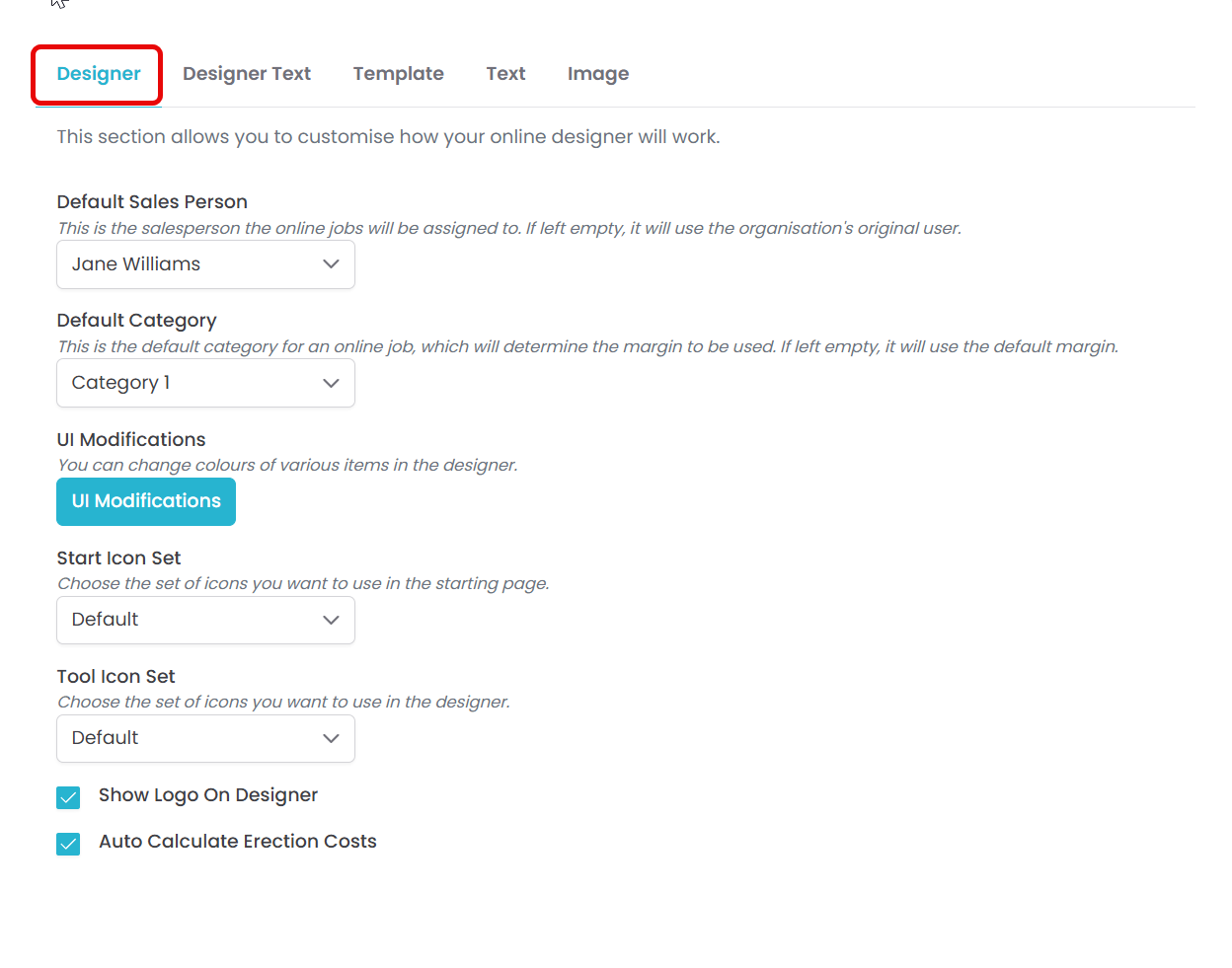
Default Sales Person
Select which sales person online jobs will be assigned to once they have been quoted and added to your Quotec system.
Default Category
Quickly update the margin applied to jobs designed using your Quotec Now. Simply use the drop down to select which of your existing margin categories you wish to apply.
UI Modifications
Use the UI Modifications to customise your Quotec Now further than simply selecting the icon sets you would like to use. This will allow you to completely customise font and colours on your designer page.
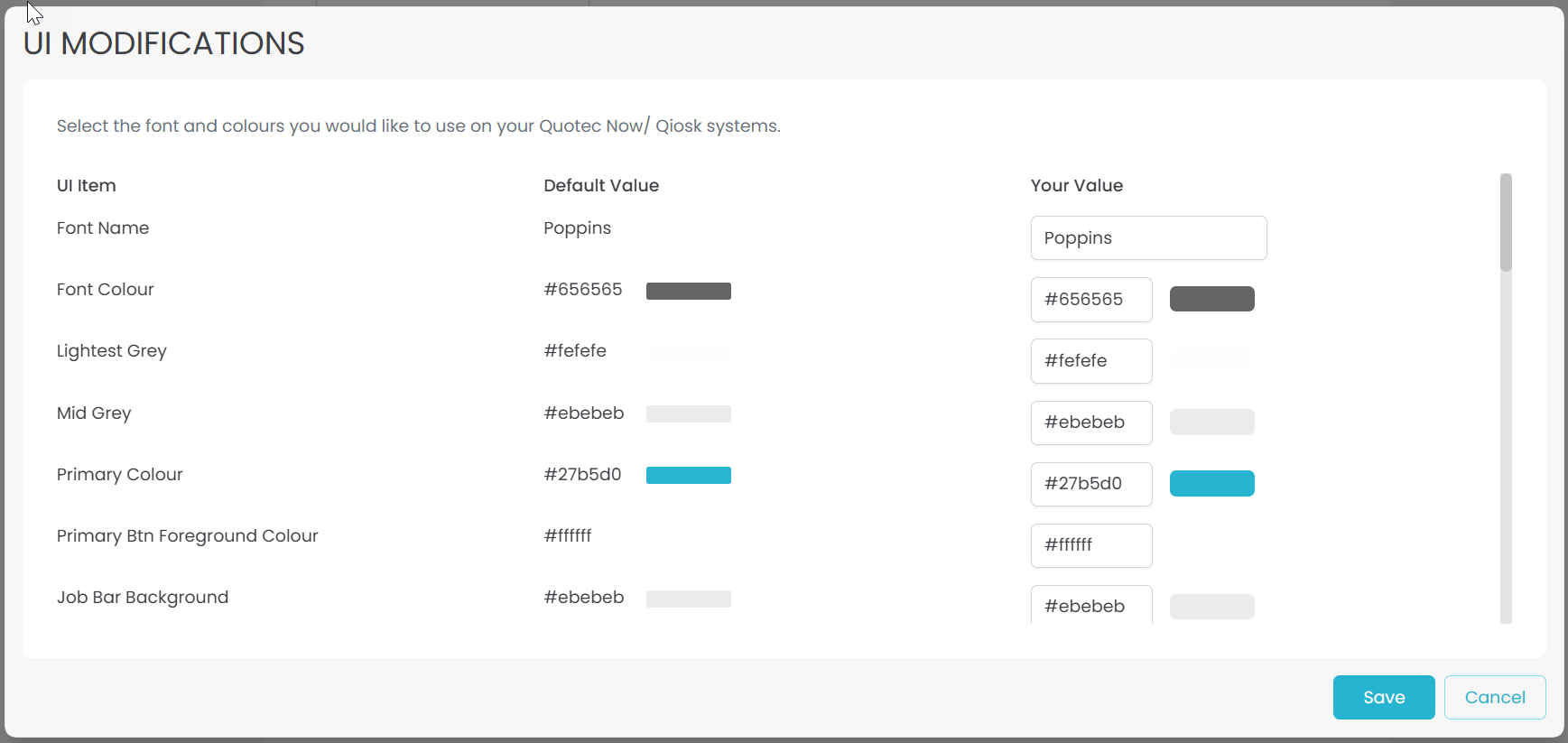
Start Icon Set
The start icon set are the icons shown when someone first sees your designer and selects the kind of job they would like to design.
Use the drop down menu to select your favourite style for these icons.
Courage | 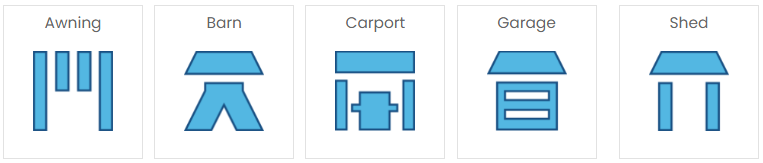 |
Default | 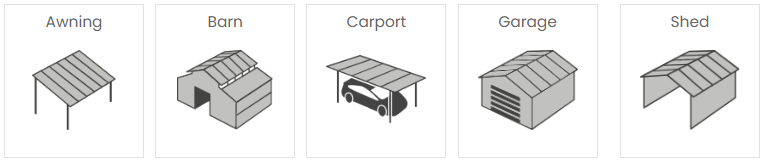 |
Drive | 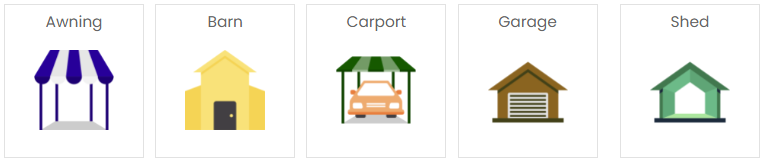 |
Grit | 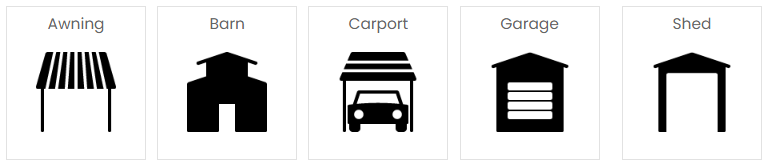 |
Tool Icon Set
The tool icons are used in the design screen itself. These are the icons used to adjust the view and edit the design.
Use the drop down menu to select the icons set you would like to use.
Connected | 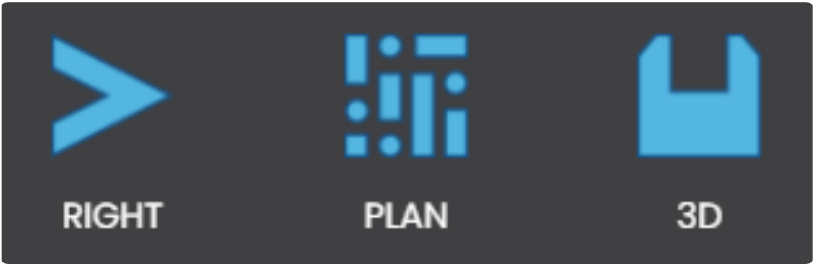 | 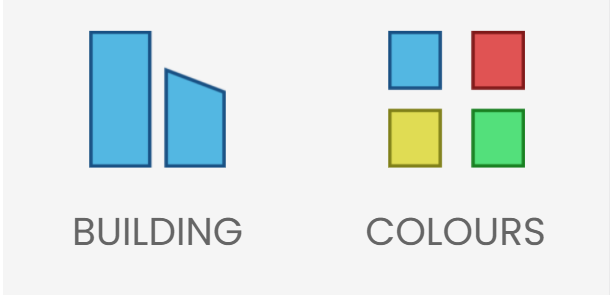 |
Default | 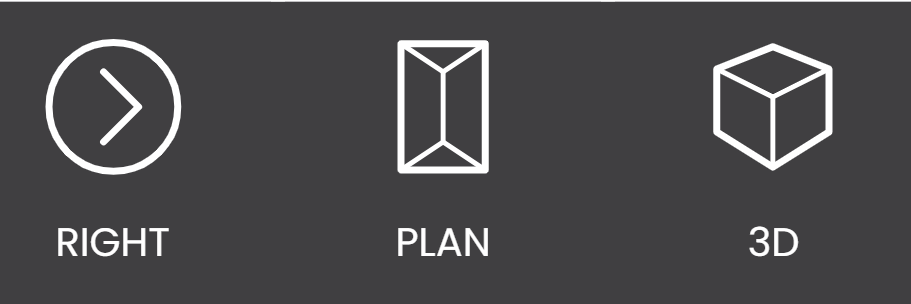 | 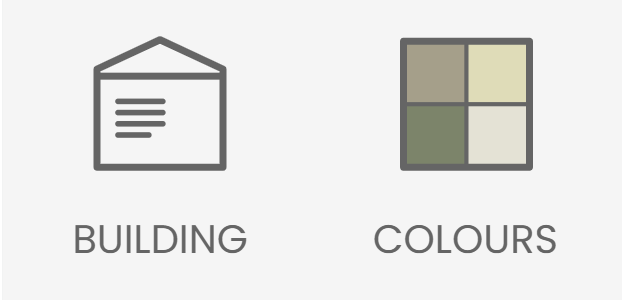 |
Empowered | 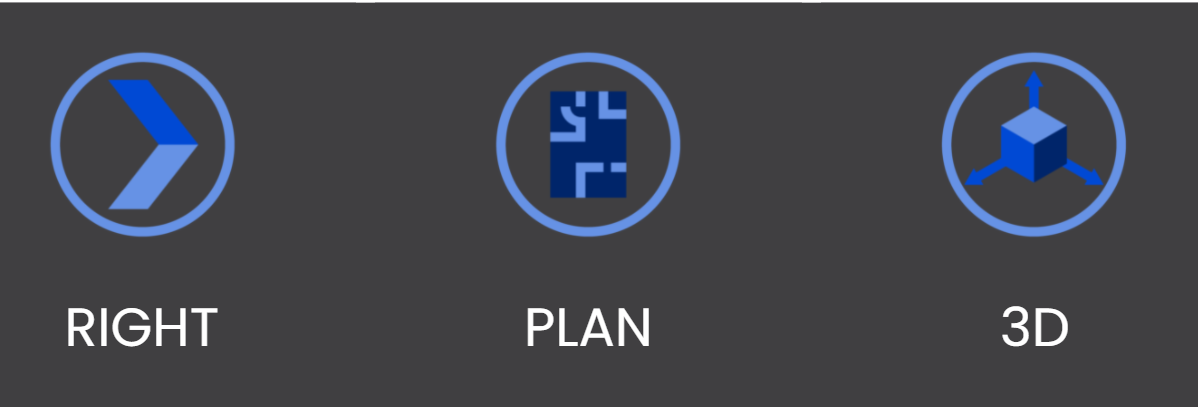 | 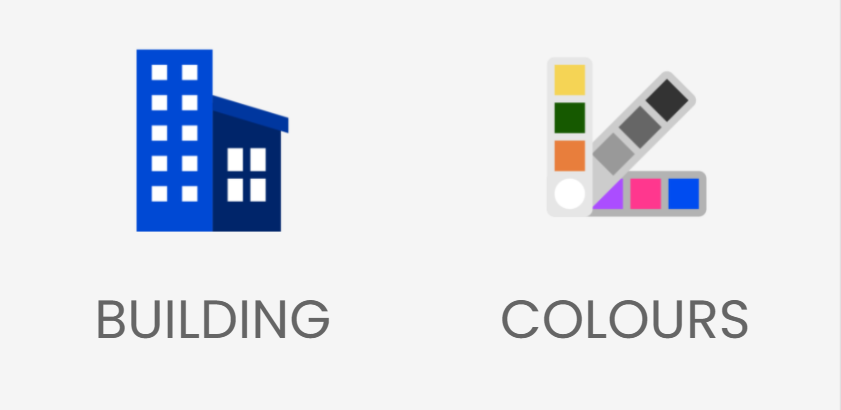 |
Freedom | 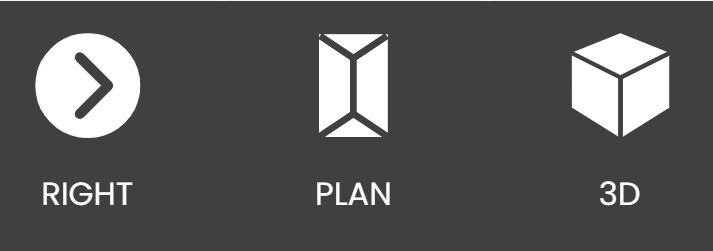 | 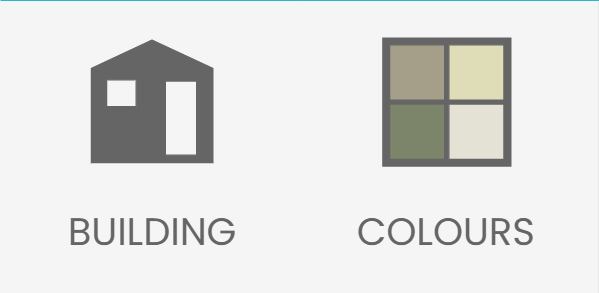 |
Show Logo On Designer
If this option is checked on, your company logo will be displayed on the designer. If checked off, the logo will be displayed. If you embed Quotec Now into a web page, that page may already have the logo in it and so you would check this option off so as to not display a double logo.
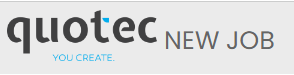
Auto Calculate Erection Costs
If checked on, the system will automatically calculate the slab and erection costs currently defined in the system and include it as part of your quote. Usually when you are in the designer and you do a quote, you would press the calculate buttons to get the slab and construction costs. But in Quotec Now, you don’t have the same quote window, so the calculate buttons are not available. This option will ensure the costs are calculated and added.
Designer Text tab
This section enables to to configure the Quote Message, Quote Qiosk Message, Buy Message and Expired Quote Message
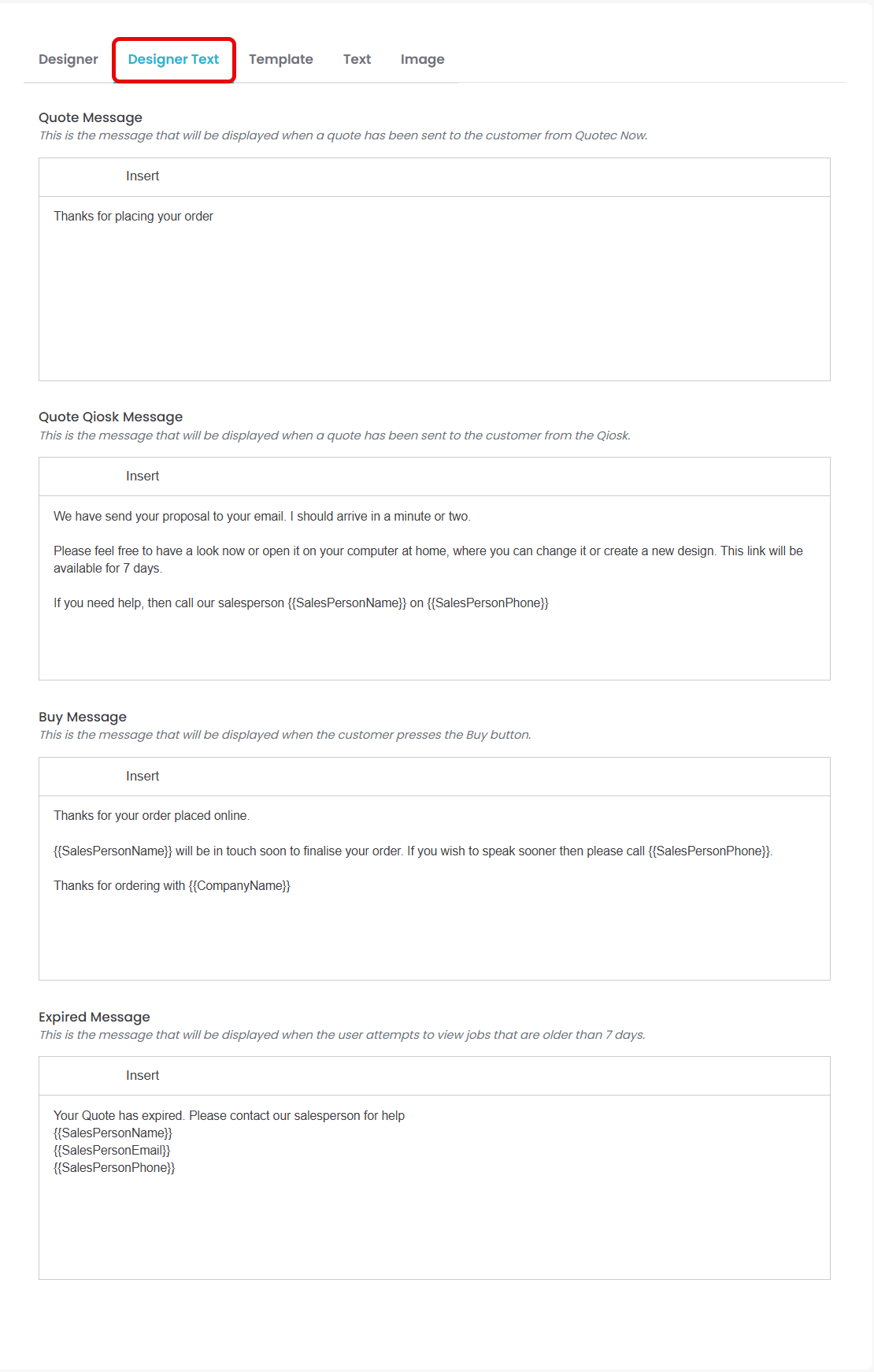
Template tab
This enables you to configure the appearance of the Proposal Template and the option to set Show Tutorial Video.
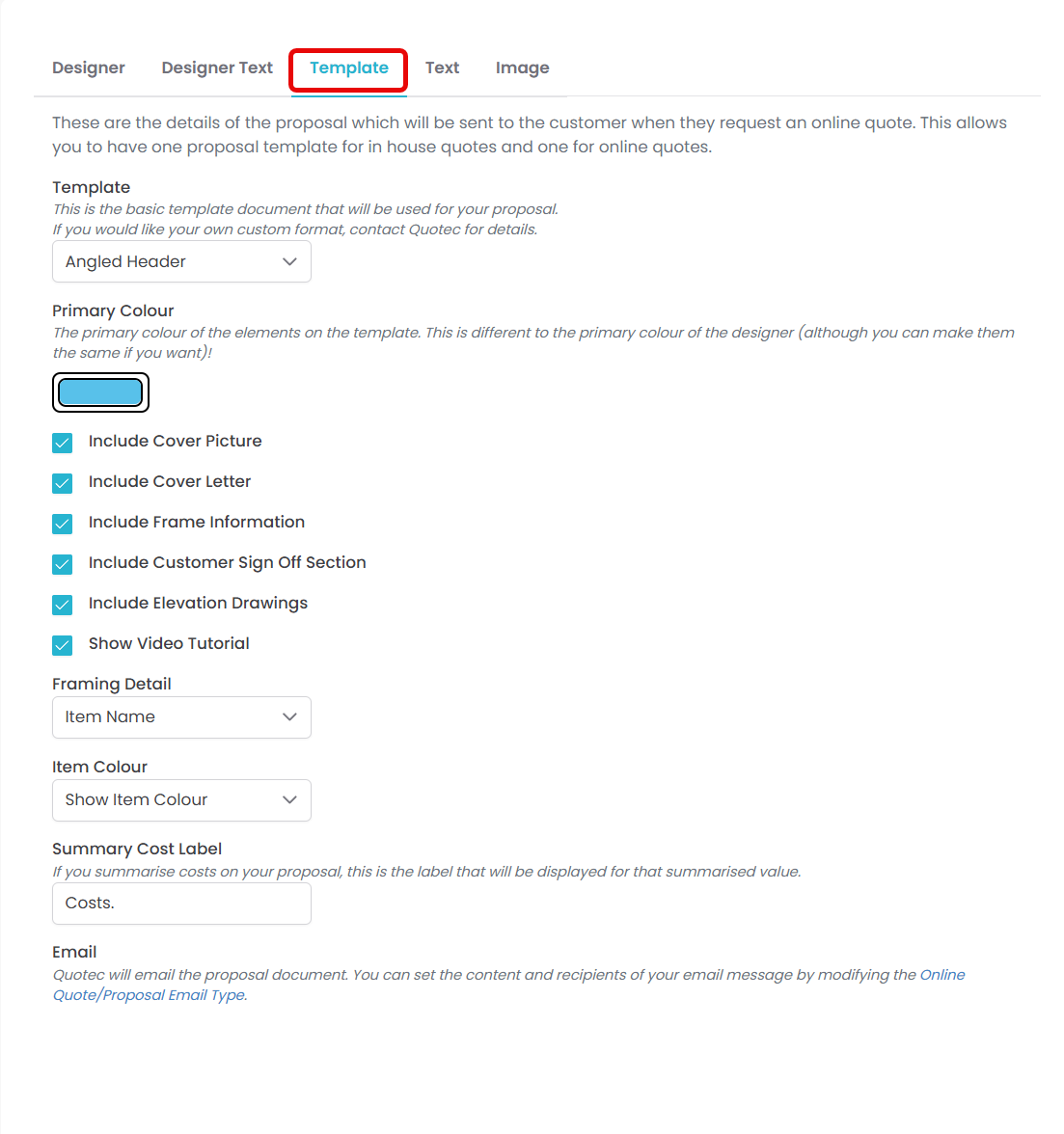
Text Tab
This enables you to configure the Welcome, Notes, Acceptance text and Terms And Conditions text that will appear on the Proposal Template
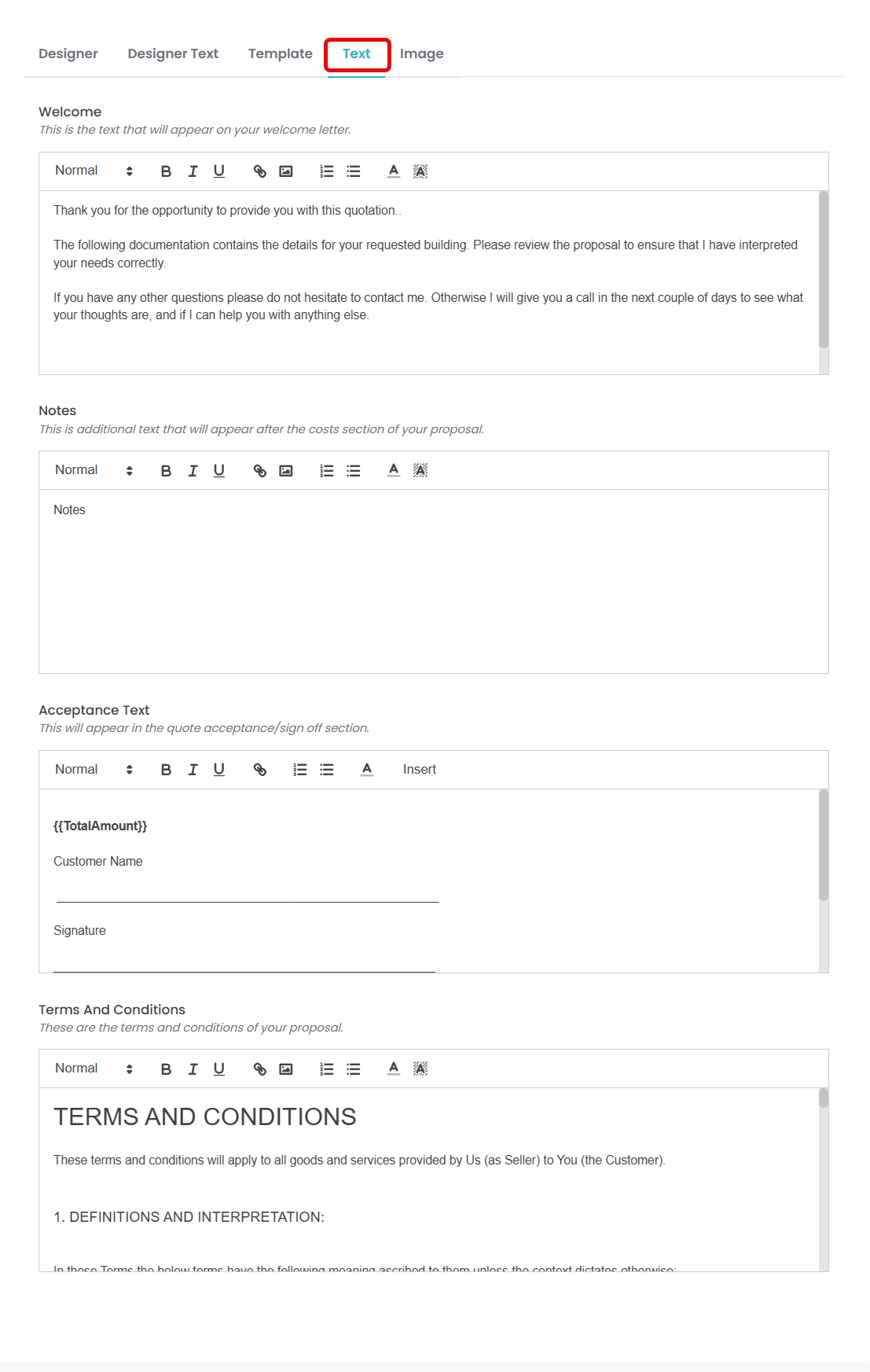
Image tab
This enables you set the cover image and Trailing pages