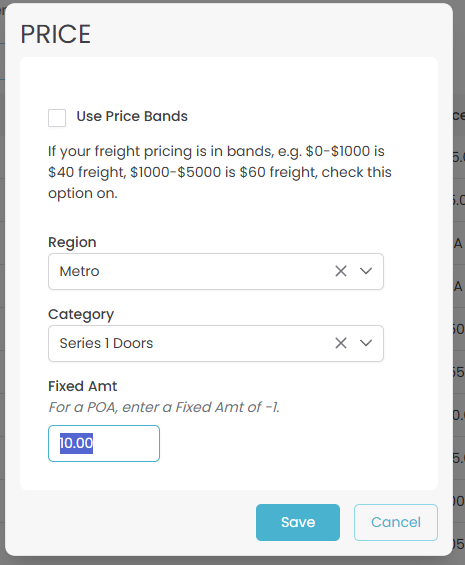Freight Price Sets
A freight price set is the actual pricing for the freight. Whereas a freight set is defined and doesn’t change over the years, a freight price set is created each time freight charges are released. So over the years you will have one freight set and multiple freight price sets.
To edit your freight price sets go to ITEMS >> Freight Prices
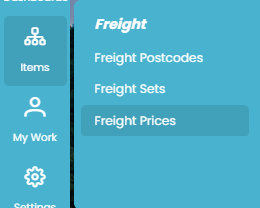
This will bring up a search screen where you can see all your past freight price sets or create a new one.
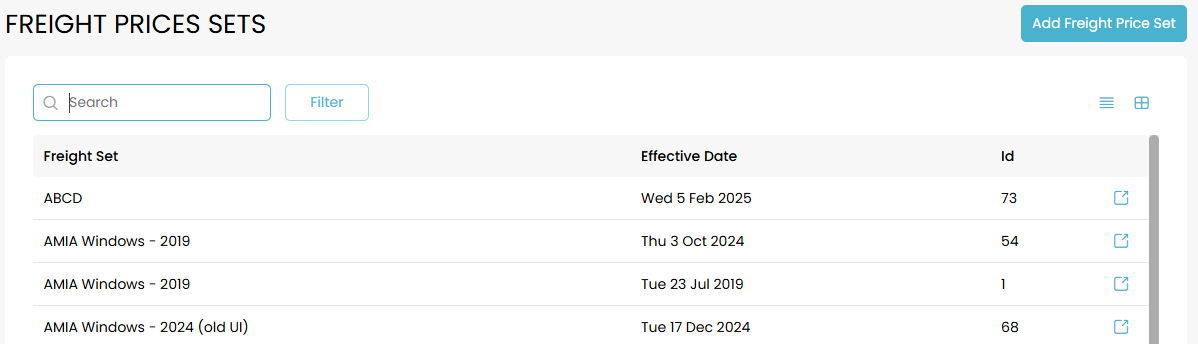
If you have existing pricing set up for a freight set and just want to update this pricing you can use an existing freight pricing set to make this process easier. For details on this short-cut, jump to Updating Freight Pricing.
If this is the first time you’ve set up freight pricing for this freight set you will need to create a new pricing record; continue reading to learn how!
Create a New Freight Pricing Set
Click the “Add Freight Price Set” button at the top. A new freight price will look like this:
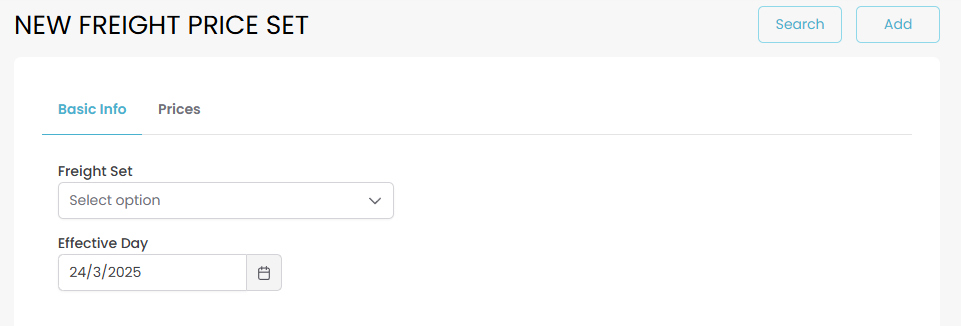
Use the Freight Set drop-down to select the set you previously created. If you haven’t set up your freight set then check out Freight Sets before continuing.
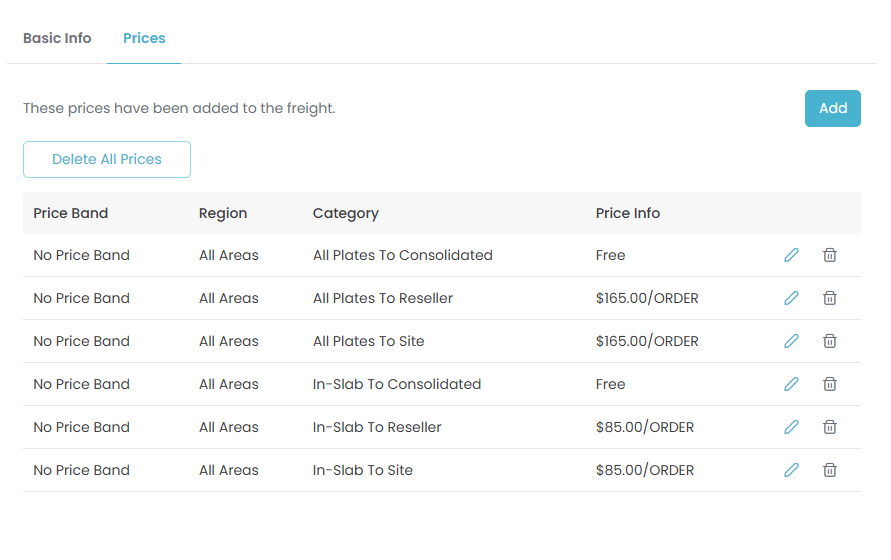
The main area is the Prices. You should have AT LEAST one record for each combination of region and category that was set up in the original Freight Set. When you click the edit button for a row, Quotec will display a Price window.
For the cases where you have a fixed price for a region/category, e.g. in the above example, all plates being sent to the reseller in any area is $165/order, you would see this.
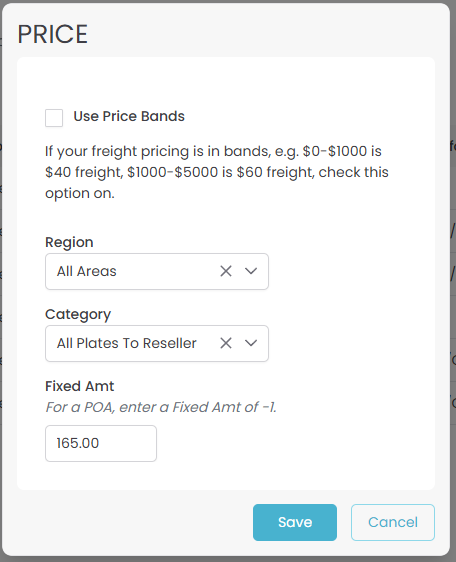
Note that this works in conjunction with the Freight Set’s Calculate Freight Method By option. If you select Order, Quotec will select the price and apply it to the entire order. If you select Item, Quotec will look at each individual item and select the appropriate price. This will accumulate into one overall freight amount which is then applied to the order.
So the above it great where it's just a fee per region/category. However, you may have pricing which is like:
0-100KG is $100
100-250KG is $180
Or:
Value between $0 and $1000 is $120.
Value between $1000 and $5000 is $200.
You can achieve this by using price bands. Check the Use Price Bands option on then select the Band Type and enter the Band Range
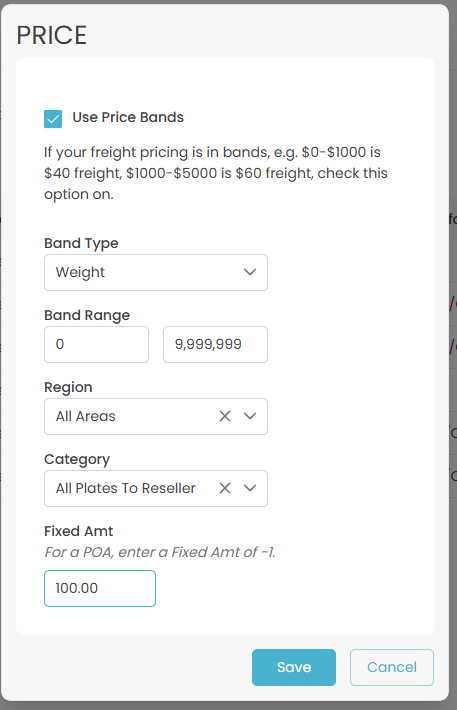
You can enter as many of these price band records for a category/region as you need. It's usually a good idea to the set the To value of the last band to 999999 to make sure it catches all orders, e.g.
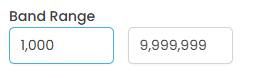
Updating Freight Pricing
If you already have an existing freight price set open that record to avoid having to make updating your pricing easy.
Use the search and filter function to find the existing freight pricing sets.
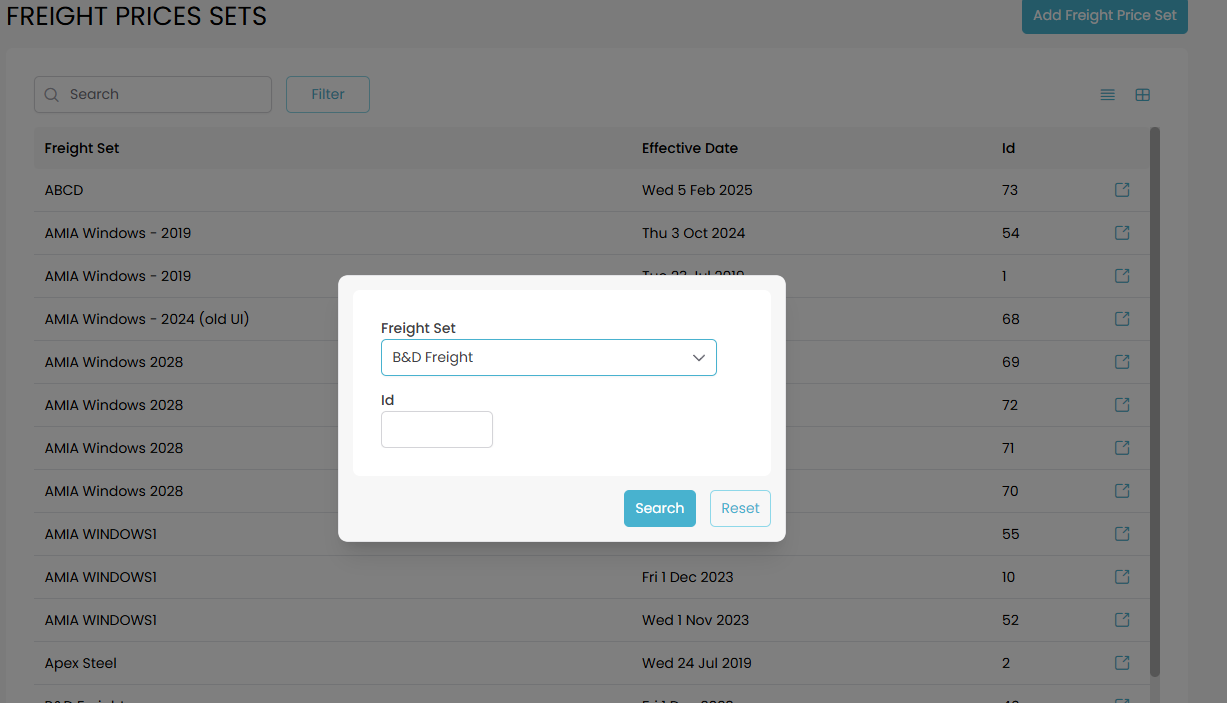
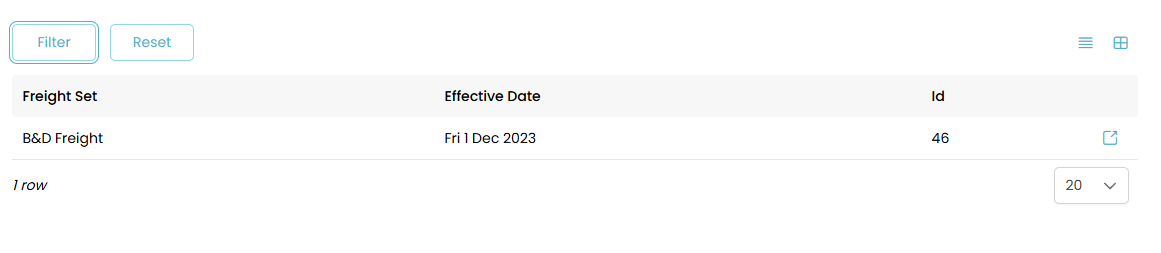
If you have more than one record, select the most recent version to use as your template.
The first step is to edit your Effective Date. Doing this first will avoid accidentally saving over your existing freight pricing. Your effective date will often line up with an upcoming price rise but you can choose whichever date you need.
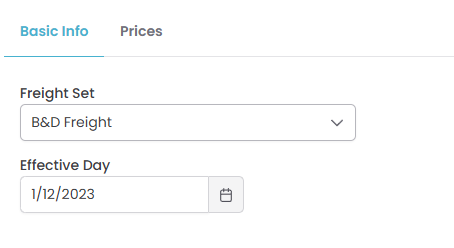
Once your effective date is set you can update your pricing. If you set up your Freight Pricing Set correctly last time then all you’ll need to do is edit the price info of each row in the Prices section. To do click the edit icon on the right.
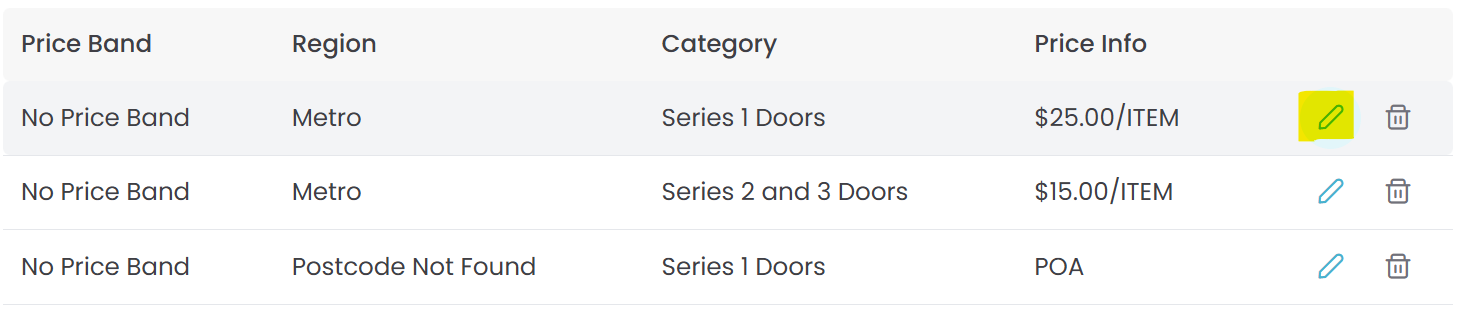
The only thing you should need to update now is the “Fixed Amt”. Fill in the correct ex GST amount and click SAVE. Complete the same process for each line until your new freight price set is up-to-date.