Tracking Your Orders
Order Status
Once you’ve processed a purchase order some additional dates will appear in the first column at the top of the page. For Q-Plates orders, this information will be updated by the Quotec team and you will receive email notifications.
For any other orders you can use these dates yourself to keep track of the progression of the order.
Each time one of these sections is updated a note will be created to show when the update was made and by who.
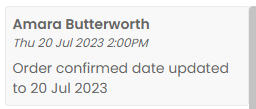
Created Date
This date is automatically filled in by Quotec. This is the date that you purchased the documents for this job.
Sent To Supplier
This date is automatically filled in by Quotec. This is the date that the purchase order documents were generated. Check the “Notes” on the page to confirm whether the order was sent to your supplier.
Once the purchase order documents are generated this note will show on the purchase order page.
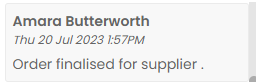
If your orders are sent direct from Quotec you will also see this note after refreshing the page.
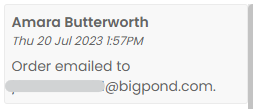
If you send your orders manually to your suppliers you may wish to add a note once you have done so.
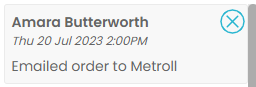
Order Confirmed
Once you receive confirmation from your supplier that they have received this order you can update the order confirmed date.
Once you get your order confirmation documents you can attach these in the “Notes” section to make them easy to find in the future.
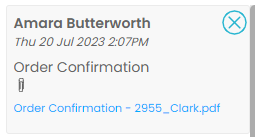
Add a note once you’ve checked that this order confirmation matches the purchase order you sent.
Delivery Confirmed
You may receive this date at the same time your receive the order confirmation or it may be provided later. Once your supplier has given you an ETA you can update this in the Delivery Confirmed section along with any notes they may have about this delivery.
If the delivery is delayed during production you can update this date to reflect this. You’ll be able to go through the notes on the purchase order to see a history of the original delivery and when this information was updated.
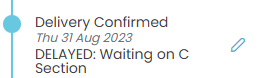
Dispatched Date
Once you receive confirmation from your supplier update the dispatched date. If you’ve been provided tracking information for the delivery this can be added as a note.
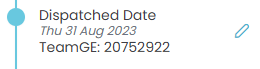
Received
Once you’ve received your order and confirmed the delivery using your Goods Receipt. Mark the purchase order as received using the icon at the top of the page.

This will automatically fill in the “Received” date on your purchase order.
Job Management Flow Chart
Updating these dates will also update the delivery dates on your flow chart. With the Delivery Confirmed date set with the ETA given by your supplier you can easily make sure everything is on track to be consolidated and delivered on time.

You’ll also be able to use the Order Review screen to see an overview of all your delayed orders.
