UI Modifications
To customise your Quote Now further why not change the colours and font? The UI Modifications button will allow you to easily adjust a wide variety of your Quotec Now sections. If you’re confused about what any of the UI Items change in the designer check out our handy UI Items page which clearly shows where each edit will be applied.
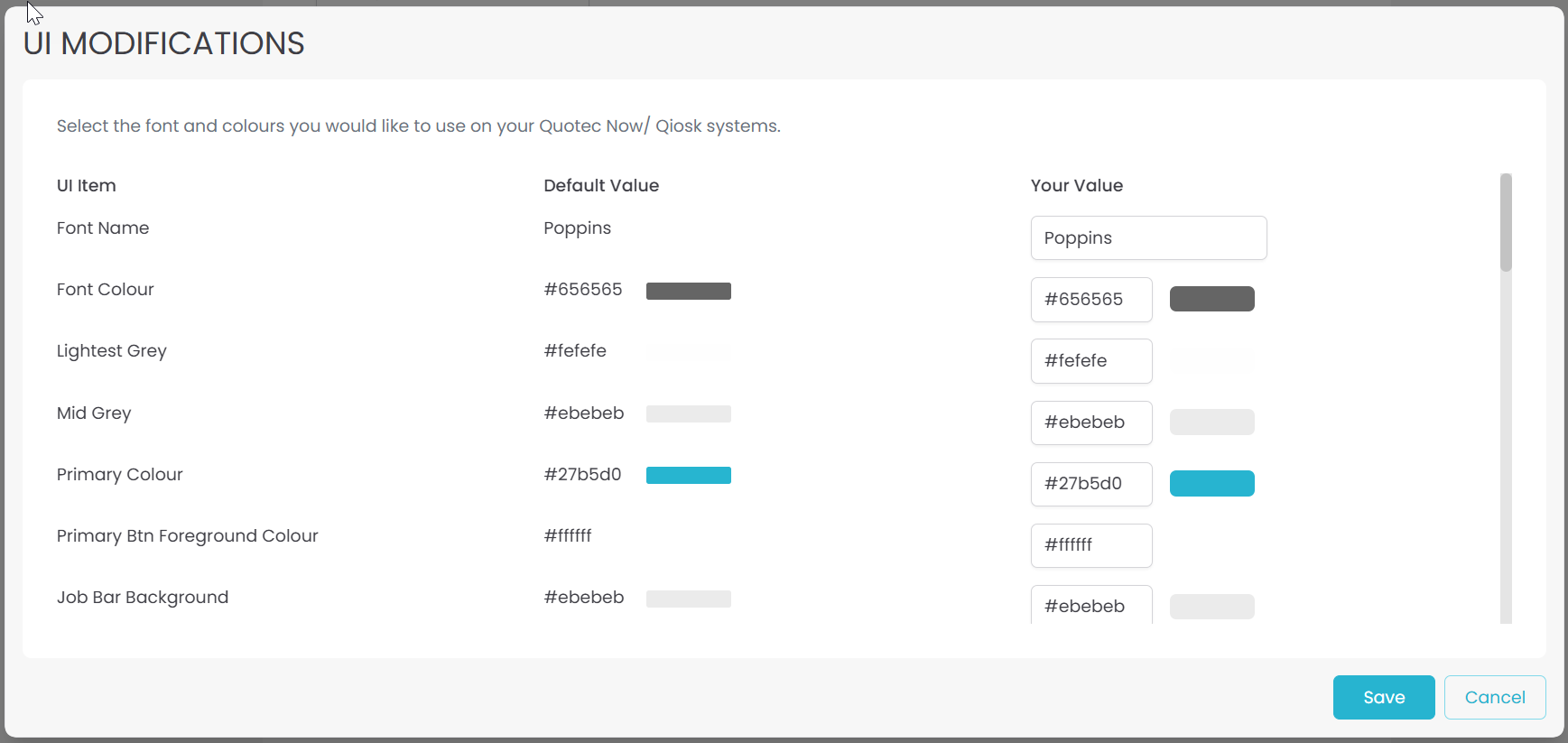
You have a few choice for how you would like to edit your colour choices.
If you know the codes for the colours you wish to use then great! Simply type these codes into the text box inline with the UI Item you would like to change.

If you don’t know your colour codes don’t worry, you can still customise your online designer with ease. Simply click the colour box next to the text box to bring up the below pop-up.
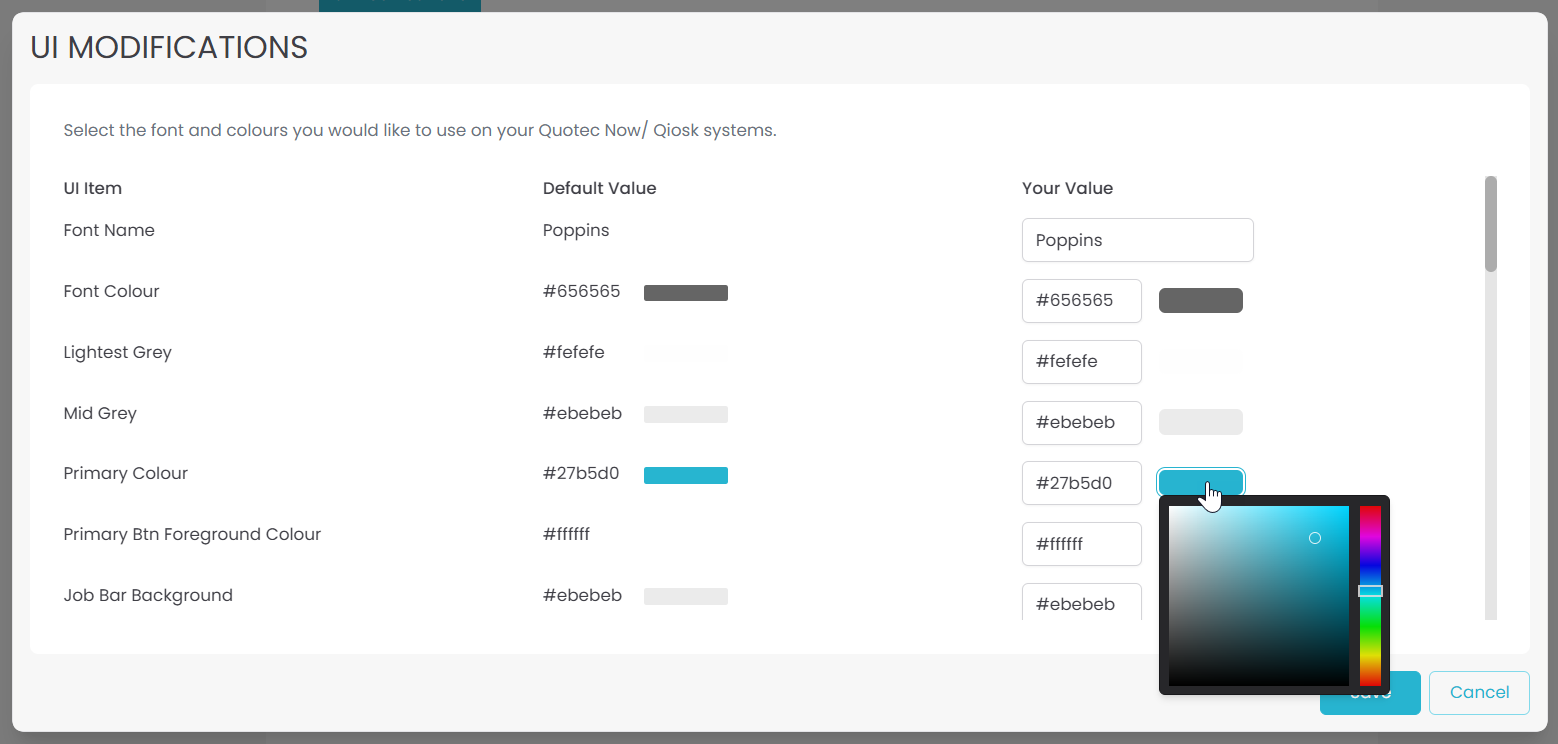
This gives you so many more options for selecting your colours.
Use a combination of the colour slider and gradient selector to find your perfect colour
Click the dropper icon to select any colour on your screen
Input the RGB colour values
Input the HSL values (use the arrows next to the RGB selection to change to HSL)
To perfectly match your company colours pull up your logo on screen next to the UI Modifier and click the dropper icon. Then simply click on the colour from your logo and that exact colour will be applied.
Quotec’s default values for the online designer are also clearly listed on this page so if you want to return any section to what it was before simply copy the value over from the default column.
