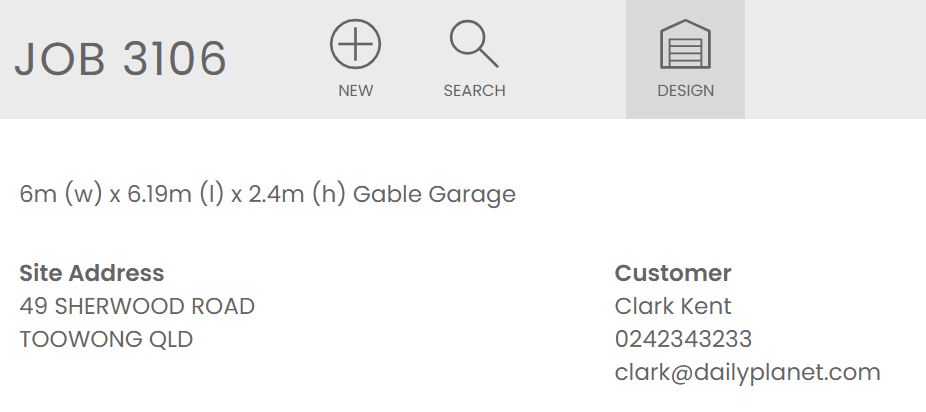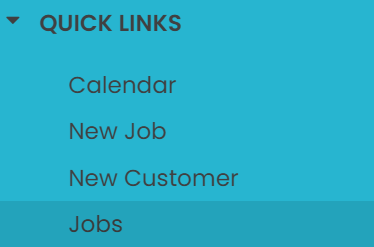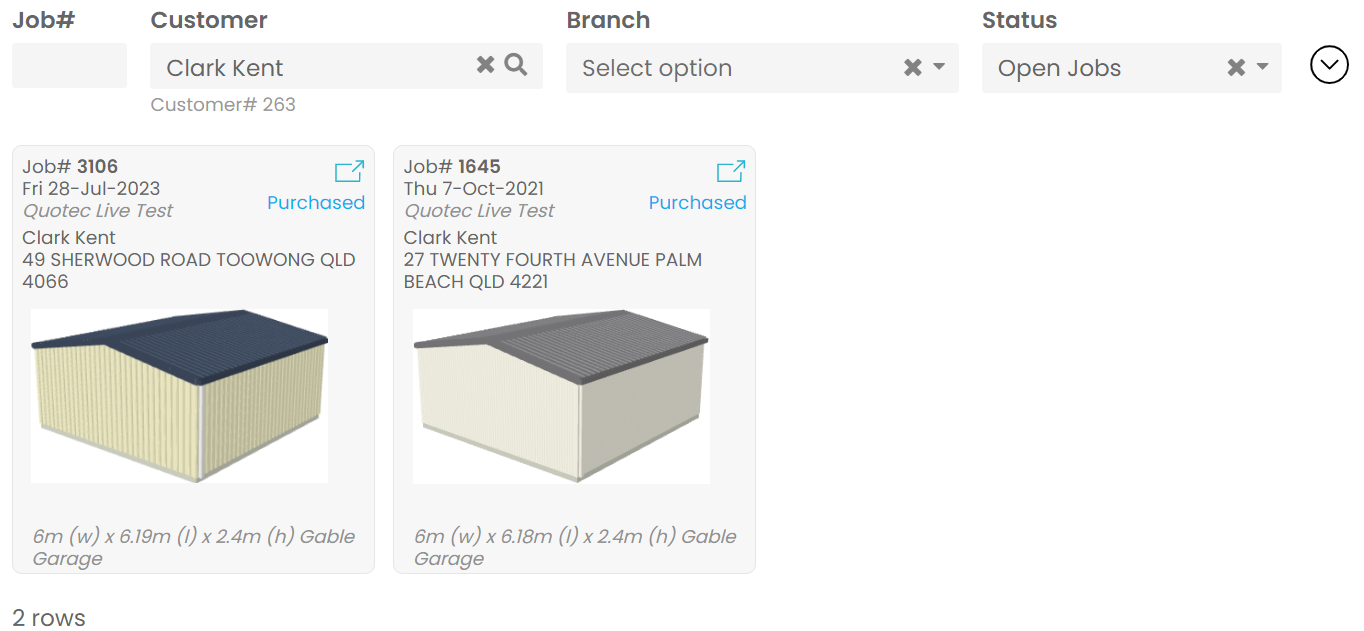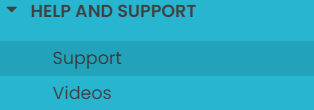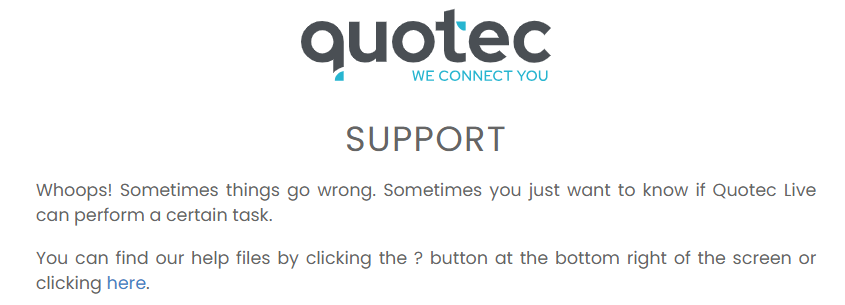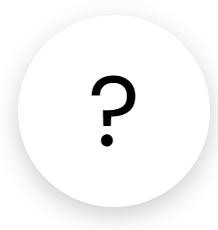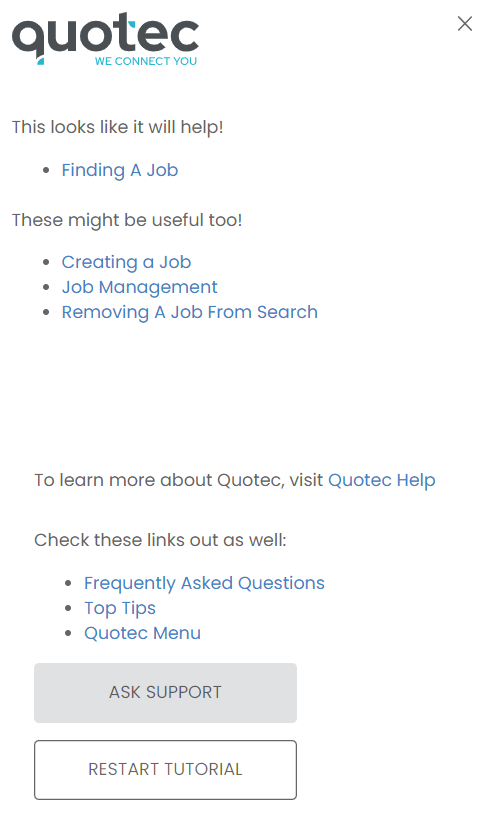Glossary
Below is a list of important Quotec terms and pages, what they’re used for, and how to find them.
Term | Description | Help Files |
|---|---|---|
(Order) Bill of Materials | This document can be generated at any time on your job management page and will generate a bill of materials document which accounts for any changes made to your purchase orders since purchasing the job. | |
Bill Of Materials - BOM | This document is generated when your job is quoted and lists all the items required for that design. | |
BOM Users | BOM users purchase engineering and purchase order documents from Quotec. They process and manage their own orders with their own customised supplier network. Quotec will still provide these users with the option of utilising Quotec’s supplier network however does not manage the processing of these orders. | |
Brand | A unique list of items for an order category set up by Quotec. e.g. Roller door brands Steel-line and B&D. | |
Construction Prices | Construction prices can be added to Quotec to be automatically calculated for a job during the quoting stage. This can include pouring a slab or building the shed. | |
Cost Import | Cost imports are used in place of cost updates for those users using custom suppliers. | |
Cost Updates | Price files for Quotec’s default supplier network are imported as cost updates to the system. Each user wishing to use this supplier will then need to deploy this pricing to their system. | |
Customer | This is your end customer who you are designer your job for. | |
Designer | The designer is where you will bring your customers' vision to life, generate a quote, purchase engineering and order documents. | |
Email Types | Email types allows you to customise the recipients and contents of a wide range of emails sent through or by Quotec. | |
General Orders | Purchase Orders created manually instead of through a Quotec job. These can be used to create stock purchase orders for any supplier. | |
Goods Receipt | A version of this document can be generated for each purchase order and is a simple list of items, measurements and quantities to be used on site to confirm that everything for the job has been delivered correctly. | |
Job Management Page | This is the main hub for your job. View it’s status, access the designer, documents and purchase orders. | |
Job Search Page | Find all your existing or old jobs, search for specific jobs, or create a new job. | |
Kit Users | Kit users purchase their jobs direct from Quotec. Quotec manages all their ordering using our default supplier network. | |
Milestones | Milestones are a way for you to keep track of the full sales process from designing and council approval to delivery and installation. | |
Order Category | Order categories include: fasteners, plates, steel/cladding, insulation, windows and roller doors. | |
Order Category Suppliers - OCS | This is where you select which supplier you will be using for each order category. You can include multiple suppliers for each order category and simply select one as your default. These suppliers can then be selected during the design face. | |
Order Review | Your order review shows your upcoming orders which either haven’t been confirmed or haven’t been delivered. | |
Partition Position | The line through a building along which partition walls can be added. | |
Partition Wall | An internal wall added to a partition position which runs the length of the building. | |
Portal Wall | A wall added to the portal frame of a building. | |
Proposal | This is the quote document you will send to your customer which includes: a cost breakdown, the building plan, site details, an acceptance page, and terms and conditions. You can customise what is included in this document and add additional pages to the end. | |
Purchase Order - PO | Your purchase order is a list of the items you need from a specific supplier. These files can be generated as a PDF and excel to be sent direct to your supplier. | |
Purchase Order Page | Each purchase order will have it’s own PO page where you can update the order details, generate documents to send to your suppliers and manage the progression of your orders once processed. | |
Purchase Order Search | See all your purchase orders, filter to find specific orders or create a new order for additional items. | |
Quotec Alerts | These messages are sent by the Quotec team and will show at the top of your Quotec page. They will include notifications of upcoming price updates. | |
Quotec LIVE Help | This is our library of Quotec help files which will show you everything from setting up your account to purchasing jobs and managing their production. | |
Quotec NOW | Quotec now is an extension of your Quotec platform which allows potential customers to quote their own customer design on your website. When they request a quote their information and design is saved within your system. |